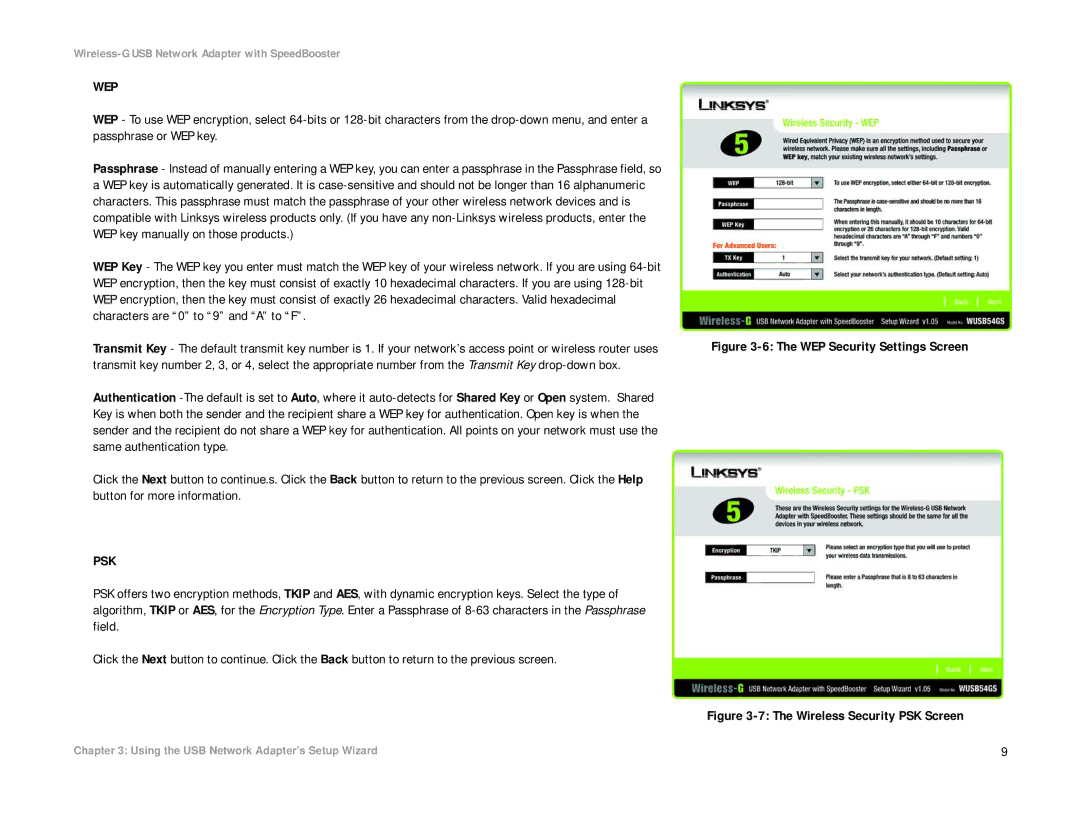Wireless-G USB Network Adapter with SpeedBooster
WEP
WEP - To use WEP encryption, select
Passphrase - Instead of manually entering a WEP key, you can enter a passphrase in the Passphrase field, so a WEP key is automatically generated. It is
WEP Key - The WEP key you enter must match the WEP key of your wireless network. If you are using
Transmit Key - The default transmit key number is 1. If your network’s access point or wireless router uses transmit key number 2, 3, or 4, select the appropriate number from the Transmit Key
Authentication
Click the Next button to continue.s. Click the Back button to return to the previous screen. Click the Help button for more information.
PSK
PSK offers two encryption methods, TKIP and AES, with dynamic encryption keys. Select the type of algorithm, TKIP or AES, for the Encryption Type. Enter a Passphrase of
Click the Next button to continue. Click the Back button to return to the previous screen.
Figure 3-6: The WEP Security Settings Screen
Figure 3-7: The Wireless Security PSK Screen
Chapter 3: Using the USB Network Adapter’s Setup Wizard | 9 |