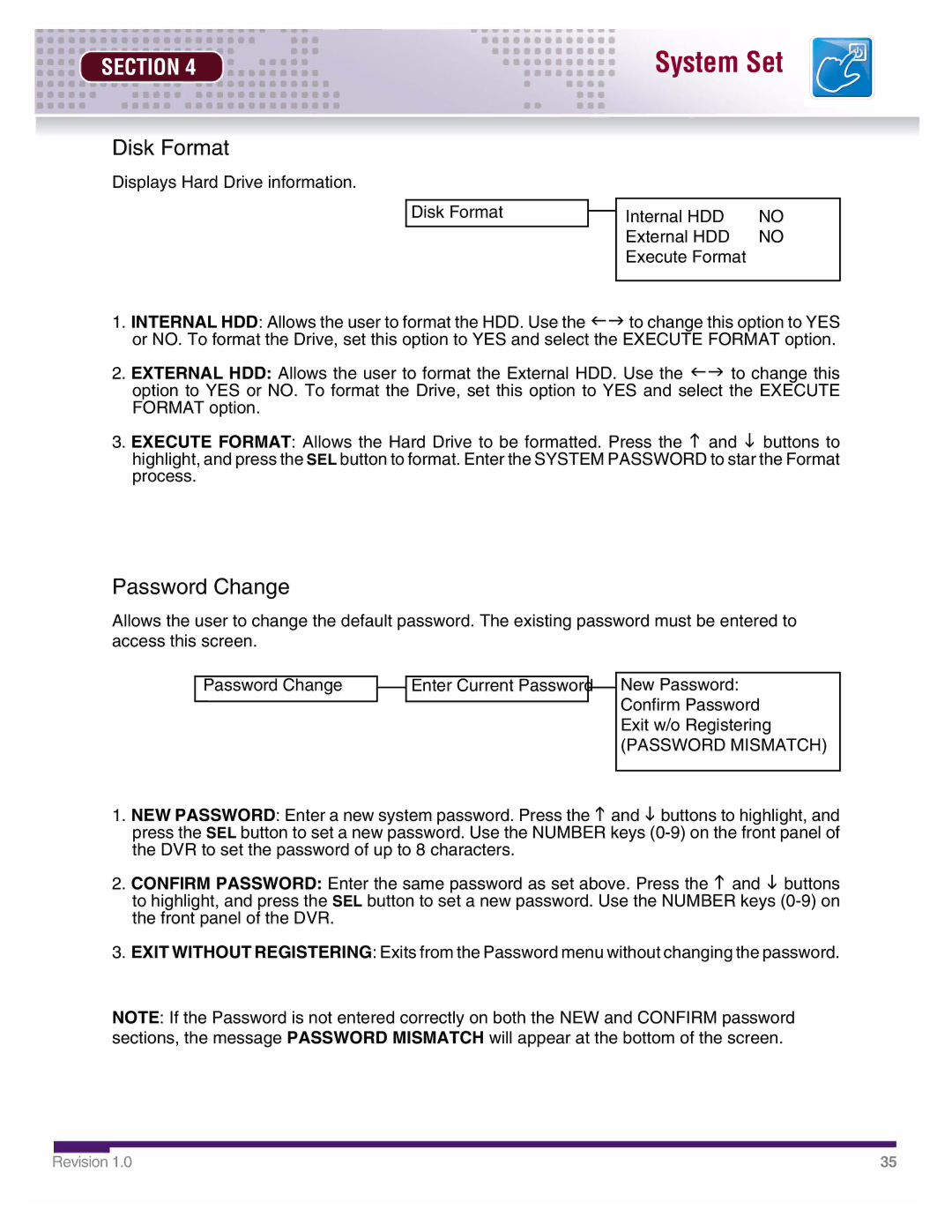SECTION 4
System Set
Disk Format
Displays Hard Drive information.
Disk Format |
| Internal HDD | NO |
| |||
|
| External HDD | NO |
|
| Execute Format |
|
|
|
|
|
1.INTERNAL HDD: Allows the user to format the HDD. Use the IJ to change this option to YES or NO. To format the Drive, set this option to YES and select the EXECUTE FORMAT option.
2.EXTERNAL HDD: Allows the user to format the External HDD. Use the IJ to change this option to YES or NO. To format the Drive, set this option to YES and select the EXECUTE FORMAT option.
3.EXECUTE FORMAT: Allows the Hard Drive to be formatted. Press the K and L buttons to highlight, and press the SEL button to format. Enter the SYSTEM PASSWORD to star the Format process.
Password Change
Allows the user to change the default password. The existing password must be entered to access this screen.
|
|
|
|
Password Change |
| Enter Current Password |
|
|
| ||
|
|
|
|
|
|
|
|
New Password: Confirm Password Exit w/o Registering
(PASSWORD MISMATCH)
1.NEW PASSWORD: Enter a new system password. Press the K and L buttons to highlight, and press the SEL button to set a new password. Use the NUMBER keys
2.CONFIRM PASSWORD: Enter the same password as set above. Press the K and L buttons to highlight, and press the SEL button to set a new password. Use the NUMBER keys
3.EXIT WITHOUT REGISTERING: Exits from the Password menu without changing the password.
NOTE: If the Password is not entered correctly on both the NEW and CONFIRM password sections, the message PASSWORD MISMATCH will appear at the bottom of the screen.
Revision 1.0 | 35 |