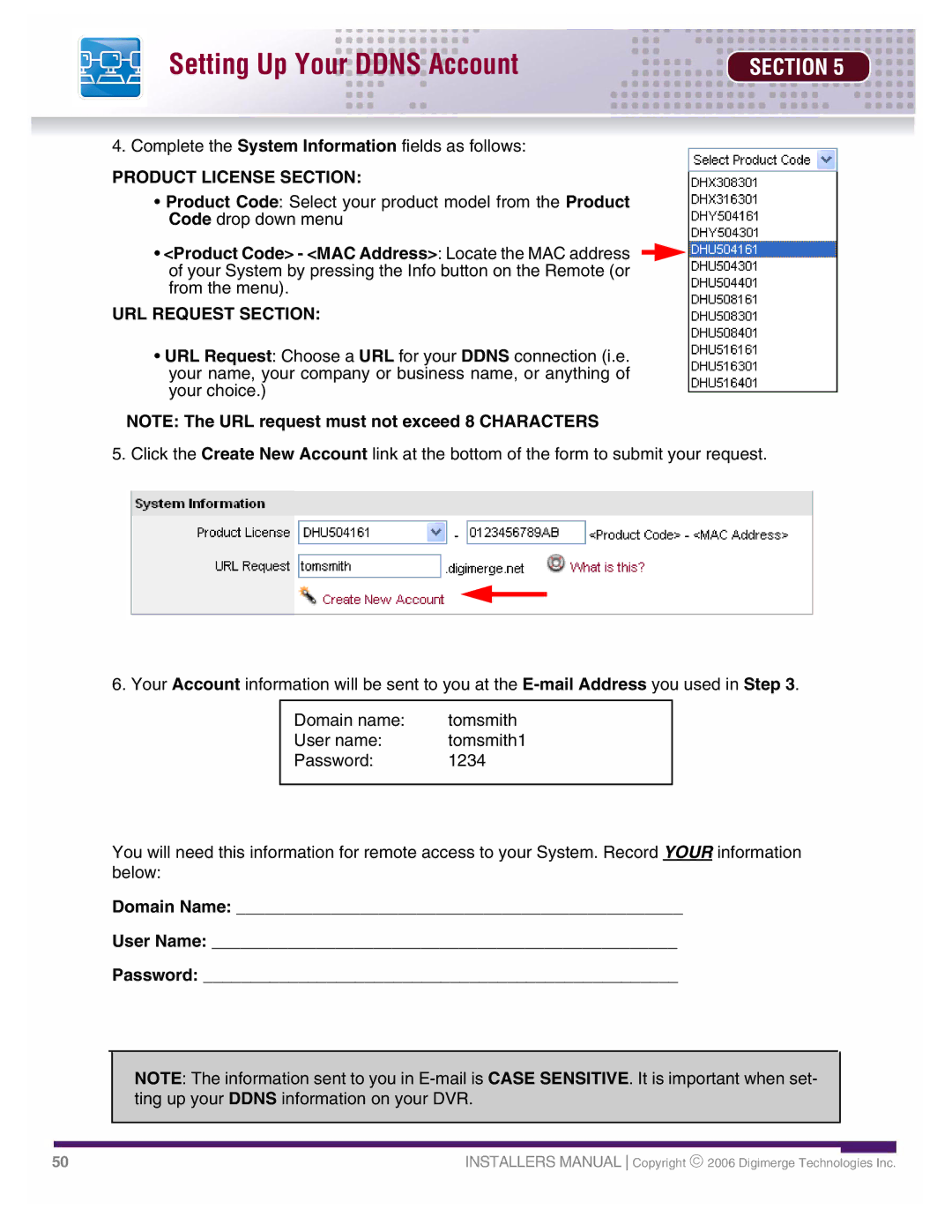Setting Up Your DDNS Account | SECTION 5 |
4. Complete the System Information fields as follows:
PRODUCT LICENSE SECTION:
•Product Code: Select your product model from the Product Code drop down menu
•<Product Code> - <MAC Address>: Locate the MAC address of your System by pressing the Info button on the Remote (or from the menu).
URL REQUEST SECTION:
•URL Request: Choose a URL for your DDNS connection (i.e. your name, your company or business name, or anything of your choice.)
NOTE: The URL request must not exceed 8 CHARACTERS
5. Click the Create New Account link at the bottom of the form to submit your request.
6. Your Account information will be sent to you at the
Domain name: | tomsmith |
User name: | tomsmith1 |
Password: | 1234 |
|
|
You will need this information for remote access to your System. Record YOUR information below:
Domain Name: _______________________________________________
User Name: _________________________________________________
Password: __________________________________________________
NOTE: The information sent to you in
50 | INSTALLERS MANUAL Copyright ♥ 2006 Digimerge Technologies Inc. |