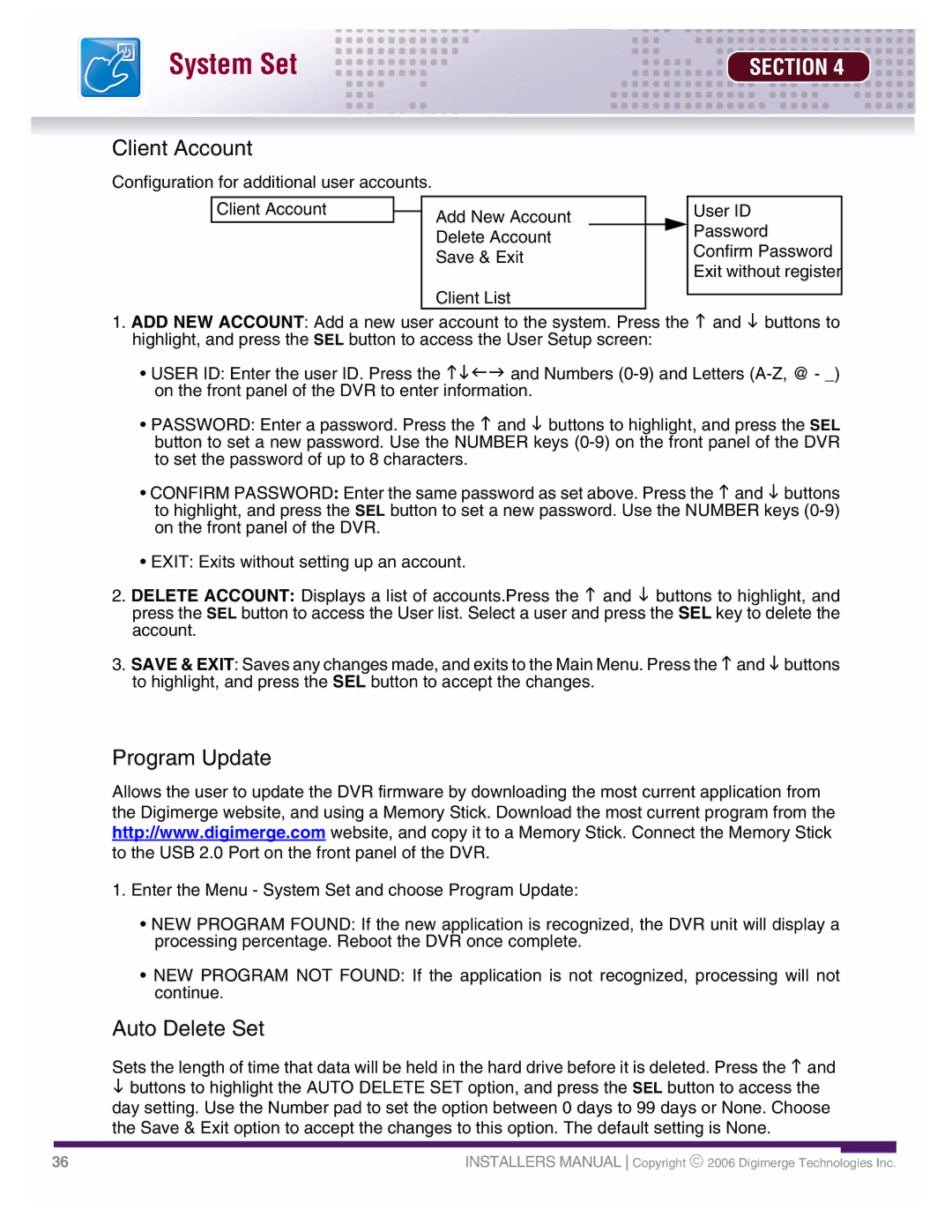System Set | SECTION 4 |
Client Account
Configuration for additional user accounts.
Client Account |
| Add New Account |
|
| User ID |
| |||||
|
| Delete Account |
| Password | |
|
|
| Confirm Password | ||
|
| Save & Exit |
| ||
|
|
| Exit without register | ||
|
|
|
|
| |
Client List
1.ADD NEW ACCOUNT: Add a new user account to the system. Press the K and L buttons to highlight, and press the SEL button to access the User Setup screen:
•USER ID: Enter the user ID. Press the KLIJ and Numbers
•PASSWORD: Enter a password. Press the K and L buttons to highlight, and press the SEL button to set a new password. Use the NUMBER keys
•CONFIRM PASSWORD: Enter the same password as set above. Press the K and L buttons to highlight, and press the SEL button to set a new password. Use the NUMBER keys
•EXIT: Exits without setting up an account.
2.DELETE ACCOUNT: Displays a list of accounts.Press the K and L buttons to highlight, and press the SEL button to access the User list. Select a user and press the SEL key to delete the account.
3.SAVE & EXIT: Saves any changes made, and exits to the Main Menu. Press the K and L buttons to highlight, and press the SEL button to accept the changes.
Program Update
Allows the user to update the DVR firmware by downloading the most current application from the Digimerge website, and using a Memory Stick. Download the most current program from the http://www.digimerge.com website, and copy it to a Memory Stick. Connect the Memory Stick to the USB 2.0 Port on the front panel of the DVR.
1.Enter the Menu - System Set and choose Program Update:
•NEW PROGRAM FOUND: If the new application is recognized, the DVR unit will display a processing percentage. Reboot the DVR once complete.
•NEW PROGRAM NOT FOUND: If the application is not recognized, processing will not continue.
Auto Delete Set
Sets the length of time that data will be held in the hard drive before it is deleted. Press the K and
Lbuttons to highlight the AUTO DELETE SET option, and press the SEL button to access the day setting. Use the Number pad to set the option between 0 days to 99 days or None. Choose the Save & Exit option to accept the changes to this option. The default setting is None.
36 | INSTALLERS MANUAL Copyright ♥ 2006 Digimerge Technologies Inc. |