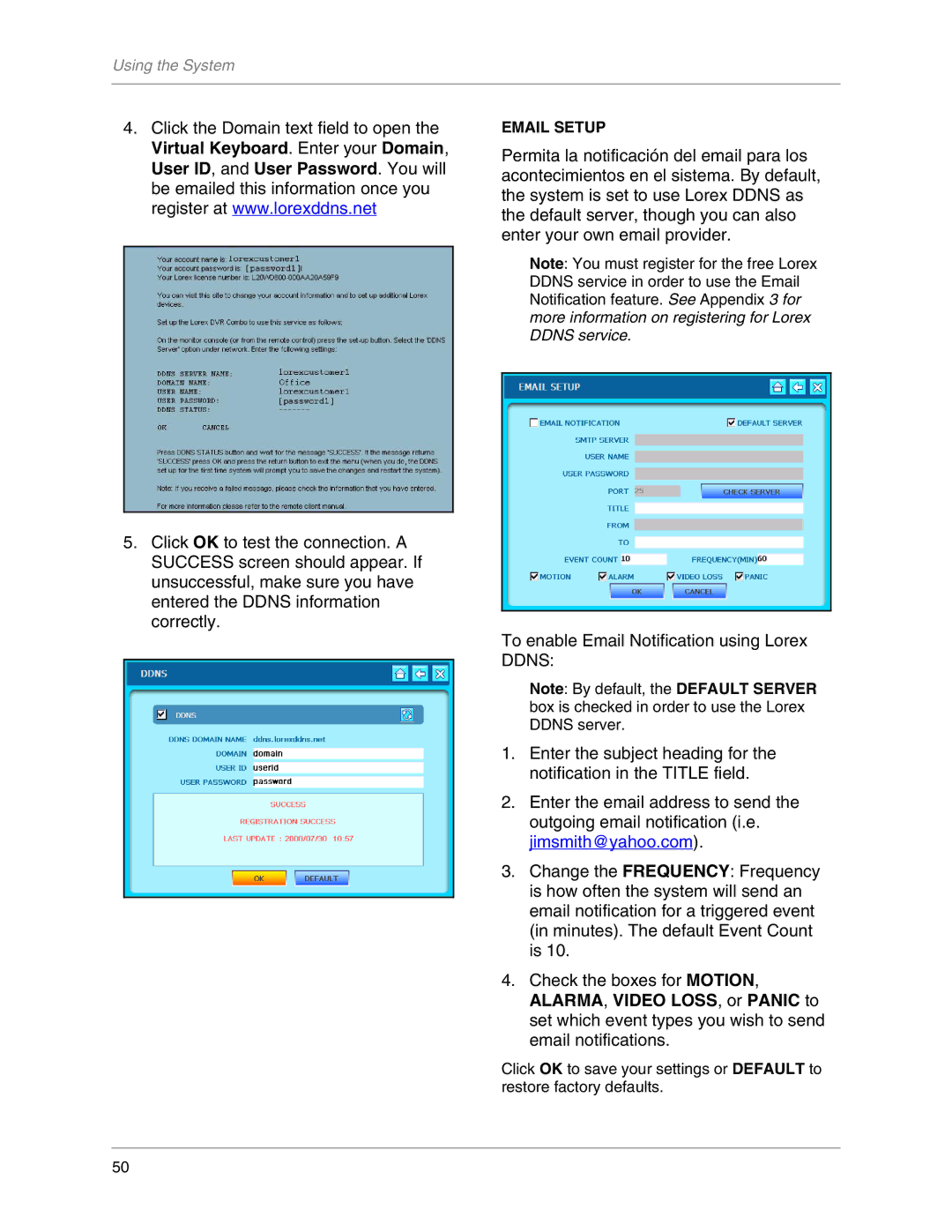L19WD Series specifications
The LOREX Technology L19WD Series is an advanced line of outdoor and indoor surveillance cameras that offer exceptional security solutions for both residential and commercial applications. Renowned for their high-quality performance, the L19WD Series integrates cutting-edge technology with user-friendly interfaces, making it a favorite among security enthusiasts and professionals alike.At the heart of the L19WD Series is its impressive 1080p HD video resolution. This feature ensures that users receive crystal-clear footage, allowing for accurate identification of individuals and events. Coupled with a wide dynamic range (WDR) technology, the cameras excel in challenging lighting conditions, capturing bright and dark details simultaneously. This is particularly beneficial for locations where light contrasts are prevalent, such as driveways or parking lots.
The L19WD Series also includes advanced night vision capabilities, utilizing infrared (IR) LEDs that enable the cameras to provide clear images in complete darkness. This ensures round-the-clock surveillance, enhancing security during nighttime hours. With a night vision range that often exceeds 100 feet, users can rest assured that their properties are monitored at all times.
Another significant feature of the L19WD Series is its weather-resistant design. Built to withstand various environmental conditions, these cameras are equipped with an IP66 rating, which protects them from dust and water ingress. This durability makes the L19WD Series suitable for outdoor deployment, ensuring long-term functionality even in harsh weather.
Users will appreciate the flexibility offered by the L19WD Series in terms of installation. The cameras can be easily mounted in various locations, providing versatile coverage options. Additionally, the series supports both wired and wireless connections, allowing for a more customized setup that fits individual preferences and requirements.
The LOREX L19WD Series also emphasizes the importance of remote access. Through the accompanying mobile app, users can monitor their camera feeds in real-time, receive alerts, and review recorded footage from anywhere in the world. This feature enhances peace of mind, allowing users to stay connected to their security systems no matter the distance.
In summary, the LOREX Technology L19WD Series represents a fusion of advanced features, reliability, and user-centric design. With its high-definition video, superior night vision, weather-resistant construction, flexible installation options, and remote access capabilities, it stands out as a robust solution for comprehensive surveillance needs.