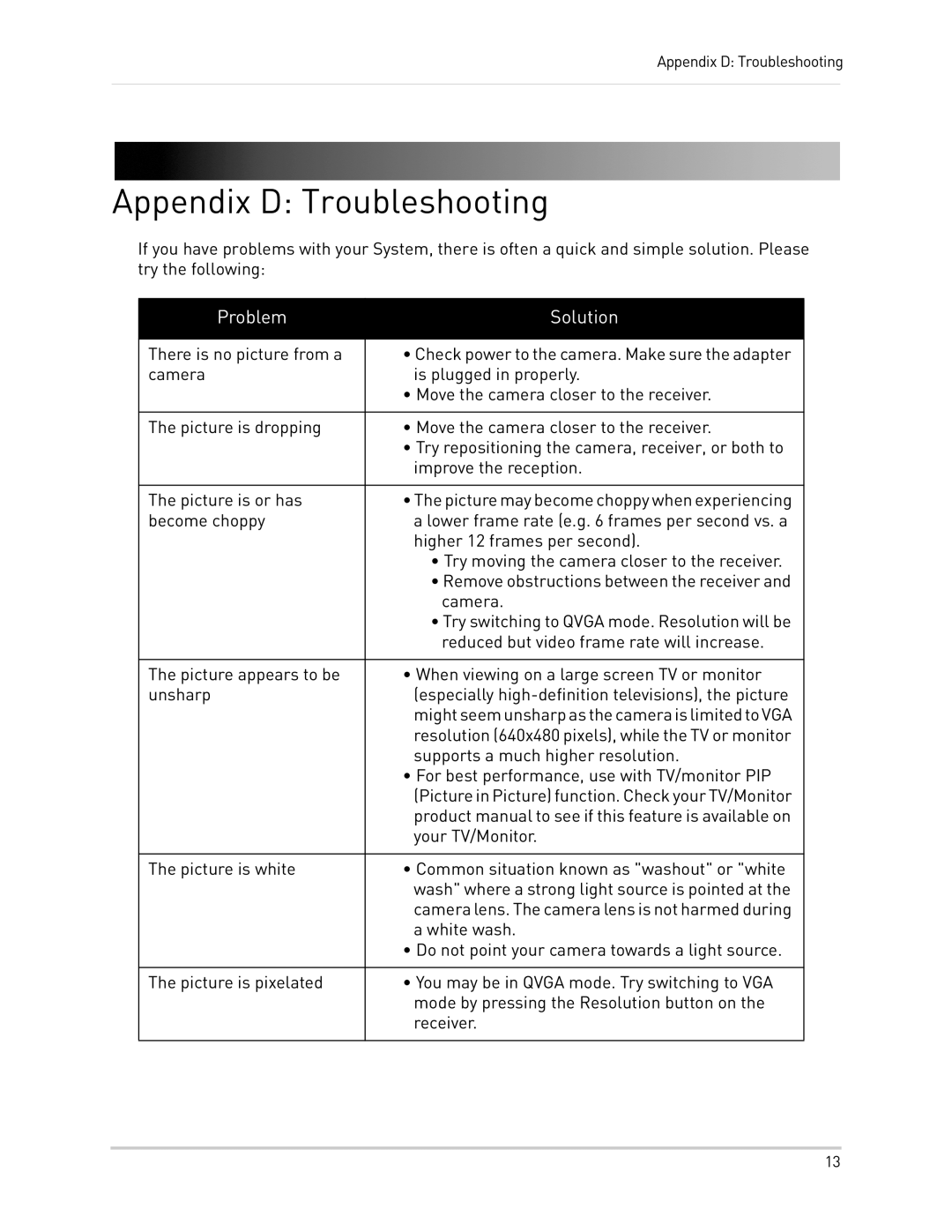Appendix D: Troubleshooting
Appendix D: Troubleshooting
If you have problems with your System, there is often a quick and simple solution. Please try the following:
Problem | Solution |
|
|
There is no picture from a | • Check power to the camera. Make sure the adapter |
camera | is plugged in properly. |
| • Move the camera closer to the receiver. |
|
|
The picture is dropping | • Move the camera closer to the receiver. |
| • Try repositioning the camera, receiver, or both to |
| improve the reception. |
|
|
The picture is or has | •Thepicturemaybecomechoppywhenexperiencing |
become choppy | a lower frame rate (e.g. 6 frames per second vs. a |
| higher 12 frames per second). |
| • Try moving the camera closer to the receiver. |
| • Remove obstructions between the receiver and |
| camera. |
| • Try switching to QVGA mode. Resolution will be |
| reduced but video frame rate will increase. |
|
|
The picture appears to be | • When viewing on a large screen TV or monitor |
unsharp | (especially |
| mightseemunsharpasthecameraislimitedtoVGA |
| resolution (640x480 pixels), while the TV or monitor |
| supports a much higher resolution. |
| • For best performance, use with TV/monitor PIP |
| (PictureinPicture)function.CheckyourTV/Monitor |
| product manual to see if this feature is available on |
| your TV/Monitor. |
|
|
The picture is white | • Common situation known as "washout" or "white |
| wash" where a strong light source is pointed at the |
| cameralens. The cameralens is not harmed during |
| a white wash. |
| • Do not point your camera towards a light source. |
|
|
The picture is pixelated | • You may be in QVGA mode. Try switching to VGA |
| mode by pressing the Resolution button on the |
| receiver. |
|
|
13