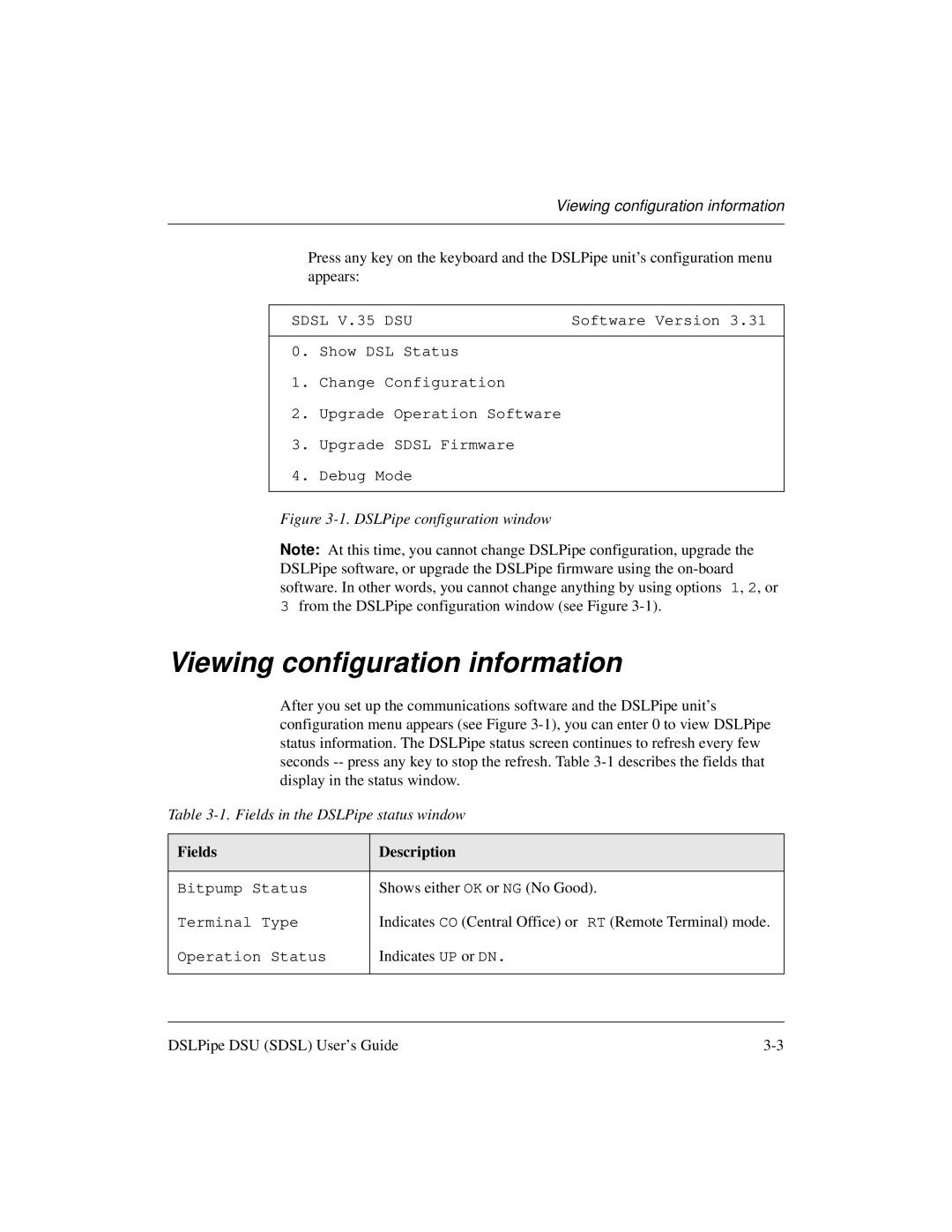Viewing configuration information
Press any key on the keyboard and the DSLPipe unit’s configuration menu appears:
SDSL V.35 DSU | Software Version 3.31 |
0.Show DSL Status
1.Change Configuration
2.Upgrade Operation Software
3.Upgrade SDSL Firmware
4.Debug Mode
Figure 3-1. DSLPipe configuration window
Note: At this time, you cannot change DSLPipe configuration, upgrade the DSLPipe software, or upgrade the DSLPipe firmware using the
3from the DSLPipe configuration window (see Figure
Viewing configuration information
After you set up the communications software and the DSLPipe unit’s configuration menu appears (see Figure
Table
Fields
Description
Bitpump Status
Shows either OK or NG (No Good).
Terminal Type
Indicates CO (Central Office) or RT (Remote Terminal) mode.
Operation Status
Indicates UP or DN.
DSLPipe DSU (SDSL) User’s Guide |