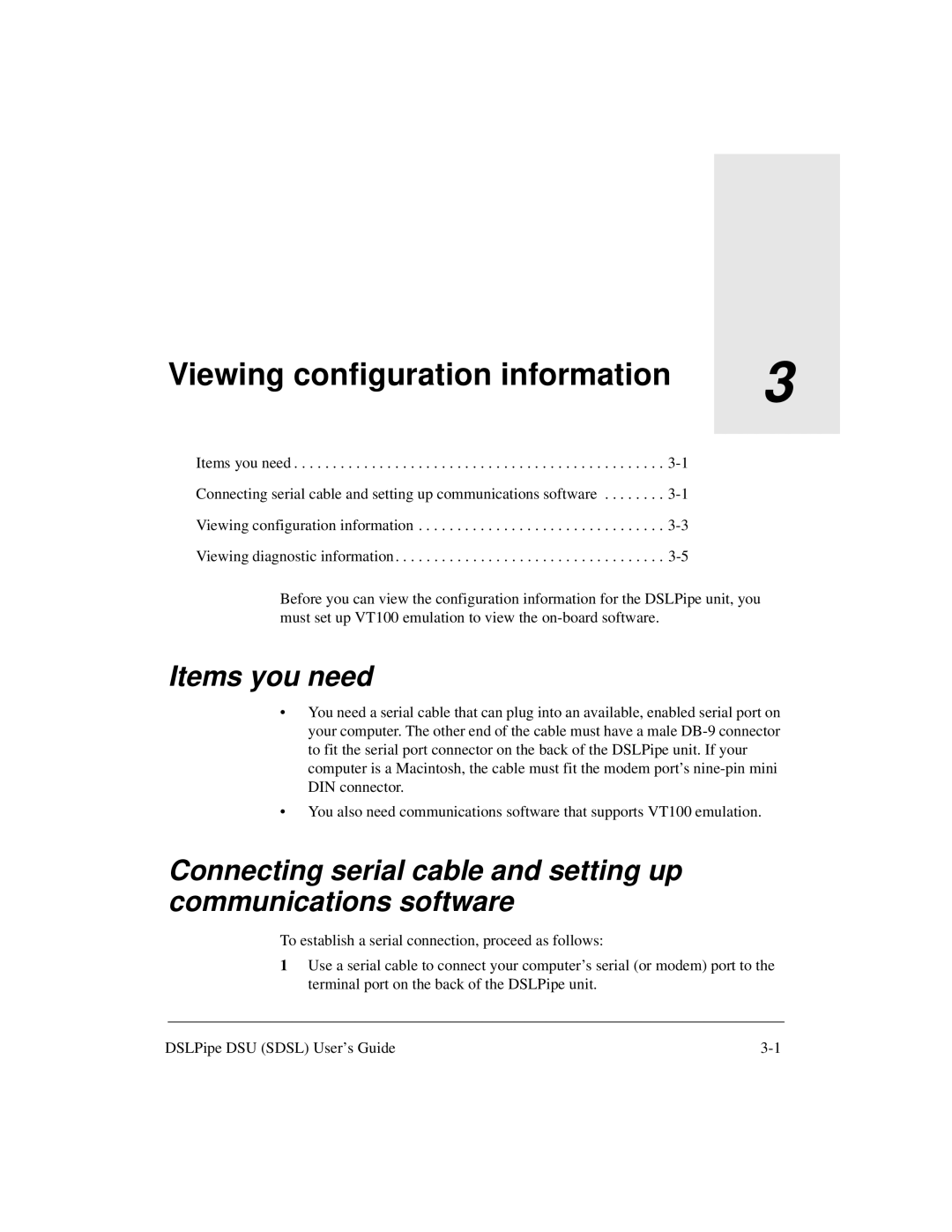Viewing configuration information | 3 |
| |
|
|
Items you need . . . . . . . . . . . . . . . . . . . . . . . . . . . . . . . . . . . . . . . . . . . . . . . .
Connecting serial cable and setting up communications software . . . . . . . .
Viewing configuration information . . . . . . . . . . . . . . . . . . . . . . . . . . . . . . . .
Viewing diagnostic information . . . . . . . . . . . . . . . . . . . . . . . . . . . . . . . . . . .
Before you can view the configuration information for the DSLPipe unit, you must set up VT100 emulation to view the
Items you need
•You need a serial cable that can plug into an available, enabled serial port on your computer. The other end of the cable must have a male
•You also need communications software that supports VT100 emulation.
Connecting serial cable and setting up communications software
To establish a serial connection, proceed as follows:
1Use a serial cable to connect your computer’s serial (or modem) port to the terminal port on the back of the DSLPipe unit.
DSLPipe DSU (SDSL) User’s Guide |