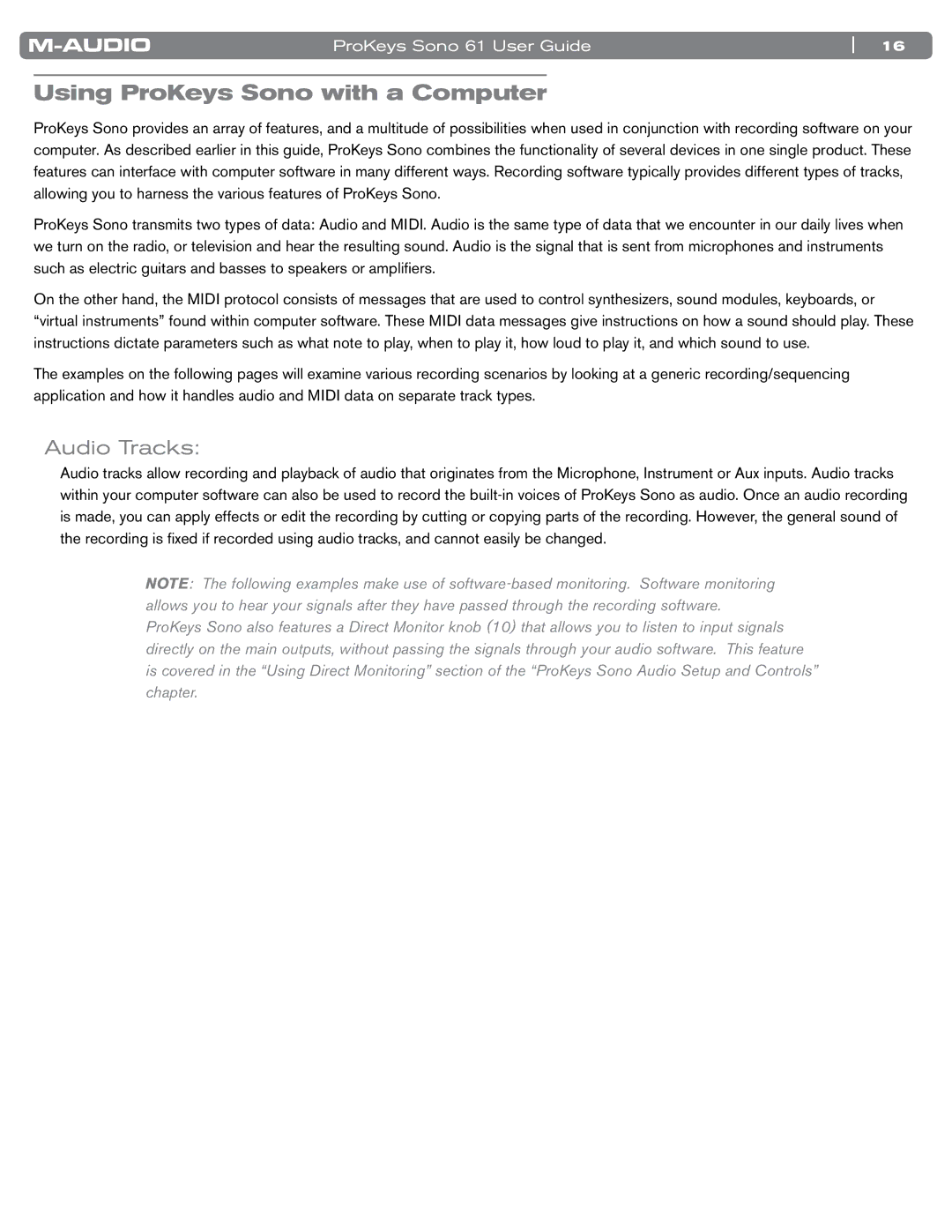ProKeys Sono 61 User Guide | 16 |
Using ProKeys Sono with a Computer
ProKeys Sono provides an array of features, and a multitude of possibilities when used in conjunction with recording software on your computer.. As described earlier in this guide, ProKeys Sono combines the functionality of several devices in one single product.. These features can interface with computer software in many different ways.. Recording software typically provides different types of tracks, allowing you to harness the various features of ProKeys Sono..
ProKeys Sono transmits two types of data: Audio and MIDI.. Audio is the same type of data that we encounter in our daily lives when we turn on the radio, or television and hear the resulting sound.. Audio is the signal that is sent from microphones and instruments such as electric guitars and basses to speakers or amplifiers..
On the other hand, the MIDI protocol consists of messages that are used to control synthesizers, sound modules, keyboards, or “virtual instruments” found within computer software.. These MIDI data messages give instructions on how a sound should play.. These instructions dictate parameters such as what note to play, when to play it, how loud to play it, and which sound to use..
The examples on the following pages will examine various recording scenarios by looking at a generic recording/sequencing application and how it handles audio and MIDI data on separate track types..
Audio Tracks:
Audio tracks allow recording and playback of audio that originates from the Microphone, Instrument or Aux inputs.. Audio tracks within your computer software can also be used to record the
NOTE: The following examples make use of
is covered in the “Using Direct Monitoring” section of the “ProKeys Sono Audio Setup and Controls” chapter.