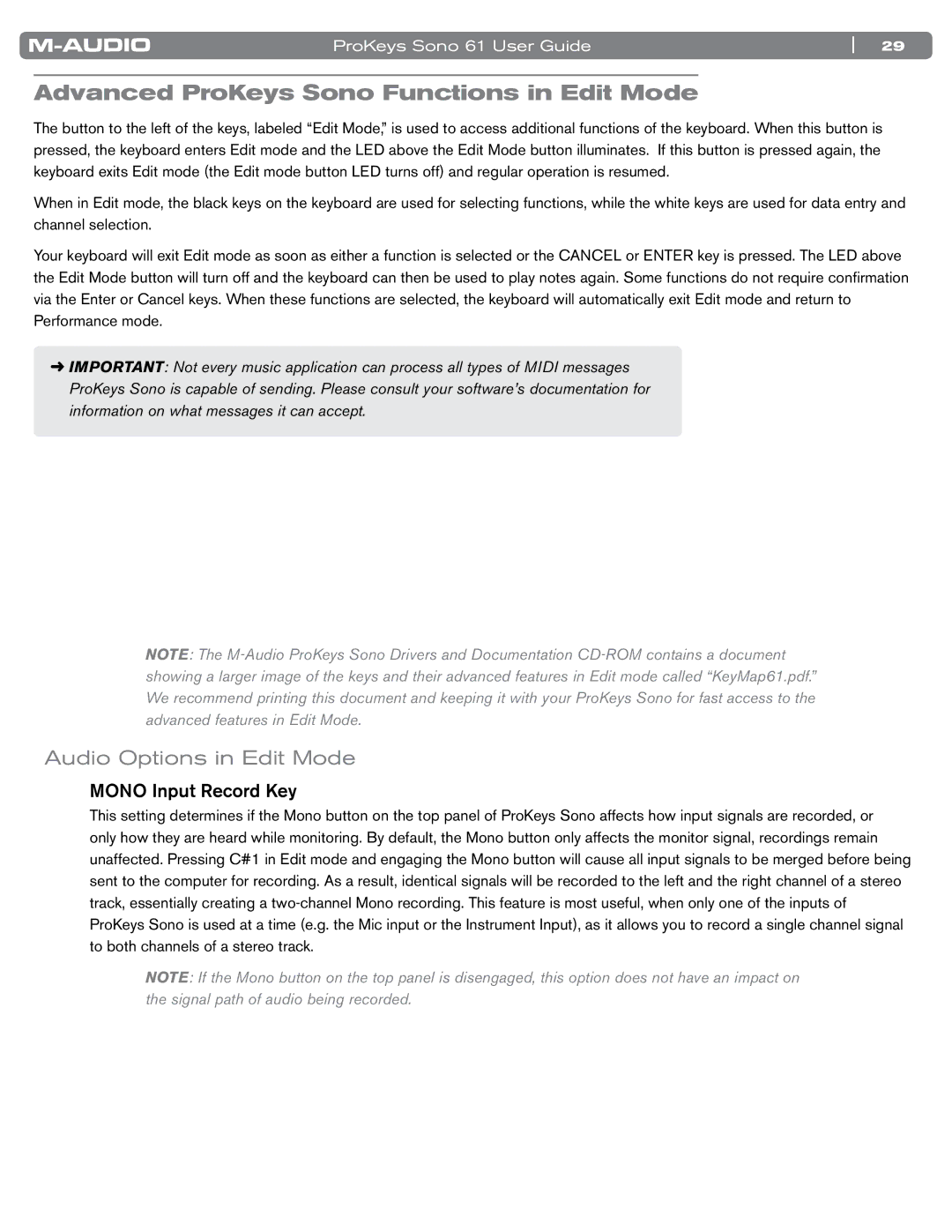ProKeys Sono 61 User Guide | 29 |
Advanced ProKeys Sono Functions in Edit Mode
The button to the left of the keys, labeled “Edit Mode,” is used to access additional functions of the keyboard.. When this button is pressed, the keyboard enters Edit mode and the LED above the Edit Mode button illuminates.. If this button is pressed again, the keyboard exits Edit mode (the Edit mode button LED turns off) and regular operation is resumed..
When in Edit mode, the black keys on the keyboard are used for selecting functions, while the white keys are used for data entry and channel selection..
Your keyboard will exit Edit mode as soon as either a function is selected or the CANCEL or ENTER key is pressed.. The LED above the Edit Mode button will turn off and the keyboard can then be used to play notes again.. Some functions do not require confirmation via the Enter or Cancel keys.. When these functions are selected, the keyboard will automatically exit Edit mode and return to Performance mode..
➜IMPORTANT: Not every music application can process all types of MIDI messages ProKeys Sono is capable of sending. Please consult your software’s documentation for information on what messages it can accept.
NOTE: The
Audio Options in Edit Mode
MONO Input Record Key
This setting determines if the Mono button on the top panel of ProKeys Sono affects how input signals are recorded, or only how they are heard while monitoring.. By default, the Mono button only affects the monitor signal, recordings remain unaffected.. Pressing C#1 in Edit mode and engaging the Mono button will cause all input signals to be merged before being sent to the computer for recording.. As a result, identical signals will be recorded to the left and the right channel of a stereo track, essentially creating a
NOTE: If the Mono button on the top panel is disengaged, this option does not have an impact on the signal path of audio being recorded.