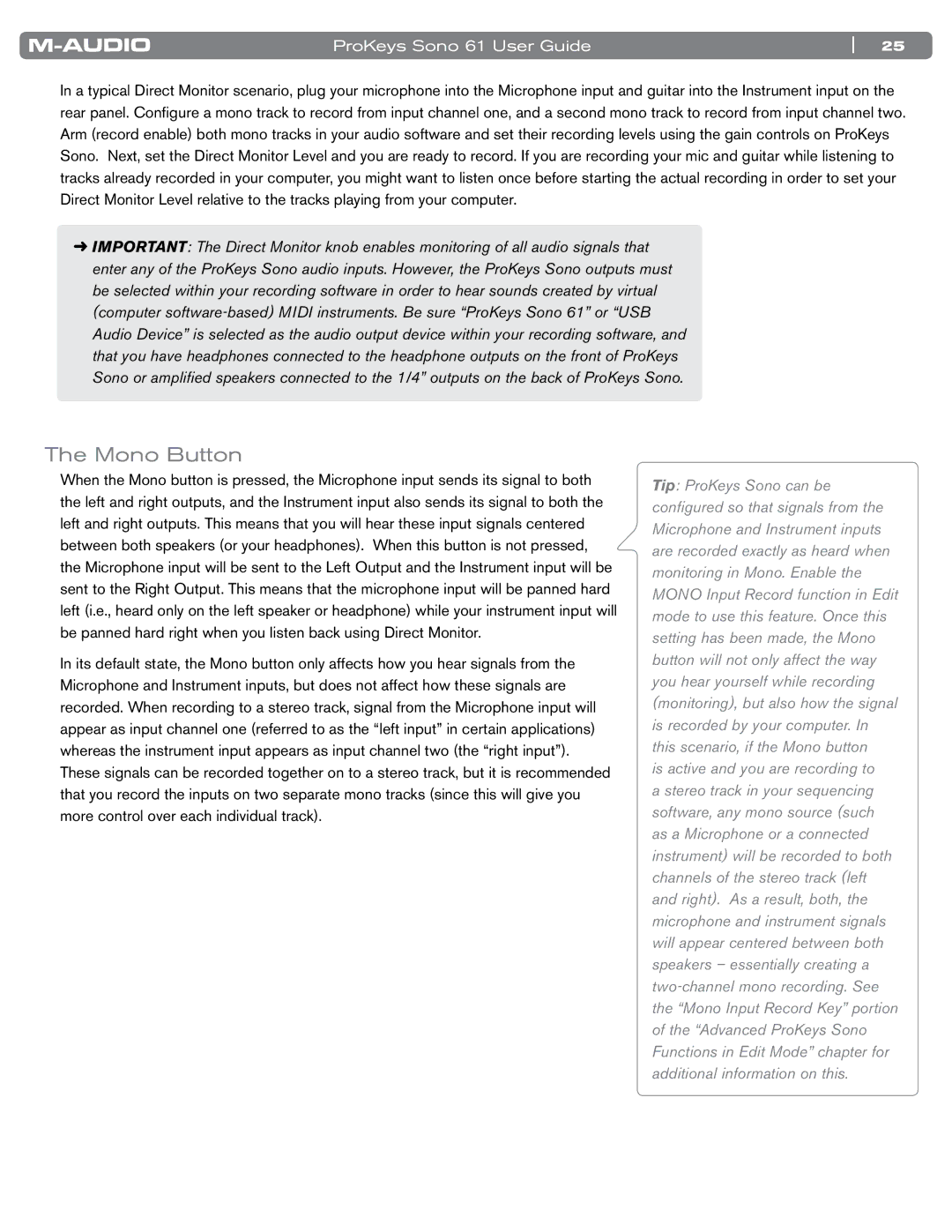ProKeys Sono 61 User Guide | 25 |
In a typical Direct Monitor scenario, plug your microphone into the Microphone input and guitar into the Instrument input on the rear panel.. Configure a mono track to record from input channel one, and a second mono track to record from input channel two.. Arm (record enable) both mono tracks in your audio software and set their recording levels using the gain controls on ProKeys Sono.. Next, set the Direct Monitor Level and you are ready to record.. If you are recording your mic and guitar while listening to tracks already recorded in your computer, you might want to listen once before starting the actual recording in order to set your Direct Monitor Level relative to the tracks playing from your computer..
➜IMPORTANT: The Direct Monitor knob enables monitoring of all audio signals that enter any of the ProKeys Sono audio inputs. However, the ProKeys Sono outputs must be selected within your recording software in order to hear sounds created by virtual (computer
The Mono Button
When the Mono button is pressed, the Microphone input sends its signal to both the left and right outputs, and the Instrument input also sends its signal to both the left and right outputs.. This means that you will hear these input signals centered between both speakers (or your headphones).. When this button is not pressed, the Microphone input will be sent to the Left Output and the Instrument input will be sent to the Right Output.. This means that the microphone input will be panned hard left (i..e.., heard only on the left speaker or headphone) while your instrument input will be panned hard right when you listen back using Direct Monitor..
In its default state, the Mono button only affects how you hear signals from the Microphone and Instrument inputs, but does not affect how these signals are recorded.. When recording to a stereo track, signal from the Microphone input will appear as input channel one (referred to as the “left input” in certain applications) whereas the instrument input appears as input channel two (the “right input”).. These signals can be recorded together on to a stereo track, but it is recommended that you record the inputs on two separate mono tracks (since this will give you more control over each individual track)..
Tip: ProKeys Sono can be configured so that signals from the Microphone and Instrument inputs are recorded exactly as heard when monitoring in Mono. Enable the MONO Input Record function in Edit mode to use this feature. Once this setting has been made, the Mono button will not only affect the way you hear yourself while recording (monitoring), but also how the signal is recorded by your computer. In this scenario, if the Mono button
is active and you are recording to a stereo track in your sequencing software, any mono source (such as a Microphone or a connected instrument) will be recorded to both channels of the stereo track (left and right). As a result, both, the microphone and instrument signals will appear centered between both speakers – essentially creating a