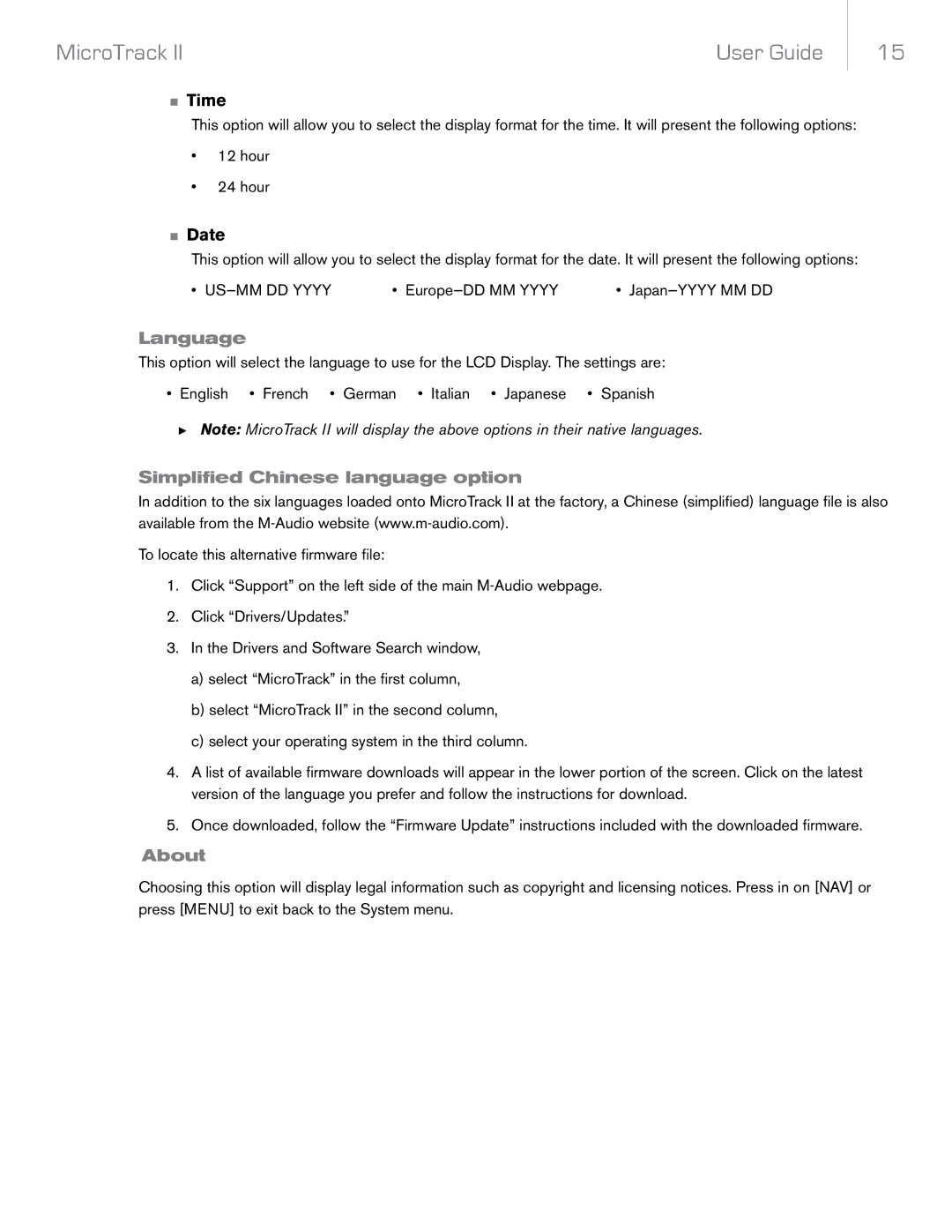MicroTrack II | User Guide |
15
<Time
This option will allow you to select the display format for the time. It will present the following options:
•12 hour
•24 hour
<Date
This option will allow you to select the display format for the date. It will present the following options:
•
Language
This option will select the language to use for the LCD Display. The settings are:
• English • French • German • Italian • Japanese • Spanish
►Note: MicroTrack II will display the above options in their native languages.
Simplified Chinese language option
In addition to the six languages loaded onto MicroTrack II at the factory, a Chinese (simplified) language file is also available from the
To locate this alternative firmware file:
1.Click “Support” on the left side of the main
2.Click “Drivers/Updates.”
3.In the Drivers and Software Search window,
a)select “MicroTrack” in the first column,
b)select “MicroTrack II” in the second column,
c)select your operating system in the third column.
4.A list of available firmware downloads will appear in the lower portion of the screen. Click on the latest version of the language you prefer and follow the instructions for download.
5.Once downloaded, follow the “Firmware Update” instructions included with the downloaded firmware.
About
Choosing this option will display legal information such as copyright and licensing notices. Press in on [NAV] or press [MENU] to exit back to the System menu.