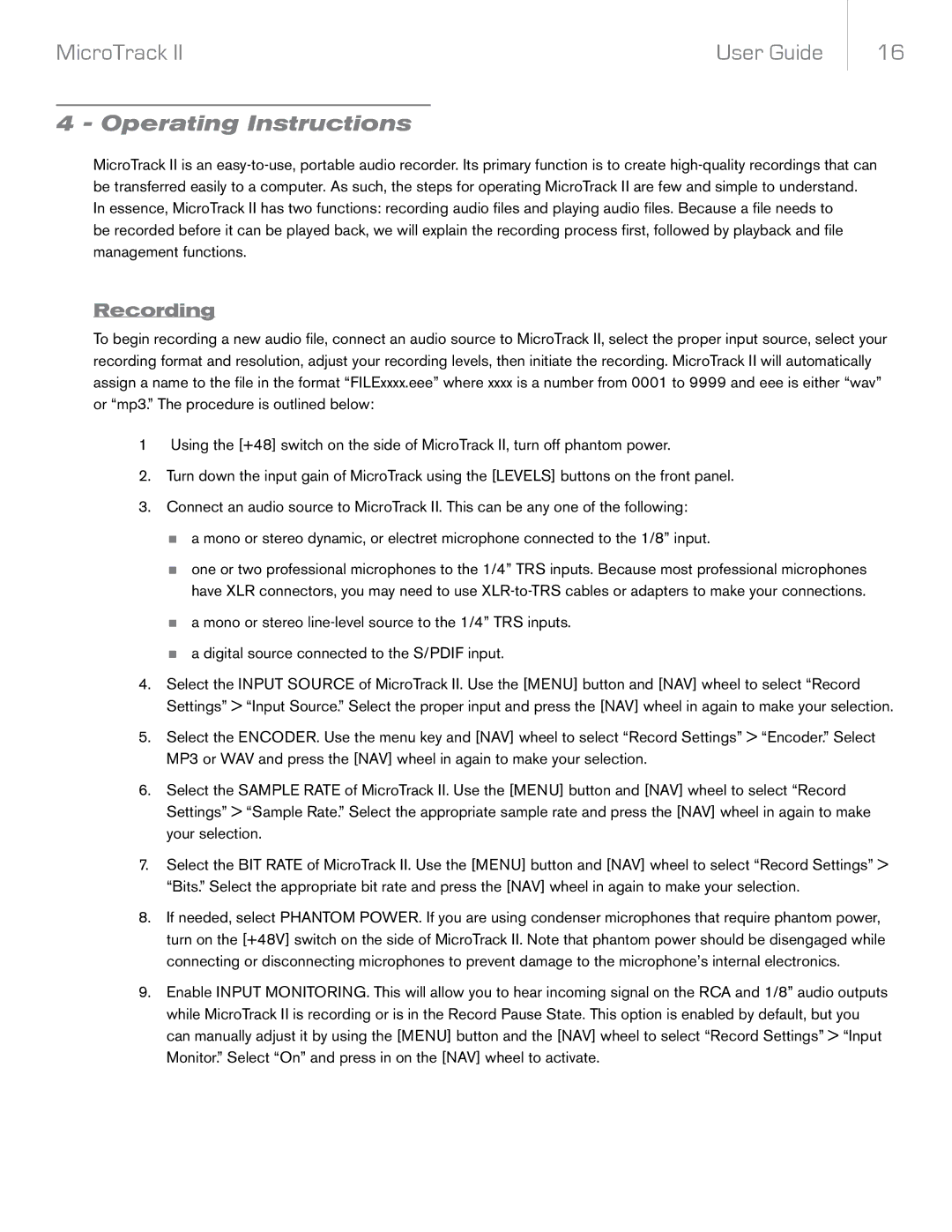MicroTrack II | User Guide |
16
4 - Operating Instructions
MicroTrack II is an
In essence, MicroTrack II has two functions: recording audio files and playing audio files. Because a file needs to be recorded before it can be played back, we will explain the recording process first, followed by playback and file management functions.
Recording
To begin recording a new audio file, connect an audio source to MicroTrack II, select the proper input source, select your recording format and resolution, adjust your recording levels, then initiate the recording. MicroTrack II will automatically assign a name to the file in the format “FILExxxx.eee” where xxxx is a number from 0001 to 9999 and eee is either “wav” or “mp3.” The procedure is outlined below:
1 Using the [+48] switch on the side of MicroTrack II, turn off phantom power.
2.Turn down the input gain of MicroTrack using the [LEVELS] buttons on the front panel.
3.Connect an audio source to MicroTrack II. This can be any one of the following:
<a mono or stereo dynamic, or electret microphone connected to the 1/8” input.
<one or two professional microphones to the 1/4” TRS inputs. Because most professional microphones have XLR connectors, you may need to use
<a mono or stereo
<a digital source connected to the S/PDIF input.
4.Select the INPUT SOURCE of MicroTrack II. Use the [MENU] button and [NAV] wheel to select “Record Settings” > “Input Source.” Select the proper input and press the [NAV] wheel in again to make your selection.
5.Select the ENCODER. Use the menu key and [NAV] wheel to select “Record Settings” > “Encoder.” Select MP3 or WAV and press the [NAV] wheel in again to make your selection.
6.Select the SAMPLE RATE of MicroTrack II. Use the [MENU] button and [NAV] wheel to select “Record Settings” > “Sample Rate.” Select the appropriate sample rate and press the [NAV] wheel in again to make your selection.
7.Select the BIT RATE of MicroTrack II. Use the [MENU] button and [NAV] wheel to select “Record Settings” > “Bits.” Select the appropriate bit rate and press the [NAV] wheel in again to make your selection.
8.If needed, select PHANTOM POWER. If you are using condenser microphones that require phantom power, turn on the [+48V] switch on the side of MicroTrack II. Note that phantom power should be disengaged while connecting or disconnecting microphones to prevent damage to the microphone’s internal electronics.
9.Enable INPUT MONITORING. This will allow you to hear incoming signal on the RCA and 1/8” audio outputs while MicroTrack II is recording or is in the Record Pause State. This option is enabled by default, but you can manually adjust it by using the [MENU] button and the [NAV] wheel to select “Record Settings” > “Input Monitor.” Select “On” and press in on the [NAV] wheel to activate.