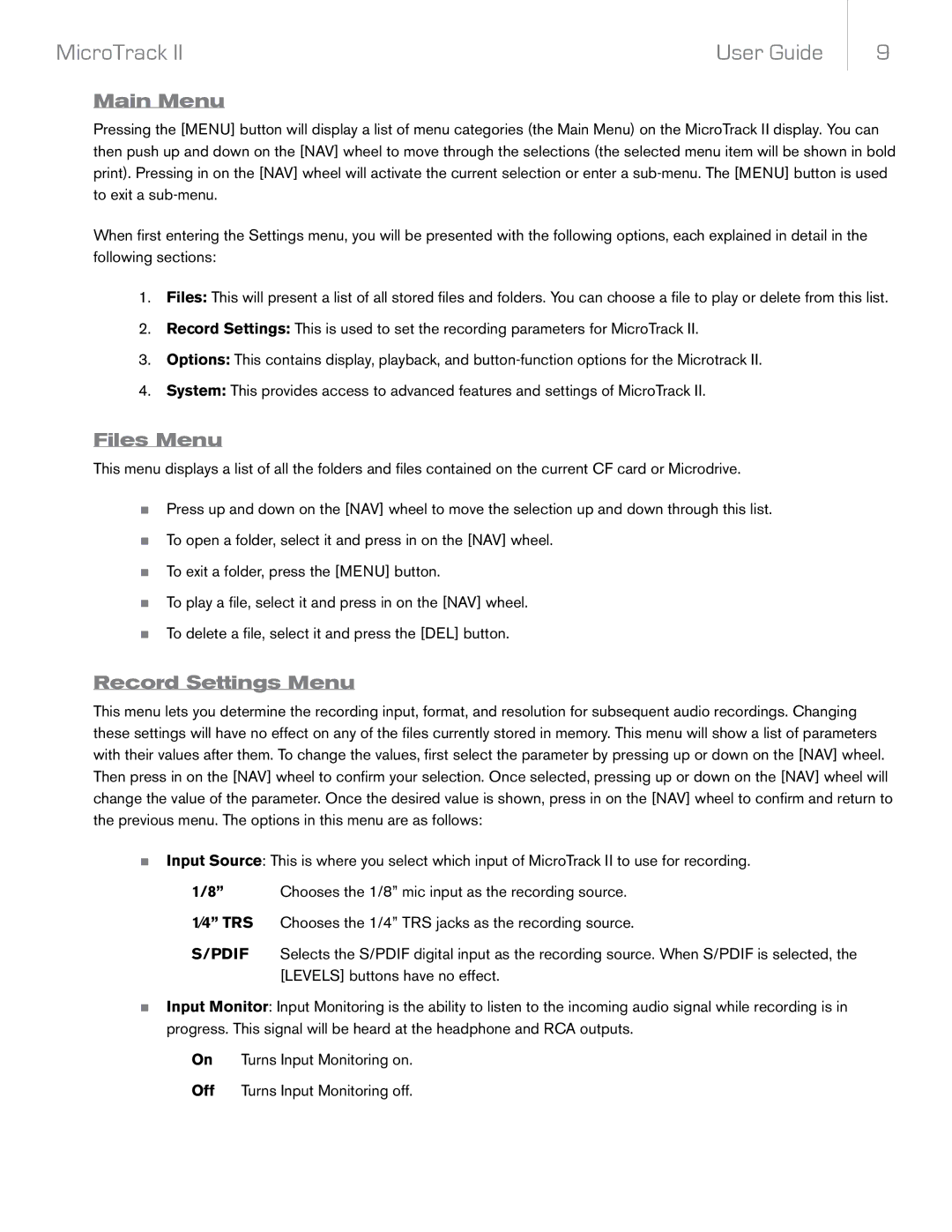MicroTrack II | User Guide |
9
Main Menu
Pressing the [MENU] button will display a list of menu categories (the Main Menu) on the MicroTrack II display. You can then push up and down on the [NAV] wheel to move through the selections (the selected menu item will be shown in bold print). Pressing in on the [NAV] wheel will activate the current selection or enter a
When first entering the Settings menu, you will be presented with the following options, each explained in detail in the following sections:
1.Files: This will present a list of all stored files and folders. You can choose a file to play or delete from this list.
2.Record Settings: This is used to set the recording parameters for MicroTrack II.
3.Options: This contains display, playback, and
4.System: This provides access to advanced features and settings of MicroTrack II.
Files Menu
This menu displays a list of all the folders and files contained on the current CF card or Microdrive.
<Press up and down on the [NAV] wheel to move the selection up and down through this list.
<To open a folder, select it and press in on the [NAV] wheel.
<To exit a folder, press the [MENU] button.
<To play a file, select it and press in on the [NAV] wheel.
<To delete a file, select it and press the [DEL] button.
Record Settings Menu
This menu lets you determine the recording input, format, and resolution for subsequent audio recordings. Changing these settings will have no effect on any of the files currently stored in memory. This menu will show a list of parameters with their values after them. To change the values, first select the parameter by pressing up or down on the [NAV] wheel. Then press in on the [NAV] wheel to confirm your selection. Once selected, pressing up or down on the [NAV] wheel will change the value of the parameter. Once the desired value is shown, press in on the [NAV] wheel to confirm and return to the previous menu. The options in this menu are as follows:
<Input Source: This is where you select which input of MicroTrack II to use for recording.
1/8” Chooses the 1/8” mic input as the recording source. 1⁄4” TRS Chooses the 1/4” TRS jacks as the recording source.
S/PDIF
<Input Monitor: Input Monitoring is the ability to listen to the incoming audio signal while recording is in progress. This signal will be heard at the headphone and RCA outputs.
On Turns Input Monitoring on.
Off Turns Input Monitoring off.