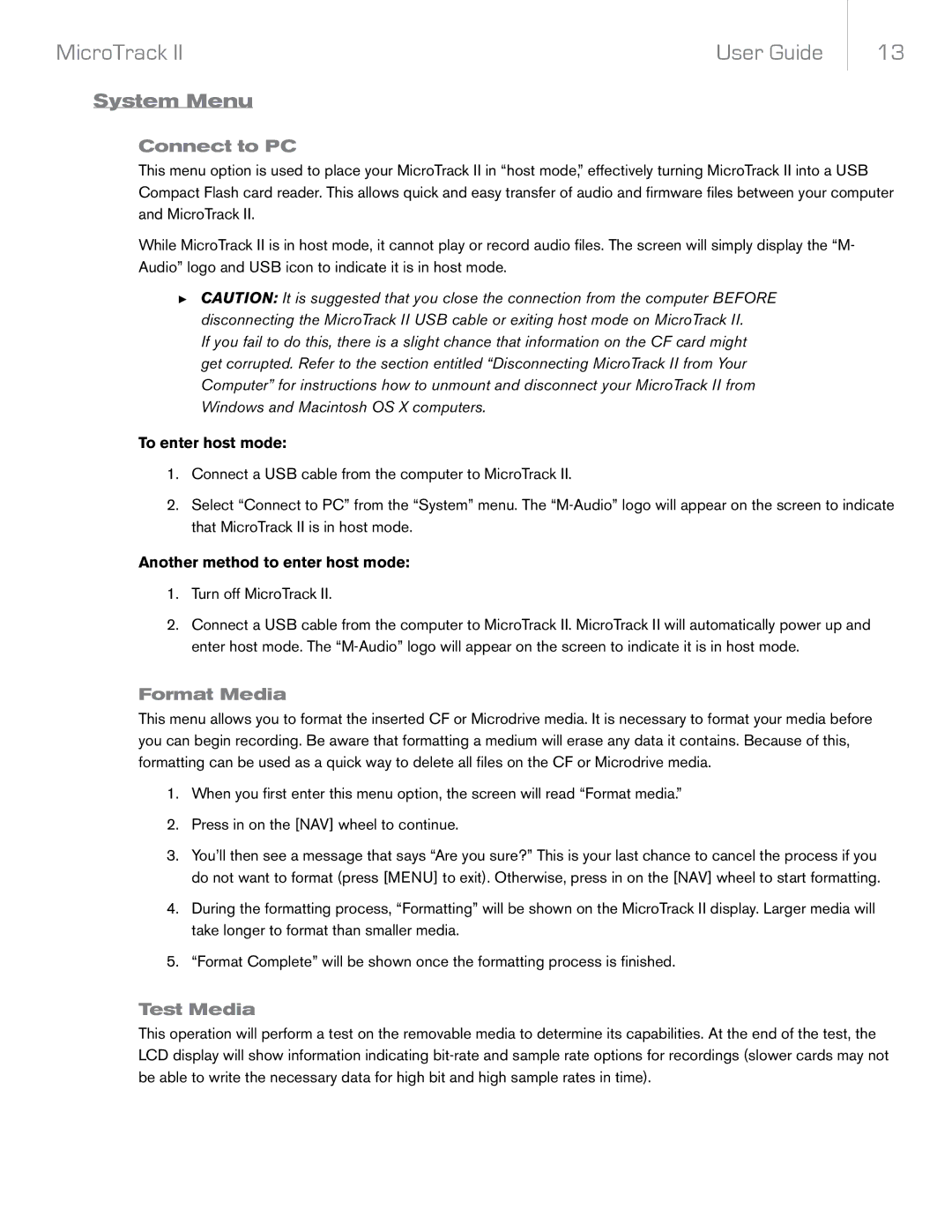MicroTrack II | User Guide |
13
System Menu
Connect to PC
This menu option is used to place your MicroTrack II in “host mode,” effectively turning MicroTrack II into a USB Compact Flash card reader. This allows quick and easy transfer of audio and firmware files between your computer and MicroTrack II.
While MicroTrack II is in host mode, it cannot play or record audio files. The screen will simply display the “M- Audio” logo and USB icon to indicate it is in host mode.
►CAUTION: It is suggested that you close the connection from the computer BEFORE disconnecting the MicroTrack II USB cable or exiting host mode on MicroTrack II.
If you fail to do this, there is a slight chance that information on the CF card might get corrupted. Refer to the section entitled “Disconnecting MicroTrack II from Your Computer” for instructions how to unmount and disconnect your MicroTrack II from Windows and Macintosh OS X computers.
To enter host mode:
1.Connect a USB cable from the computer to MicroTrack II.
2.Select “Connect to PC” from the “System” menu. The
Another method to enter host mode:
1.Turn off MicroTrack II.
2.Connect a USB cable from the computer to MicroTrack II. MicroTrack II will automatically power up and enter host mode. The
Format Media
This menu allows you to format the inserted CF or Microdrive media. It is necessary to format your media before you can begin recording. Be aware that formatting a medium will erase any data it contains. Because of this, formatting can be used as a quick way to delete all files on the CF or Microdrive media.
1.When you first enter this menu option, the screen will read “Format media.”
2.Press in on the [NAV] wheel to continue.
3.You’ll then see a message that says “Are you sure?” This is your last chance to cancel the process if you do not want to format (press [MENU] to exit). Otherwise, press in on the [NAV] wheel to start formatting.
4.During the formatting process, “Formatting” will be shown on the MicroTrack II display. Larger media will take longer to format than smaller media.
5.“Format Complete” will be shown once the formatting process is finished.
Test Media
This operation will perform a test on the removable media to determine its capabilities. At the end of the test, the LCD display will show information indicating