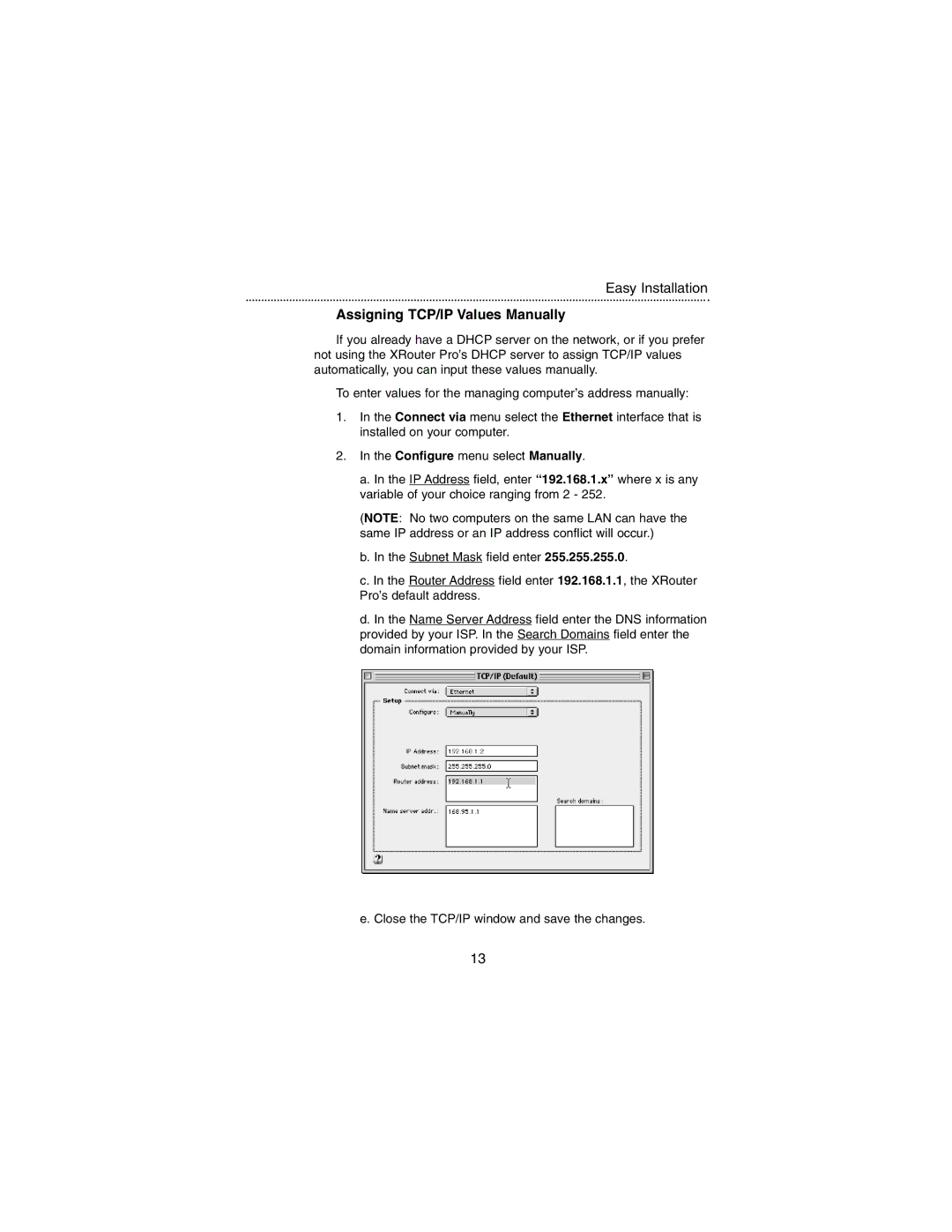Easy Installation
Assigning TCP/IP Values Manually
If you already have a DHCP server on the network, or if you prefer not using the XRouter Pro’s DHCP server to assign TCP/IP values automatically, you can input these values manually.
To enter values for the managing computer’s address manually:
1.In the Connect via menu select the Ethernet interface that is installed on your computer.
2.In the Configure menu select Manually.
a. In the IP Address field, enter “192.168.1.x” where x is any variable of your choice ranging from 2 - 252.
(NOTE: No two computers on the same LAN can have the same IP address or an IP address conflict will occur.)
b. In the Subnet Mask field enter 255.255.255.0.
c. In the Router Address field enter 192.168.1.1, the XRouter Pro’s default address.
d. In the Name Server Address field enter the DNS information provided by your ISP. In the Search Domains field enter the domain information provided by your ISP.
e. Close the TCP/IP window and save the changes.
13