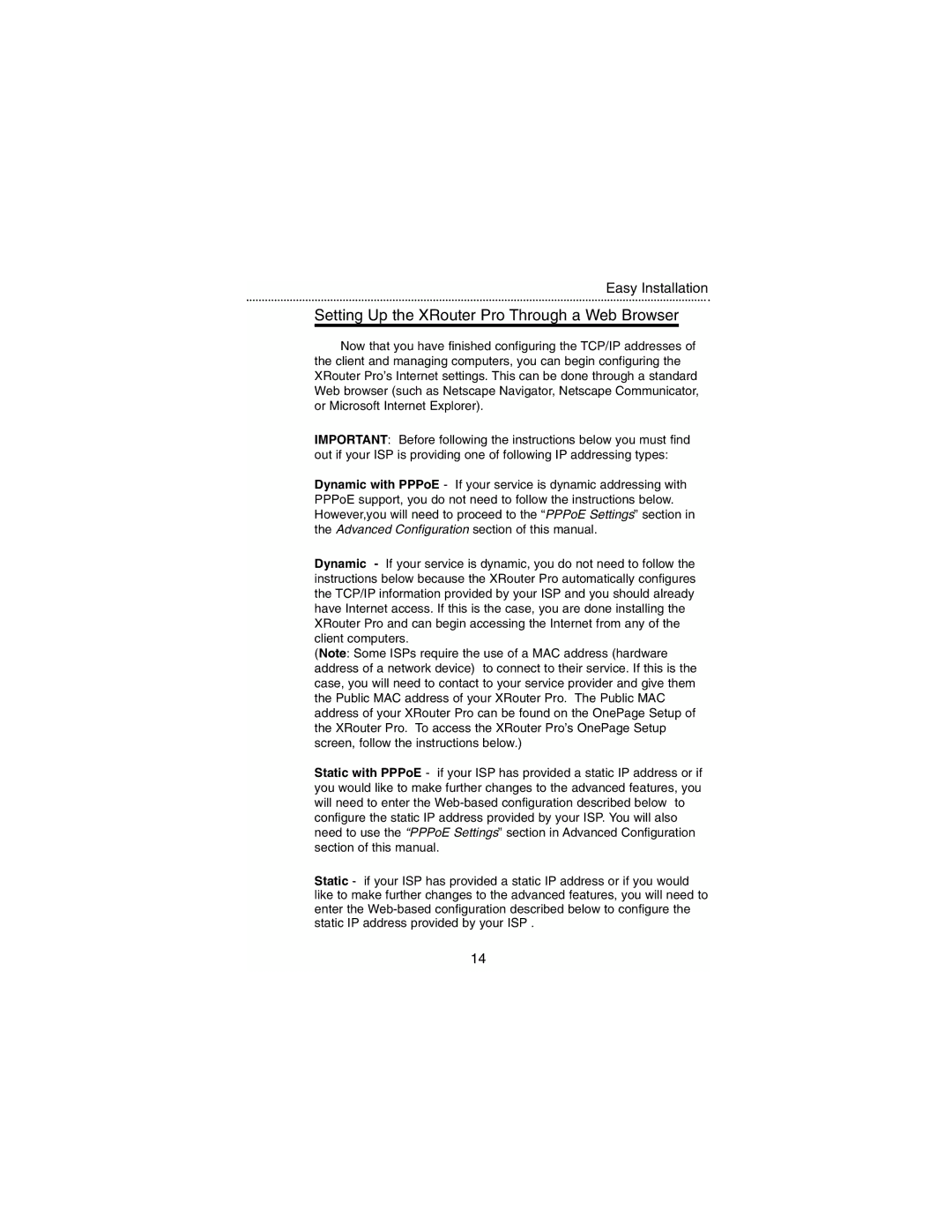Easy Installation
Setting Up the XRouter Pro Through a Web Browser
Now that you have finished configuring the TCP/IP addresses of the client and managing computers, you can begin configuring the XRouter Pro’s Internet settings. This can be done through a standard Web browser (such as Netscape Navigator, Netscape Communicator, or Microsoft Internet Explorer).
IMPORTANT: Before following the instructions below you must find out if your ISP is providing one of following IP addressing types:
Dynamic with PPPoE - If your service is dynamic addressing with PPPoE support, you do not need to follow the instructions below. However,you will need to proceed to the “PPPoE Settings” section in the Advanced Configuration section of this manual.
Dynamic - If your service is dynamic, you do not need to follow the instructions below because the XRouter Pro automatically configures the TCP/IP information provided by your ISP and you should already have Internet access. If this is the case, you are done installing the XRouter Pro and can begin accessing the Internet from any of the client computers.
(Note: Some ISPs require the use of a MAC address (hardware address of a network device) to connect to their service. If this is the case, you will need to contact to your service provider and give them the Public MAC address of your XRouter Pro. The Public MAC address of your XRouter Pro can be found on the OnePage Setup of the XRouter Pro. To access the XRouter Pro’s OnePage Setup screen, follow the instructions below.)
Static with PPPoE - if your ISP has provided a static IP address or if you would like to make further changes to the advanced features, you will need to enter the
Static - if your ISP has provided a static IP address or if you would like to make further changes to the advanced features, you will need to enter the
14