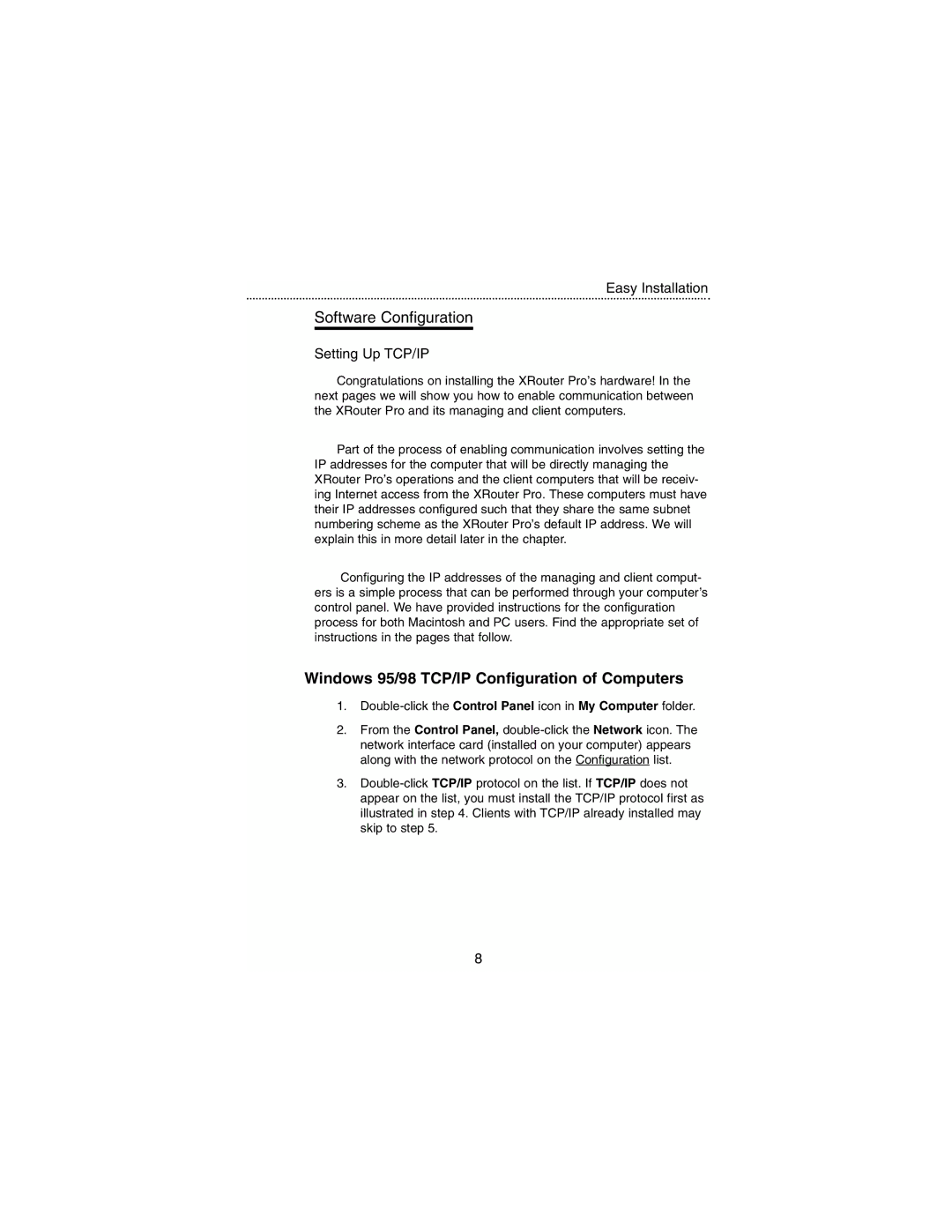Easy Installation
Software Configuration
Setting Up TCP/IP
Congratulations on installing the XRouter Pro’s hardware! In the next pages we will show you how to enable communication between the XRouter Pro and its managing and client computers.
Part of the process of enabling communication involves setting the IP addresses for the computer that will be directly managing the XRouter Pro’s operations and the client computers that will be receiv- ing Internet access from the XRouter Pro. These computers must have their IP addresses configured such that they share the same subnet numbering scheme as the XRouter Pro’s default IP address. We will explain this in more detail later in the chapter.
Configuring the IP addresses of the managing and client comput- ers is a simple process that can be performed through your computer’s control panel. We have provided instructions for the configuration process for both Macintosh and PC users. Find the appropriate set of instructions in the pages that follow.
Windows 95/98 TCP/IP Configuration of Computers
1.Double-click the Control Panel icon in My Computer folder.
2.From the Control Panel,
3.
8