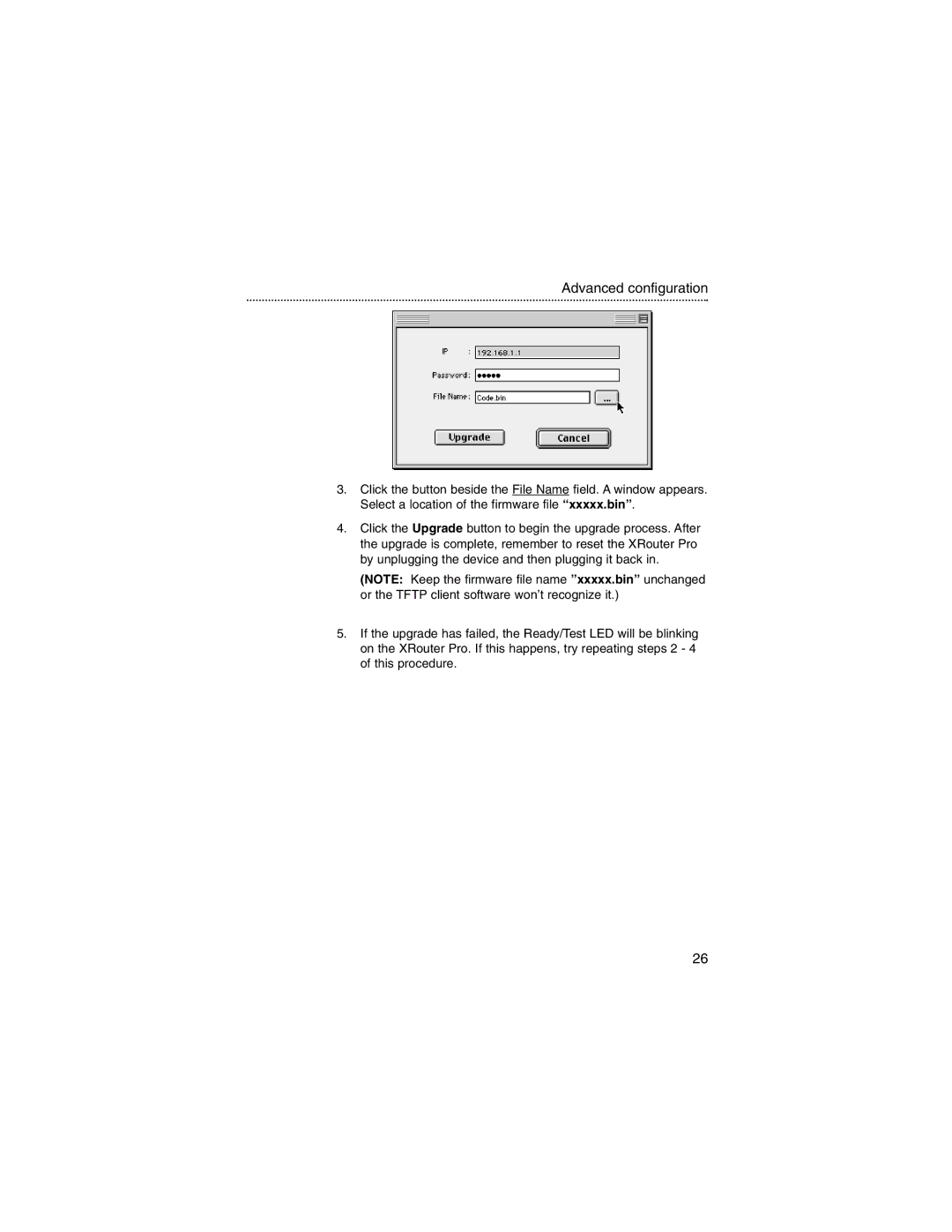Advanced configuration
3.Click the button beside the File Name field. A window appears. Select a location of the firmware file “xxxxx.bin”.
4.Click the Upgrade button to begin the upgrade process. After the upgrade is complete, remember to reset the XRouter Pro by unplugging the device and then plugging it back in.
(NOTE: Keep the firmware file name ”xxxxx.bin” unchanged or the TFTP client software won’t recognize it.)
5.If the upgrade has failed, the Ready/Test LED will be blinking on the XRouter Pro. If this happens, try repeating steps 2 - 4 of this procedure.
26