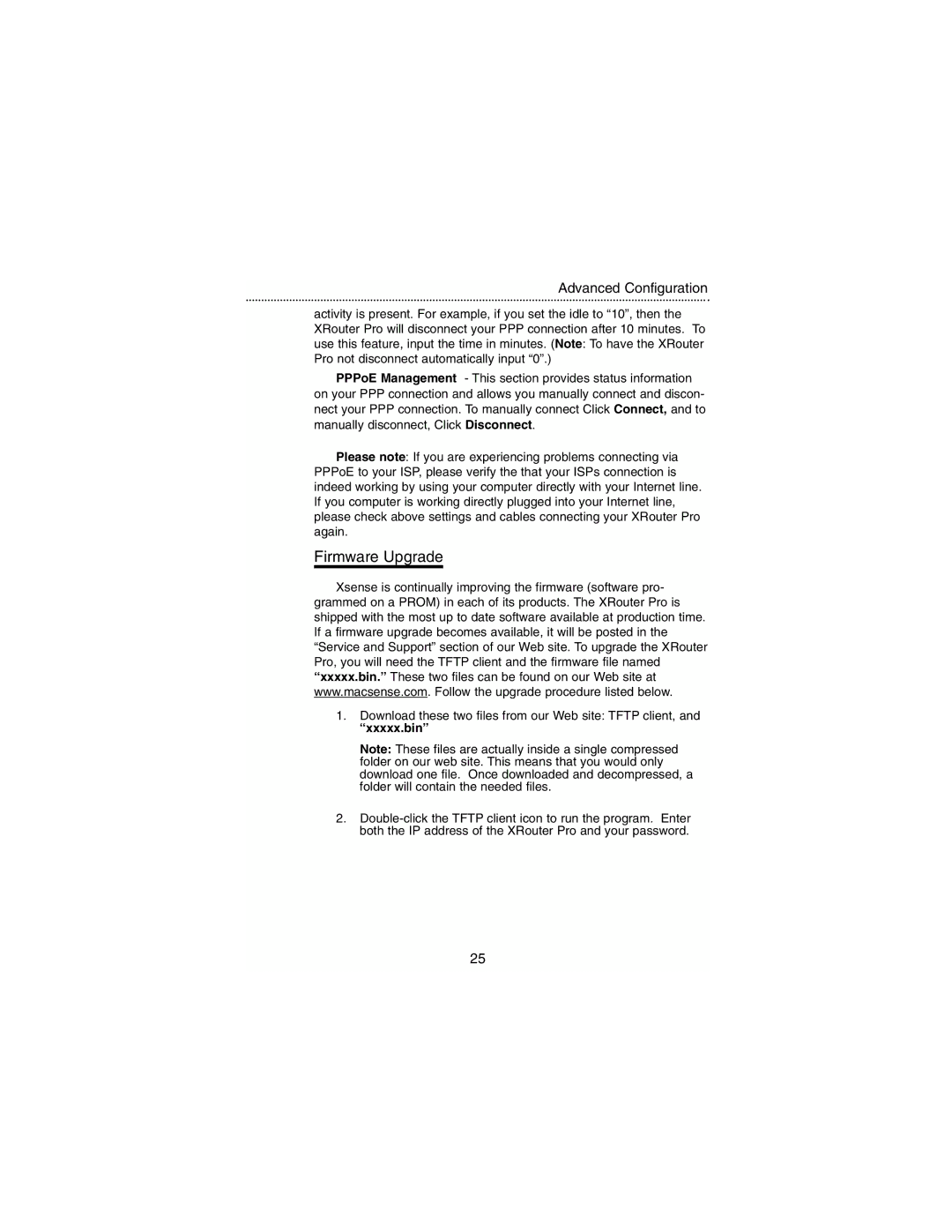Advanced Configuration
activity is present. For example, if you set the idle to “10”, then the XRouter Pro will disconnect your PPP connection after 10 minutes. To use this feature, input the time in minutes. (Note: To have the XRouter Pro not disconnect automatically input “0”.)
PPPoE Management - This section provides status information on your PPP connection and allows you manually connect and discon- nect your PPP connection. To manually connect Click Connect, and to manually disconnect, Click Disconnect.
Please note: If you are experiencing problems connecting via PPPoE to your ISP, please verify the that your ISPs connection is indeed working by using your computer directly with your Internet line. If you computer is working directly plugged into your Internet line, please check above settings and cables connecting your XRouter Pro again.
Firmware Upgrade
Xsense is continually improving the firmware (software pro- grammed on a PROM) in each of its products. The XRouter Pro is shipped with the most up to date software available at production time. If a firmware upgrade becomes available, it will be posted in the “Service and Support” section of our Web site. To upgrade the XRouter Pro, you will need the TFTP client and the firmware file named “xxxxx.bin.” These two files can be found on our Web site at www.macsense.com. Follow the upgrade procedure listed below.
1.Download these two files from our Web site: TFTP client, and
“xxxxx.bin”
Note: These files are actually inside a single compressed folder on our web site. This means that you would only download one file. Once downloaded and decompressed, a folder will contain the needed files.
2.
25