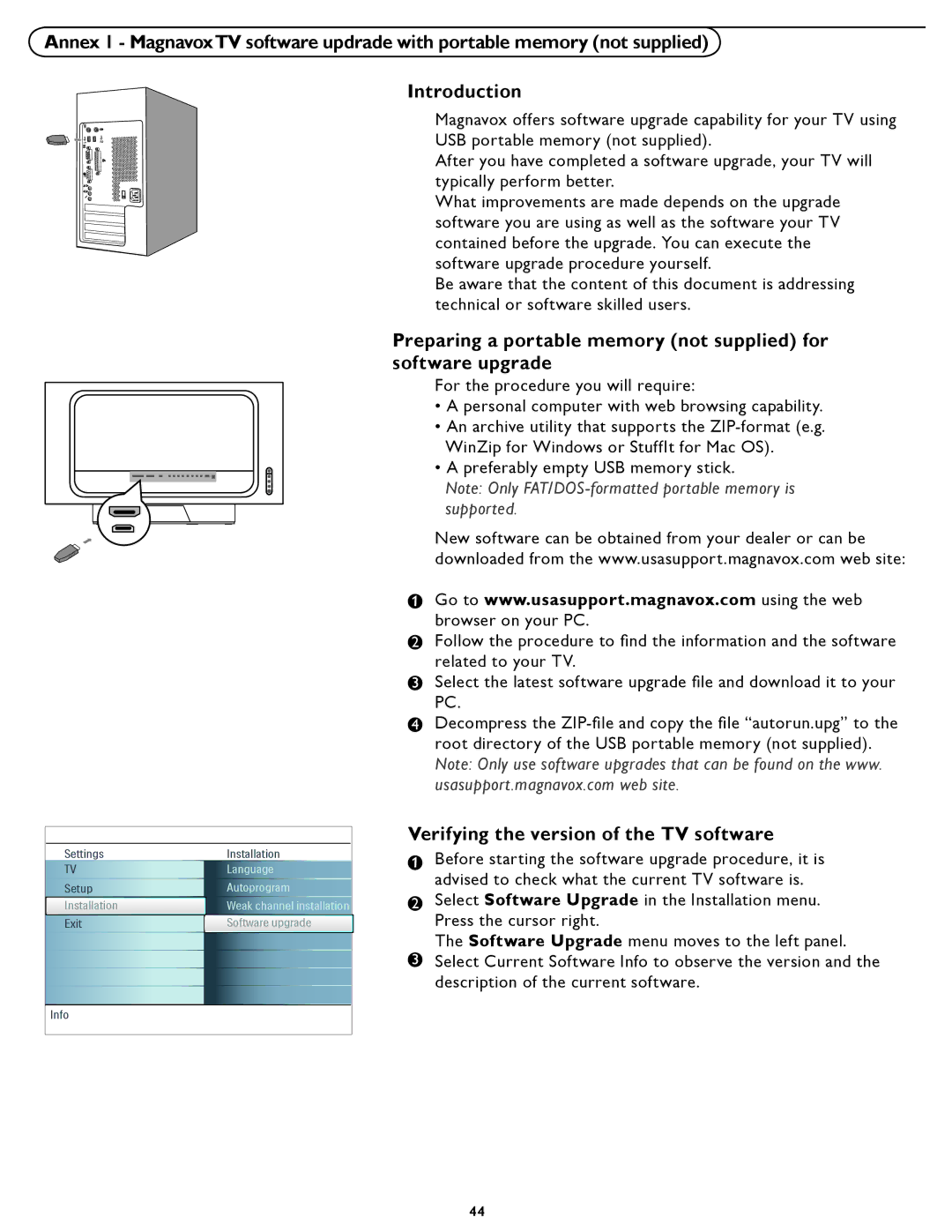Annex 1 - MagnavoxTV software updrade with portable memory (not supplied)
Introduction
Magnavox offers software upgrade capability for your TV using USB portable memory (not supplied).
After you have completed a software upgrade, your TV will typically perform better.
What improvements are made depends on the upgrade software you are using as well as the software your TV contained before the upgrade. You can execute the software upgrade procedure yourself.
Be aware that the content of this document is addressing technical or software skilled users.
Preparing a portable memory (not supplied) for software upgrade
For the procedure you will require:
•A personal computer with web browsing capability.
•An archive utility that supports the
• A preferably empty USB memory stick.
Note: Only
New software can be obtained from your dealer or can be downloaded from the www.usasupport.magnavox.com web site:
1 | Go to www.usasupport.magnavox.com using the web |
| browser on your PC. |
2Follow the procedure to find the information and the software
related to your TV.
3Select the latest software upgrade file and download it to your
PC.
4Decompress the
usasupport.magnavox.com web site.
Settings | Installation |
TV | Language |
Setup | Autoprogram |
Installation | Weak channel installation |
Exit | Software upgrade |
Info
Verifying the version of the TV software
1 | Before starting the software upgrade procedure, it is |
| advised to check what the current TV software is. |
2Select Software Upgrade in the Installation menu. Press the cursor right.
The Software Upgrade menu moves to the left panel.
3Select Current Software Info to observe the version and the
description of the current software.
44