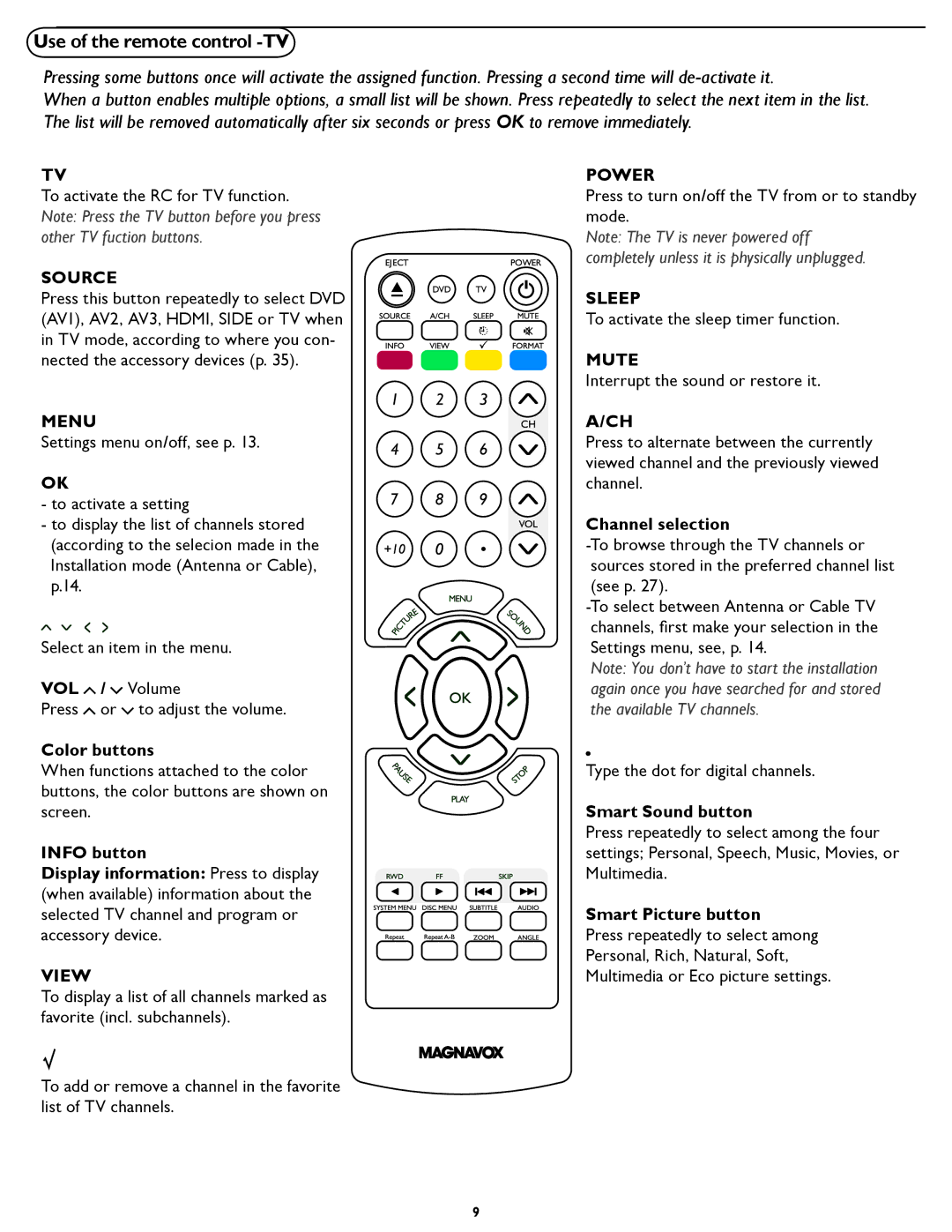Use of the remote control -TV
Pressing some buttons once will activate the assigned function. Pressing a second time will
When a button enables multiple options, a small list will be shown. Press repeatedly to select the next item in the list. The list will be removed automatically after six seconds or press OK to remove immediately.
TV
To activate the RC for TV function. Note: Press the TV button before you press other TV fuction buttons.
SOURCE
Press this button repeatedly to select DVD (AV1), AV2, AV3, HDMI, SIDE or TV when in TV mode, according to where you con- nected the accessory devices (p. 35).
MENU
Settings menu on/off, see p. 13.
OK
-to activate a setting
-to display the list of channels stored (according to the selecion made in the Installation mode (Antenna or Cable), p.14.
Select an item in the menu.
VOL ![]() /
/ ![]() Volume
Volume
Press ![]() or
or ![]() to adjust the volume.
to adjust the volume.
Color buttons
When functions attached to the color buttons, the color buttons are shown on screen.
INFO button
Display information: Press to display (when available) information about the selected TV channel and program or accessory device.
VIEW
To display a list of all channels marked as favorite (incl. subchannels).
To add or remove a channel in the favorite list of TV channels.
POWER
Press to turn on/off the TV from or to standby mode.
Note: The TV is never powered off completely unless it is physically unplugged.
SLEEP
To activate the sleep timer function.
MUTE
Interrupt the sound or restore it.
A/CH
Press to alternate between the currently viewed channel and the previously viewed channel.
Channel selection
Note: You don’t have to start the installation again once you have searched for and stored the available TV channels.
Type the dot for digital channels.
Smart Sound button
Press repeatedly to select among the four settings; Personal, Speech, Music, Movies, or Multimedia.
Smart Picture button
Press repeatedly to select among
Personal, Rich, Natural, Soft,
Multimedia or Eco picture settings.
9