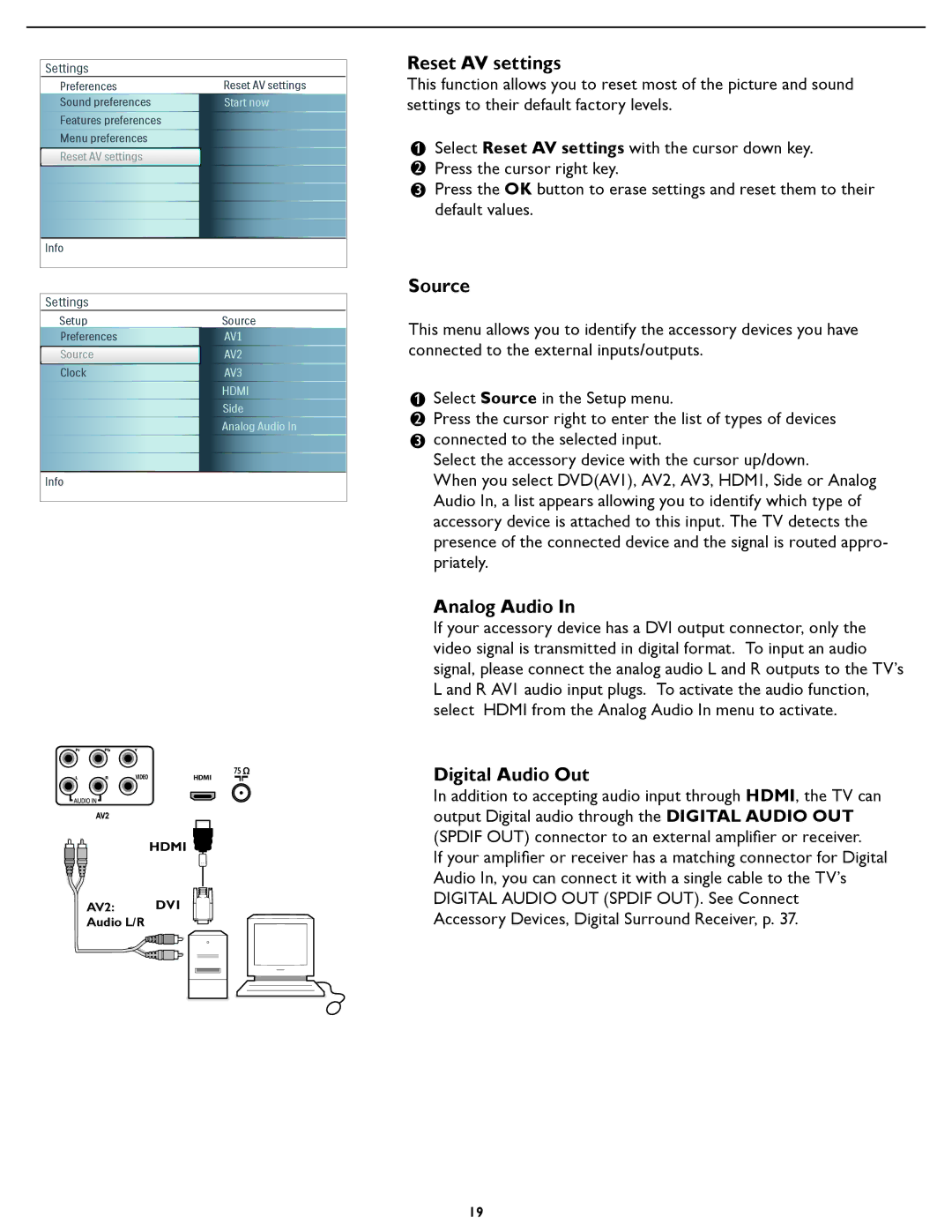Settings
Preferences | Reset AV settings |
Sound preferences | Start now |
Features preferences |
|
Menu preferences |
|
Reset AV settings |
|
Info
Settings
Setup | Source |
Preferences | AV1 |
Source | AV2 |
Clock | AV3 |
| HDMI |
| Side |
| Analog Audio In |
Info |
|
Pr Pb Y
L | R | VIDEO | HDMI |
HDMI ![]()
AV2: DVI
Audio L/R
Reset AV settings
This function allows you to reset most of the picture and sound settings to their default factory levels.
1 | Select Reset AV settings with the cursor down key. |
|
2Press the cursor right key.
3Press the OK button to erase settings and reset them to their default values.
Source
This menu allows you to identify the accessory devices you have connected to the external inputs/outputs.
1 | Select Source in the Setup menu. |
2Press the cursor right to enter the list of types of devices
3 connected to the selected input.
Select the accessory device with the cursor up/down.
When you select DVD(AV1), AV2, AV3, HDM1, Side or Analog Audio In, a list appears allowing you to identify which type of accessory device is attached to this input. The TV detects the presence of the connected device and the signal is routed appro- priately.
Analog Audio In
If your accessory device has a DVI output connector, only the video signal is transmitted in digital format. To input an audio signal, please connect the analog audio L and R outputs to the TV’s L and R AV1 audio input plugs. To activate the audio function, select HDMI from the Analog Audio In menu to activate.
Digital Audio Out
In addition to accepting audio input through HDMI, the TV can output Digital audio through the DIGITAL AUDIO OUT (SPDIF OUT) connector to an external amplifier or receiver.
If your amplifier or receiver has a matching connector for Digital Audio In, you can connect it with a single cable to the TV’s DIGITAL AUDIO OUT (SPDIF OUT). See Connect Accessory Devices, Digital Surround Receiver, p. 37.
19