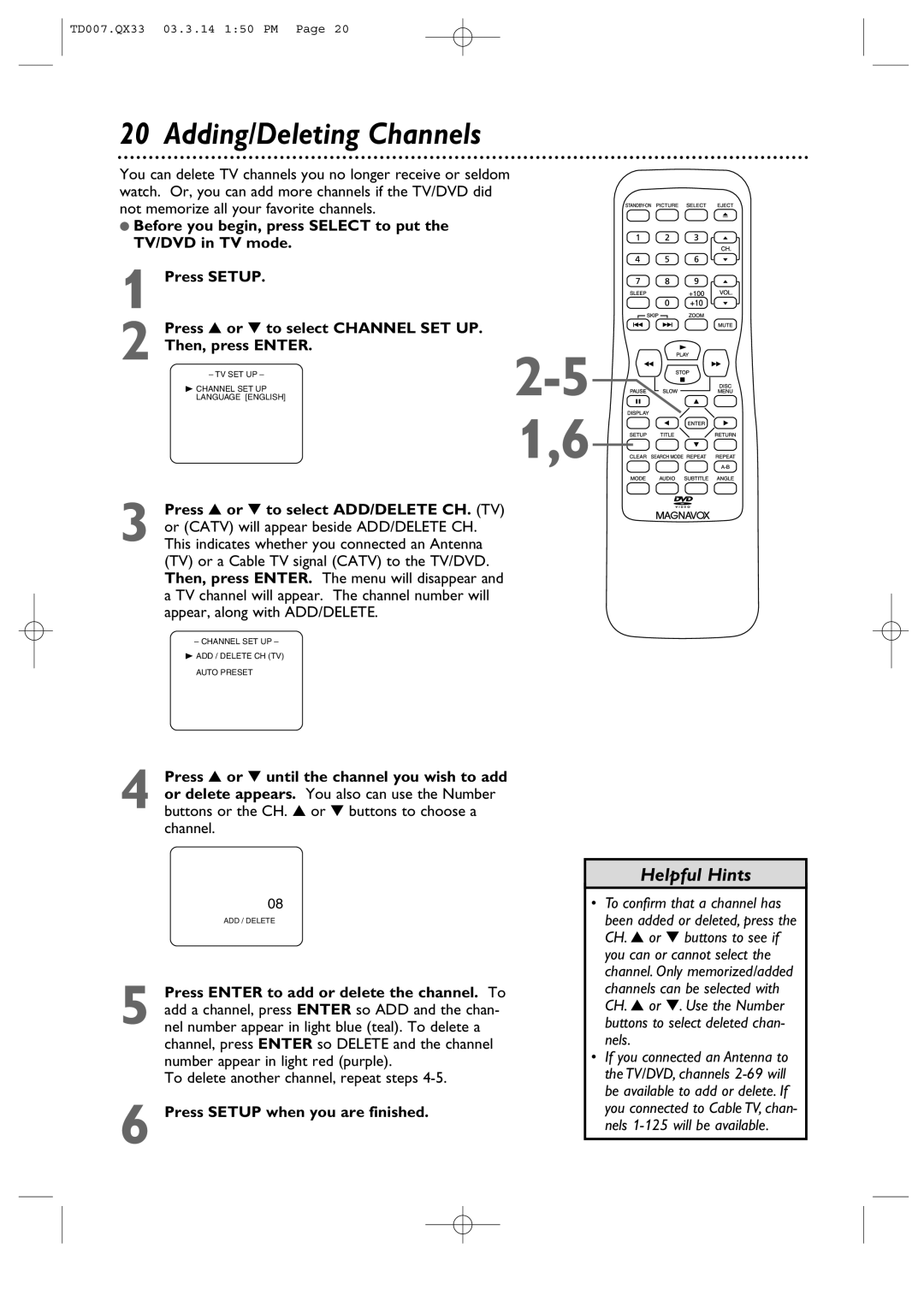TD007.QX33 03.3.14 1:50 PM Page 20
20 Adding/Deleting Channels
You can delete TV channels you no longer receive or seldom watch. Or, you can add more channels if the TV/DVD did not memorize all your favorite channels.
●Before you begin, press SELECT to put the TV/DVD in TV mode.
1 Press SETUP.
2 Press ▲ or ▼ to select CHANNEL SET UP.
Then, press ENTER.
– TV SET UP –
BCHANNEL SET UP LANGUAGE [ENGLISH]
1,6
3 Press ▲ or ▼ to select ADD/DELETE CH. (TV) or (CATV) will appear beside ADD/DELETE CH. This indicates whether you connected an Antenna (TV) or a Cable TV signal (CATV) to the TV/DVD. Then, press ENTER. The menu will disappear and a TV channel will appear. The channel number will appear, along with ADD/DELETE.
– CHANNEL SET UP –
BADD / DELETE CH (TV) AUTO PRESET
4 Press ▲ or ▼ until the channel you wish to add or delete appears. You also can use the Number buttons or the CH. ▲ or ▼ buttons to choose a channel.
08
ADD / DELETE
5 Press ENTER to add or delete the channel. To add a channel, press ENTER so ADD and the chan- nel number appear in light blue (teal). To delete a channel, press ENTER so DELETE and the channel number appear in light red (purple).
To delete another channel, repeat steps
6 Press SETUP when you are finished.
Helpful Hints
•To confirm that a channel has been added or deleted, press the CH. ▲ or ▼ buttons to see if you can or cannot select the channel. Only memorized/added channels can be selected with CH. ▲ or ▼. Use the Number buttons to select deleted chan- nels.
•If you connected an Antenna to the TV/DVD, channels