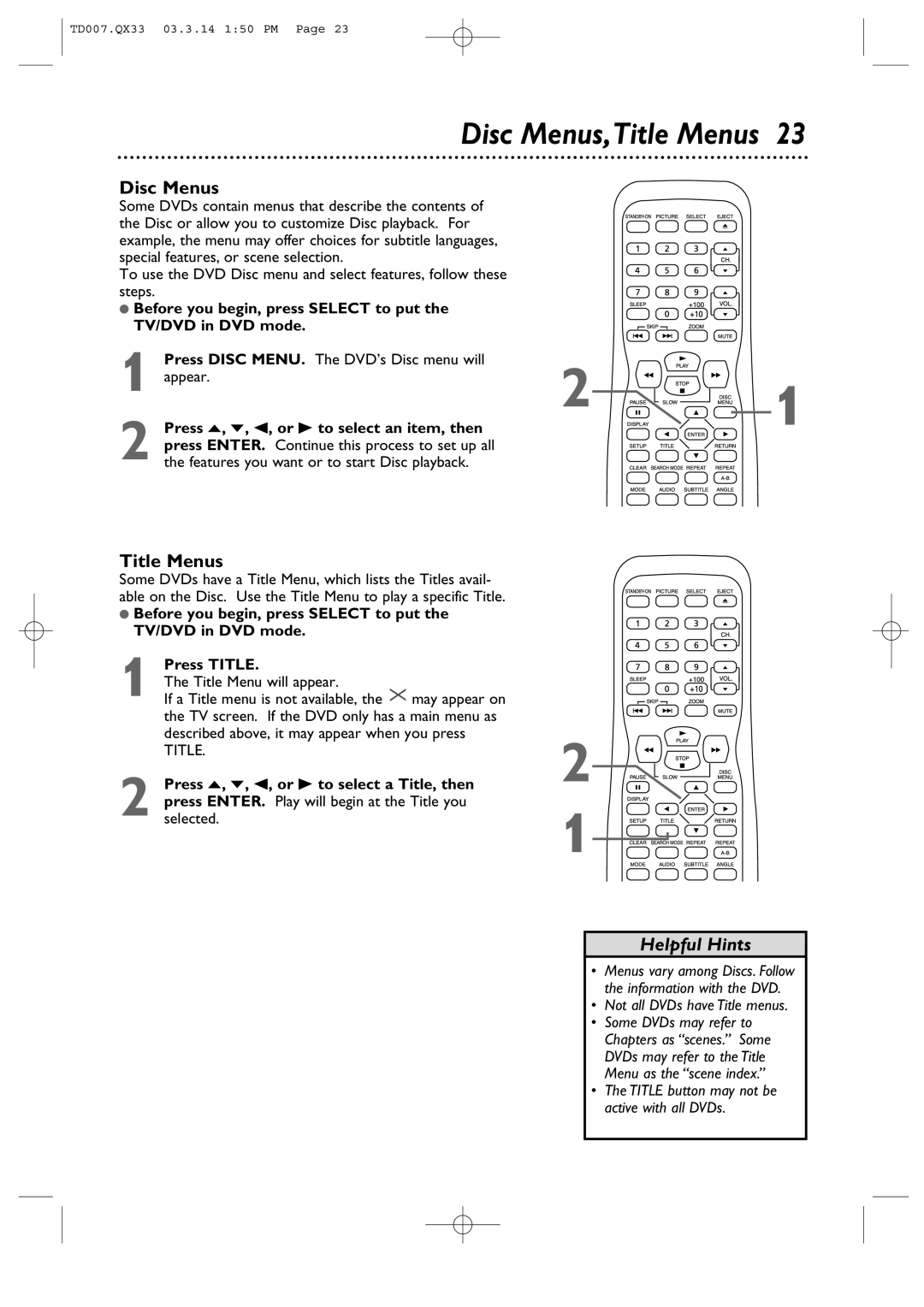TD007.QX33 03.3.14 1:50 PM Page 23
Disc Menus,Title Menus 23
Disc Menus
Some DVDs contain menus that describe the contents of the Disc or allow you to customize Disc playback. For example, the menu may offer choices for subtitle languages, special features, or scene selection.
To use the DVD Disc menu and select features, follow these steps.
●Before you begin, press SELECT to put the TV/DVD in DVD mode.
1 Press DISC MENU. The DVD’s Disc menu will appear.
2 Press o, p, s, or B to select an item, then press ENTER. Continue this process to set up all the features you want or to start Disc playback.
Title Menus
Some DVDs have a Title Menu, which lists the Titles avail- able on the Disc. Use the Title Menu to play a specific Title.
●Before you begin, press SELECT to put the TV/DVD in DVD mode.
Press TITLE. |
|
The Title Menu will appear. |
|
1 If a Title menu is not available, the | may appear on |
the TV screen. If the DVD only has a main menu as described above, it may appear when you press
TITLE.
2 Press o, p, s, or B to select a Title, then press ENTER. Play will begin at the Title you selected.
2
![]()
![]()
![]()
![]()
![]()
![]() 1
1
2![]()
![]()
![]()
![]()
![]()
1
Helpful Hints
•Menus vary among Discs. Follow the information with the DVD.
•Not all DVDs have Title menus.
•Some DVDs may refer to Chapters as “scenes.” Some DVDs may refer to the Title Menu as the “scene index.”
•The TITLE button may not be active with all DVDs.