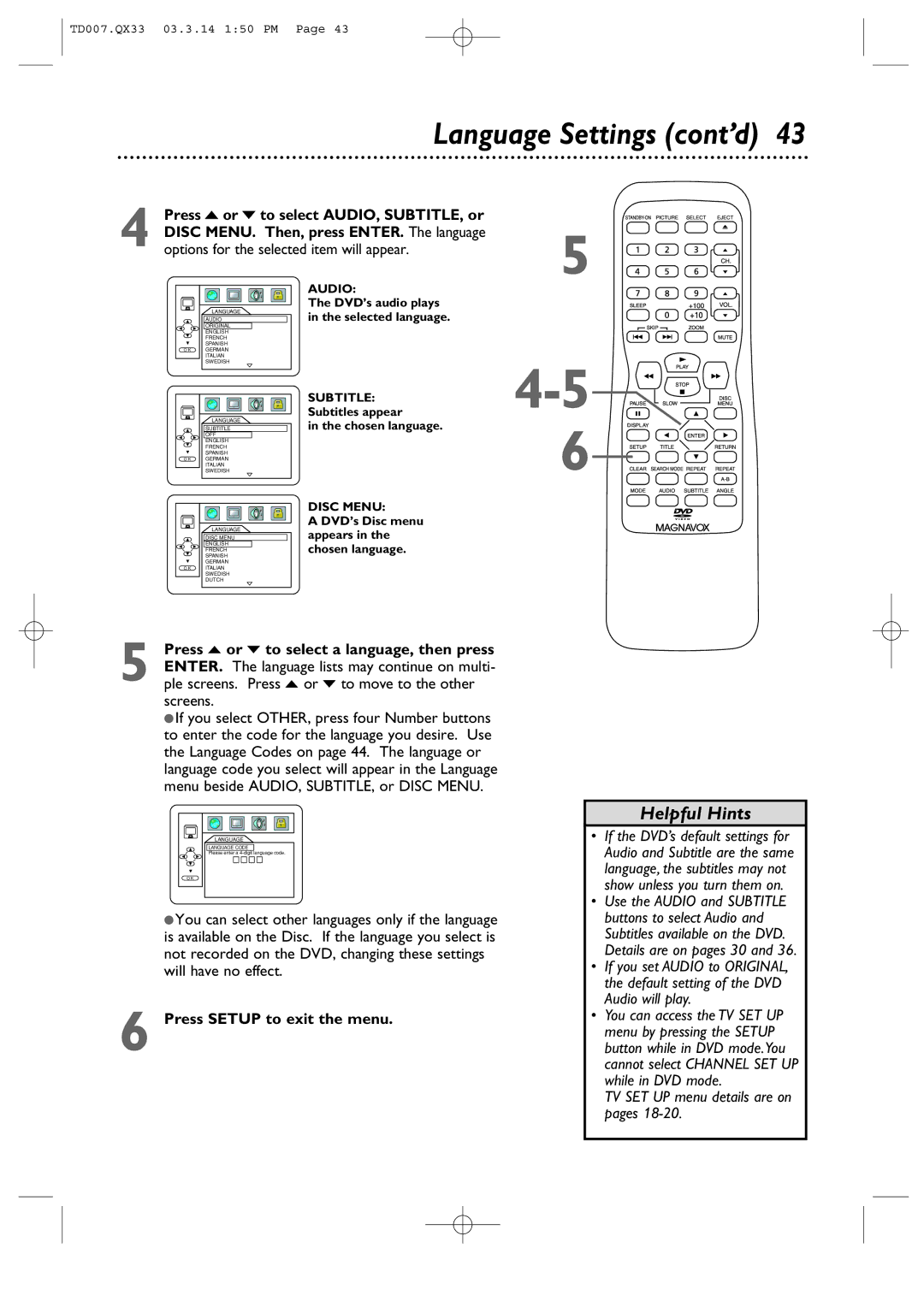TD007.QX33 03.3.14 1:50 PM Page 43
Language Settings (cont’d) 43
Press o or p to select AUDIO, SUBTITLE, or | 5 | |
DISC MENU. Then, press ENTER. The language | ||
4 options for the selected item will appear. | ||
|
|
| AUDIO: |
| LANGUAGE | The DVD’s audio plays |
| in the selected language. | |
| AUDIO | |
| ORIGINAL |
|
| ENGLISH |
|
| FRENCH |
|
| SPANISH |
|
O K | GERMAN |
|
| ITALIAN |
|
| SWEDISH |
|
|
| SUBTITLE: |
| LANGUAGE | Subtitles appear |
| in the chosen language. | |
| SUBTITLE | |
| OFF |
|
| ENGLISH |
|
| FRENCH |
|
| SPANISH |
|
O K | GERMAN |
|
| ITALIAN |
|
| SWEDISH |
|
|
| DISC MENU: |
| LANGUAGE | A DVD’s Disc menu |
| appears in the | |
| DISC MENU | |
| ENGLISH | chosen language. |
| FRENCH | |
| SPANISH |
|
| GERMAN |
|
O K | ITALIAN |
|
| SWEDISH |
|
| DUTCH |
|

![]()
![]()
![]()
![]()
![]()
![]()
![]()
![]()
![]()
![]()
![]()
![]()
![]()
![]()
![]()
![]()
![]()
![]()
![]()
5 Press o or p to select a language, then press ENTER. The language lists may continue on multi- ple screens. Press o or p to move to the other screens.
●If you select OTHER, press four Number buttons to enter the code for the language you desire. Use the Language Codes on page 44. The language or language code you select will appear in the Language menu beside AUDIO, SUBTITLE, or DISC MENU.
LANGUAGE
LANGUAGE CODE
Please enter a
OK
●You can select other languages only if the language is available on the Disc. If the language you select is not recorded on the DVD, changing these settings will have no effect.
6 Press SETUP to exit the menu.
Helpful Hints
•If the DVD’s default settings for Audio and Subtitle are the same language, the subtitles may not show unless you turn them on.
•Use the AUDIO and SUBTITLE buttons to select Audio and Subtitles available on the DVD. Details are on pages 30 and 36.
•If you set AUDIO to ORIGINAL, the default setting of the DVD Audio will play.
•You can access the TV SET UP menu by pressing the SETUP button while in DVD mode.You cannot select CHANNEL SET UP while in DVD mode.
TV SET UP menu details are on pages