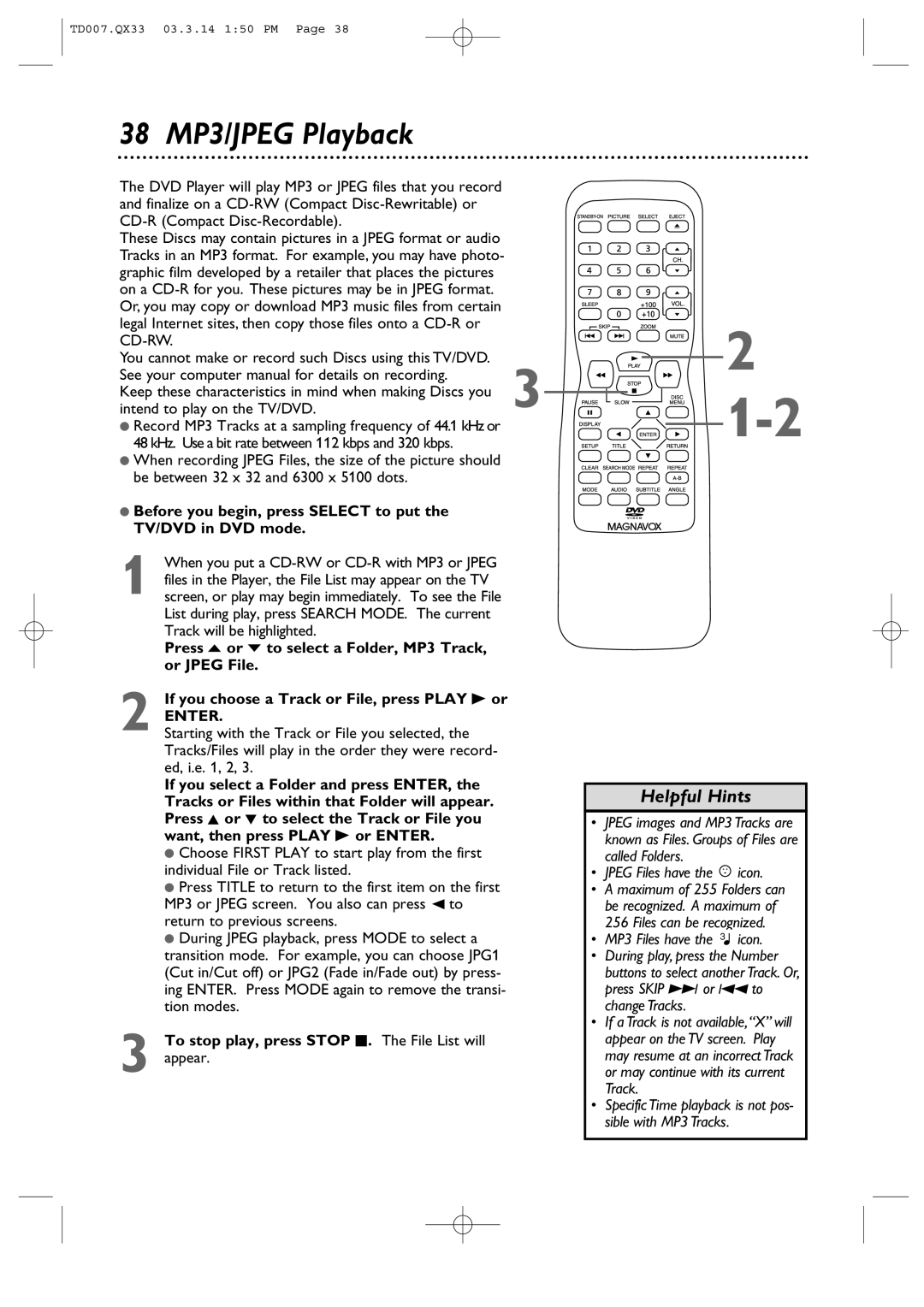TD007.QX33 03.3.14 1:50 PM Page 38
38 MP3/JPEG Playback
The DVD Player will play MP3 or JPEG files that you record |
|
and finalize on a |
|
| |
These Discs may contain pictures in a JPEG format or audio |
|
Tracks in an MP3 format. For example, you may have photo- |
|
graphic film developed by a retailer that places the pictures |
|
on a |
|
Or, you may copy or download MP3 music files from certain |
|
legal Internet sites, then copy those files onto a |
|
|
|
You cannot make or record such Discs using this TV/DVD. | 3 |
See your computer manual for details on recording. | |
Keep these characteristics in mind when making Discs you | |
intend to play on the TV/DVD. |
●Record MP3 Tracks at a sampling frequency of 44.1 kHz or 48 kHz. Use a bit rate between 112 kbps and 320 kbps.
●When recording JPEG Files, the size of the picture should be between 32 x 32 and 6300 x 5100 dots.
●Before you begin, press SELECT to put the TV/DVD in DVD mode.
1 When you put a
Press o or p to select a Folder, MP3 Track, or JPEG File.
2 If you choose a Track or File, press PLAY B or
ENTER.
Starting with the Track or File you selected, the Tracks/Files will play in the order they were record- ed, i.e. 1, 2, 3.
If you select a Folder and press ENTER, the Tracks or Files within that Folder will appear. Press K or L to select the Track or File you want, then press PLAY B or ENTER.
●Choose FIRST PLAY to start play from the first individual File or Track listed.
●Press TITLE to return to the first item on the first MP3 or JPEG screen. You also can press { to return to previous screens.
●During JPEG playback, press MODE to select a transition mode. For example, you can choose JPG1 (Cut in/Cut off) or JPG2 (Fade in/Fade out) by press- ing ENTER. Press MODE again to remove the transi- tion modes.
3 To stop play, press STOP C. The File List will appear.
![]()
![]()
![]()
![]() 2
2 ![]()
![]()
![]()
![]()
![]()
![]()
![]()
![]()
![]()
![]() 1-2
1-2
Helpful Hints
•JPEG images and MP3 Tracks are known as Files. Groups of Files are called Folders.
•JPEG Files have the ![]() icon.
icon.
•A maximum of 255 Folders can be recognized. A maximum of 256 Files can be recognized.
•MP3 Files have the 3![]() icon.
icon.
•During play, press the Number buttons to select another Track. Or, press SKIP i or j to change Tracks.
•If a Track is not available,“X” will appear on the TV screen. Play may resume at an incorrect Track or may continue with its current Track.
•Specific Time playback is not pos- sible with MP3 Tracks.