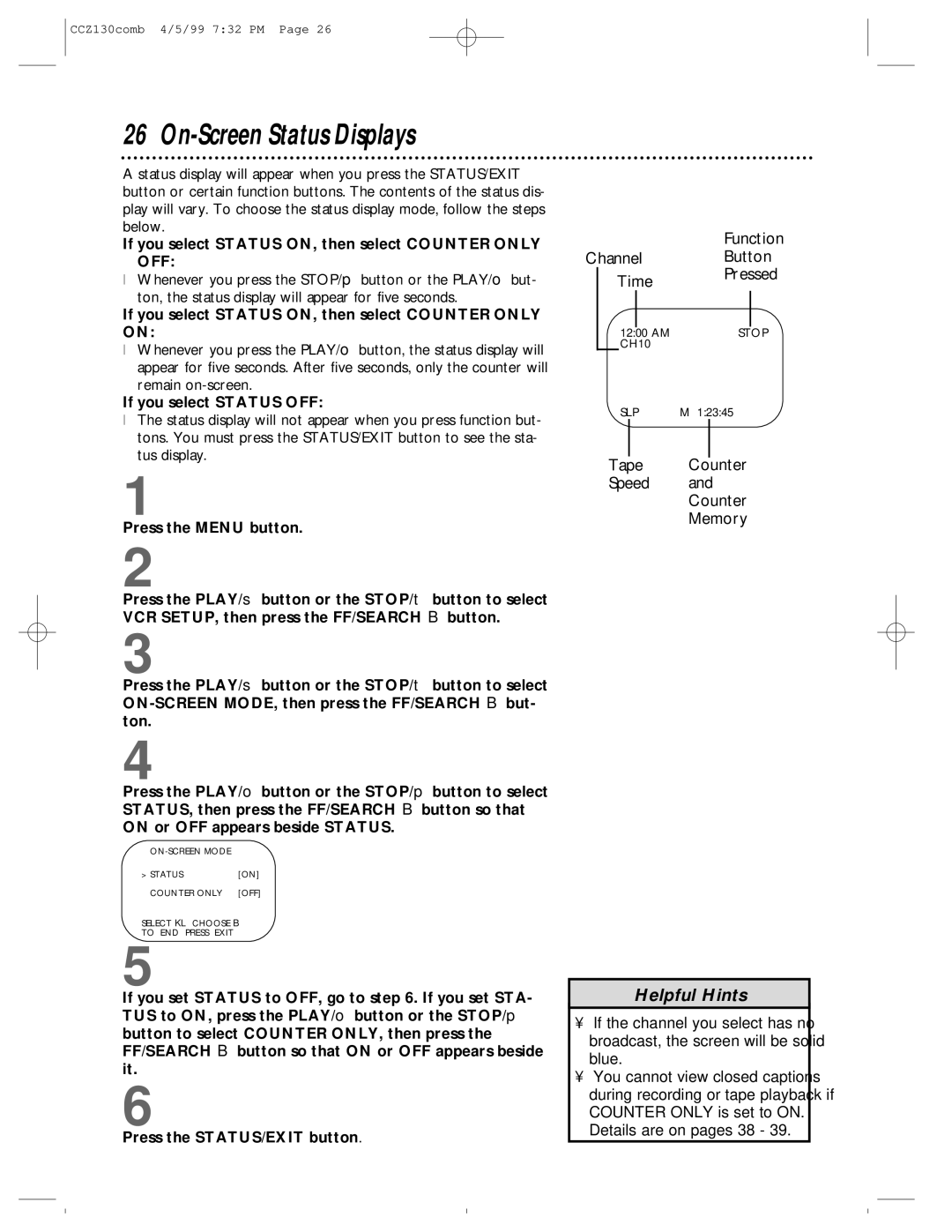CCZ130comb 4/5/99 7:32 PM Page 26
26 On-Screen Status Displays
A status display will appear when you press the STATUS/EXIT button or certain function buttons. The contents of the status dis- play will vary. To choose the status display mode, follow the steps below.
If you select STATUS ON, then select COUNTER ONLY OFF:
●Whenever you press the STOP/p button or the PLAY/o but- ton, the status display will appear for five seconds.
If you select STATUS ON, then select COUNTER ONLY ON:
●Whenever you press the PLAY/o button, the status display will appear for five seconds. After five seconds, only the counter will remain
If you select STATUS OFF:
●The status display will not appear when you press function but- tons. You must press the STATUS/EXIT button to see the sta- tus display.
1
Press the MENU button.
2
Press the PLAY/▲ button or the STOP/▼ button to select VCR SETUP, then press the FF/SEARCH B button.
3
Press the PLAY/▲ button or the STOP/▼ button to select
4
Press the PLAY/o button or the STOP/p button to select STATUS, then press the FF/SEARCH B button so that
ON or OFF appears beside STATUS.
> STATUS | [ON] |
COUNTER ONLY | [OFF] |
SELECT KL CHOOSE B
TO END PRESS EXIT
5
If you set STATUS to OFF, go to step 6. If you set STA- TUS to ON, press the PLAY/o button or the STOP/p button to select COUNTER ONLY, then press the FF/SEARCH B button so that ON or OFF appears beside it.
6
Press the STATUS/EXIT button.
|
|
|
|
|
| Function | |
Channel |
| Button | |||||
| Time |
| Pressed | ||||
|
|
|
| ||||
|
|
|
|
|
|
|
|
|
| 12:00 AM |
| STOP | |||
|
| CH10 |
|
|
| ||
|
| SLP | M 1:23:45 | ||||
|
|
|
|
|
| ||
| Tape | Counter | |||||
| Speed | and | |||||
|
|
|
|
| Counter | ||
|
|
|
|
| Memory | ||
Helpful Hints
•If the channel you select has no broadcast, the screen will be solid blue.
•You cannot view closed captions during recording or tape playback if COUNTER ONLY is set to ON. Details are on pages 38 - 39.