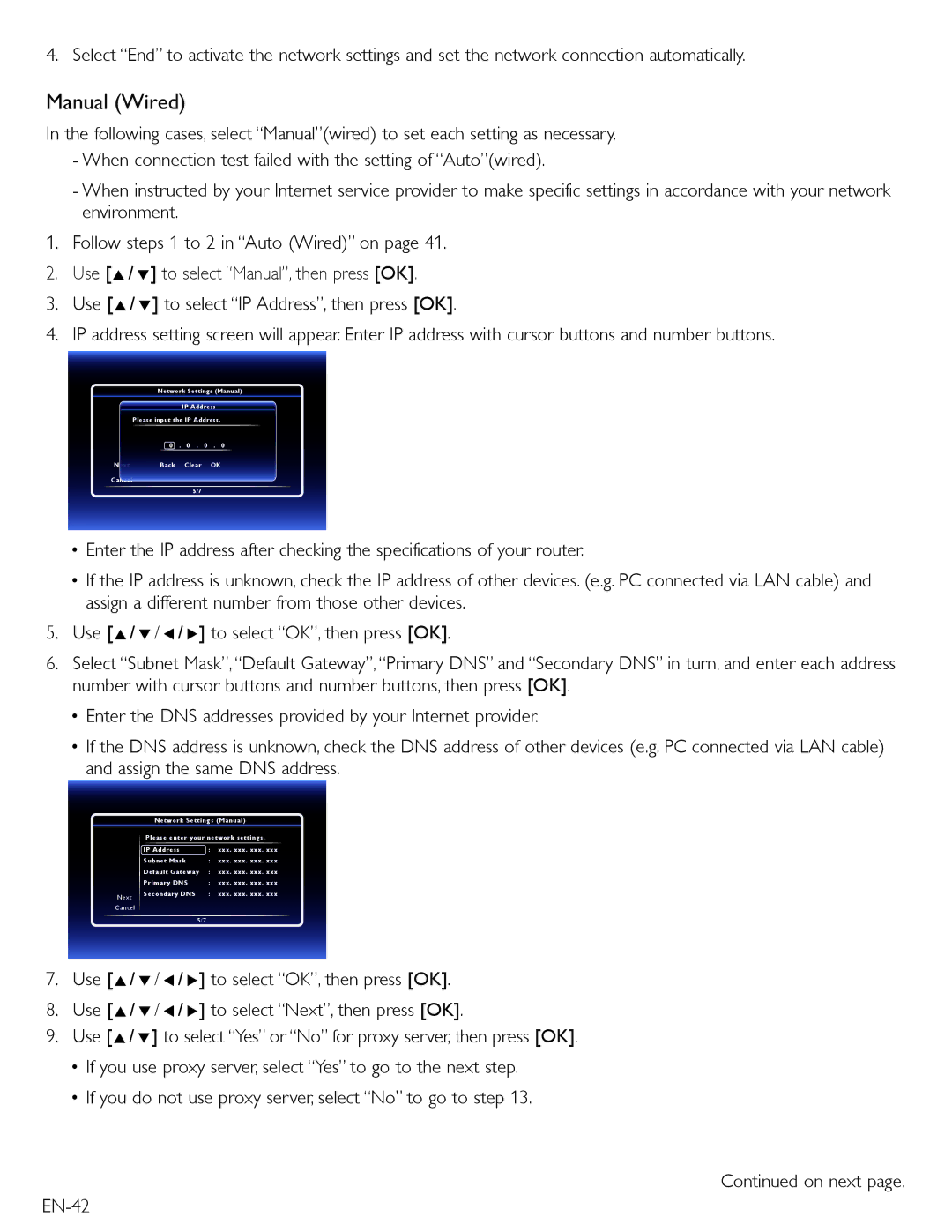4. Select “End” to activate the network settings and set the network connection automatically.
Manual (Wired)
In the following cases, select “Manual”(wired) to set each setting as necessary.
-When connection test failed with the setting of “Auto”(wired).
-When instructed by your Internet service provider to make specific settings in accordance with your network environment.
1.Follow steps 1 to 2 in “Auto (Wired)” on page 41.
2.Use [Î/ ï] to select “Manual”, then press [OK].
3.Use [Î/ ï] to select “IP Address”, then press [OK].
4.IP address setting screen will appear. Enter IP address with cursor buttons and number buttons.
Nextext
Cancel
Network Settings (Manual)
IP Address
Please input the IP Address.
0 . 0 . 0 . 0
Back Clear OK
5/7
•Enter the IP address after checking the specifications of your router.
•If the IP address is unknown, check the IP address of other devices. (e.g. PC connected via LAN cable) and assign a different number from those other devices.
5.Use [Î/ ï/ Í/ Æ] to select “OK”, then press [OK].
6.Select “Subnet Mask”, “Default Gateway”, “Primary DNS” and “Secondary DNS” in turn, and enter each address number with cursor buttons and number buttons, then press [OK].
•Enter the DNS addresses provided by your Internet provider.
•If the DNS address is unknown, check the DNS address of other devices (e.g. PC connected via LAN cable) and assign the same DNS address.
Next
Cancel
Network Setting s (Manual)
Please enter your network settings.
IP Address | : | xxx. xxx. xxx. xxx |
Subnet Mask | : | xxx. xxx. xxx. xxx |
Default Gateway : xxx. xxx. xxx. xxx
Primary DNS | : xxx. xxx. xxx. xxx |
Secondary DNS | : xxx. xxx. xxx. xxx |
| 5/7 |
7.Use [Î/ ï/ Í/ Æ] to select “OK”, then press [OK].
8.Use [Î/ ï/ Í/ Æ] to select “Next”, then press [OK].
9.Use [Î/ ï] to select “Yes” or “No” for proxy server, then press [OK].
•If you use proxy server, select “Yes” to go to the next step.
•If you do not use proxy server, select “No” to go to step 13.
Continued on next page.