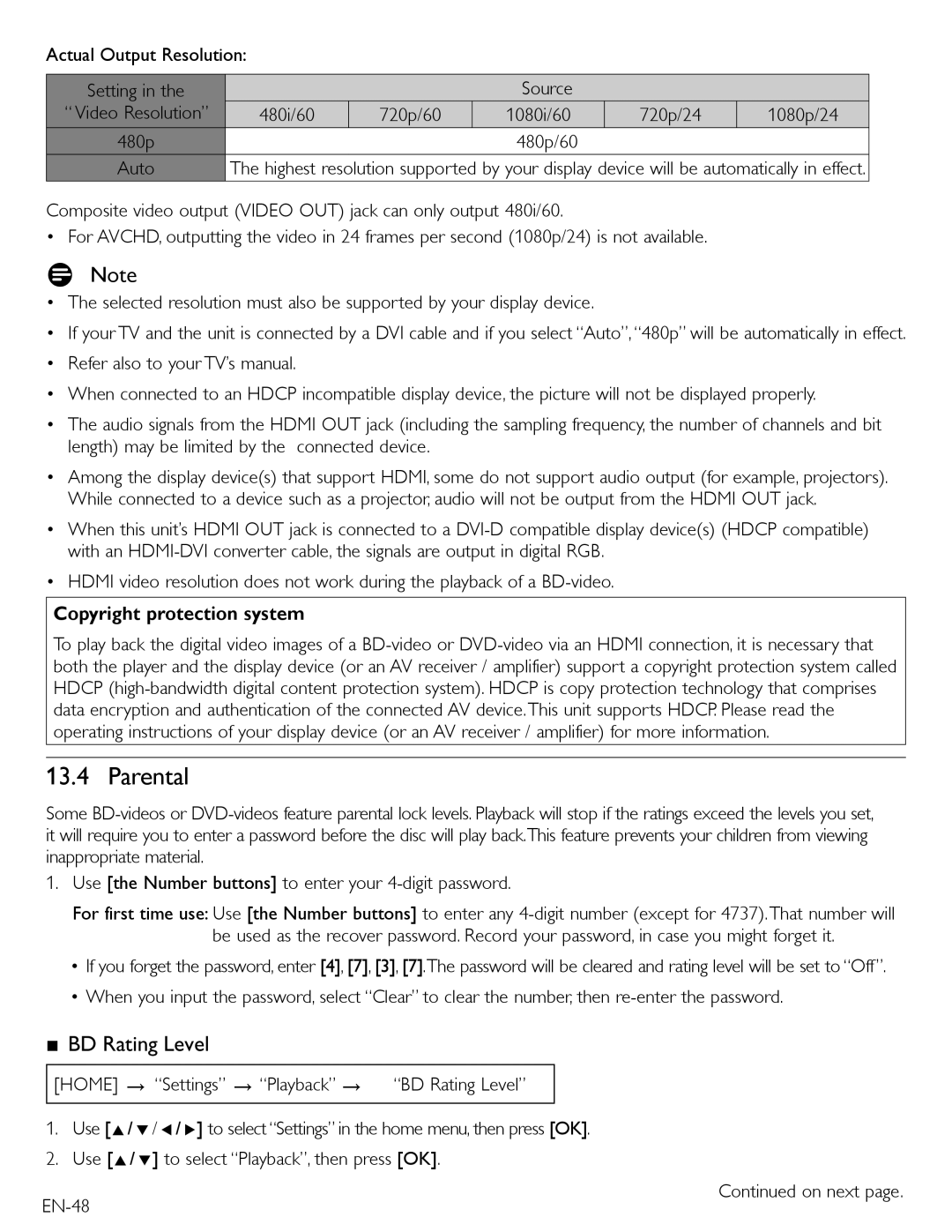Actual Output Resolution:
Setting in the |
|
| Source |
|
|
“ Video Resolution” | 480i/60 | 720p/60 | 1080i/60 | 720p/24 | 1080p/24 |
480p |
|
| 480p/60 |
|
|
Auto | The highest resolution supported by your display device will be automatically in effect. | ||||
Composite video output (VIDEO OUT) jack can only output 480i/60.
• For AVCHD, outputting the video in 24 frames per second (1080p/24) is not available.
DNote
• The selected resolution must also be supported by your display device.
• If your TV and the unit is connected by a DVI cable and if you select “Auto”, “480p” will be automatically in effect.
•Refer also to your TV’s manual.
•When connected to an HDCP incompatible display device, the picture will not be displayed properly.
•The audio signals from the HDMI OUT jack (including the sampling frequency, the number of channels and bit length) may be limited by the connected device.
•Among the display device(s) that support HDMI, some do not support audio output (for example, projectors). While connected to a device such as a projector, audio will not be output from the HDMI OUT jack.
•When this unit’s HDMI OUT jack is connected to a
•HDMI video resolution does not work during the playback of a
Copyright protection system
To play back the digital video images of a
13.4 Parental
Some
1.Use [the Number buttons] to enter your
For first time use: Use [the Number buttons] to enter any
•If you forget the password, enter [4], [7], [3], [7].The password will be cleared and rating level will be set to “Off”.
•When you input the password, select “Clear” to clear the number, then
■BD Rating Level
[HOME] → “Settings” → “Playback” → | “BD Rating Level” |
|
|
1.Use [Î/ ï/ Í/ Æ] to select “Settings” in the home menu, then press [OK].
2.Use [Î/ ï] to select “Playback”, then press [OK].
Continued on next page.