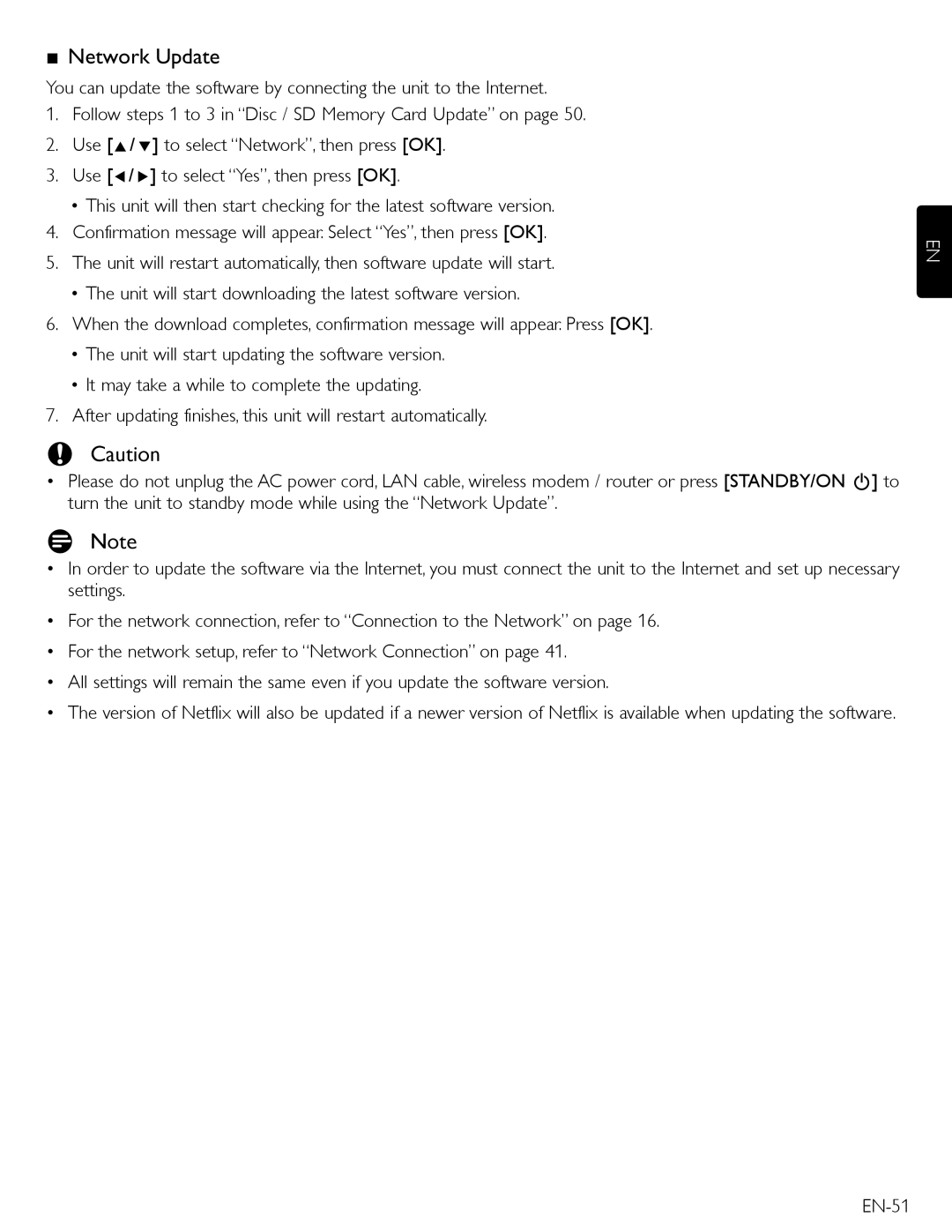■Network Update
You can update the software by connecting the unit to the Internet.
1.Follow steps 1 to 3 in “Disc / SD Memory Card Update” on page 50.
2.Use [Î/ ï] to select “Network”, then press [OK].
3.Use [Í/ Æ] to select “Yes”, then press [OK].
•This unit will then start checking for the latest software version.
4.Confirmation message will appear. Select “Yes”, then press [OK].
5.The unit will restart automatically, then software update will start.
•The unit will start downloading the latest software version.
6.When the download completes, confirmation message will appear. Press [OK].
•The unit will start updating the software version.
•It may take a while to complete the updating.
7.After updating finishes, this unit will restart automatically.
CCaution
•Please do not unplug the AC power cord, LAN cable, wireless modem / router or press [STANDBY/ON .] to turn the unit to standby mode while using the “Network Update”.
DNote
•In order to update the software via the Internet, you must connect the unit to the Internet and set up necessary settings.
•For the network connection, refer to “Connection to the Network” on page 16.
•For the network setup, refer to “Network Connection” on page 41.
•All settings will remain the same even if you update the software version.
•The version of Netflix will also be updated if a newer version of Netflix is available when updating the software.
EN