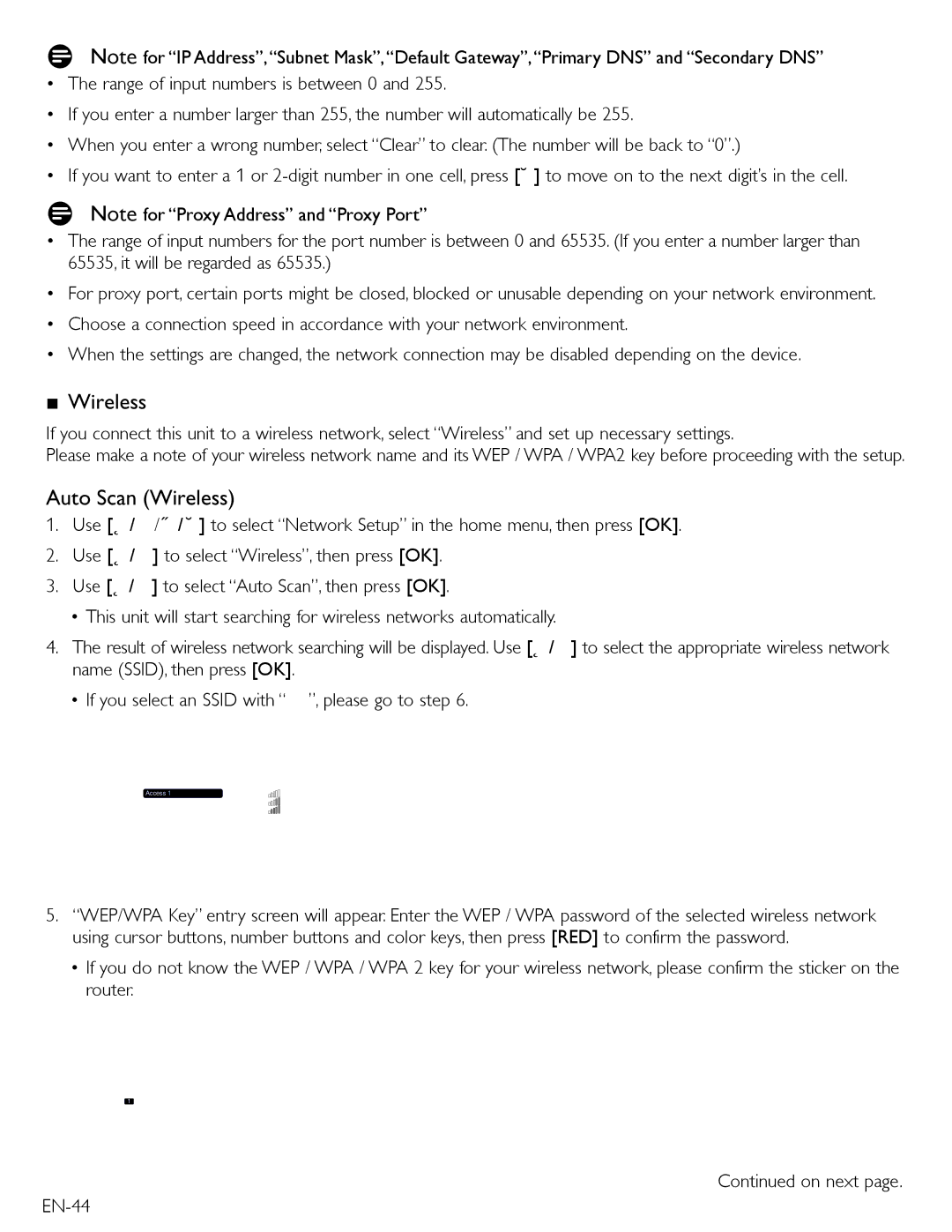DNote for “IP Address”,“Subnet Mask”,“Default Gateway”,“Primary DNS” and “Secondary DNS”
• The range of input numbers is between 0 and 255.
• If you enter a number larger than 255, the number will automatically be 255.
• When you enter a wrong number, select “Clear” to clear. (The number will be back to “0”.)
• If you want to enter a 1 or
DNote for “Proxy Address” and “Proxy Port”
•The range of input numbers for the port number is between 0 and 65535. (If you enter a number larger than 65535, it will be regarded as 65535.)
•For proxy port, certain ports might be closed, blocked or unusable depending on your network environment.
•Choose a connection speed in accordance with your network environment.
•When the settings are changed, the network connection may be disabled depending on the device.
■Wireless
If you connect this unit to a wireless network, select “Wireless” and set up necessary settings.
Please make a note of your wireless network name and its WEP / WPA / WPA2 key before proceeding with the setup.
Auto Scan (Wireless)
1.Use [Î/ ï/ Í/ Æ] to select “Network Setup” in the home menu, then press [OK].
2.Use [Î/ ï] to select “Wireless”, then press [OK].
3.Use [Î/ ï] to select “Auto Scan”, then press [OK].
•This unit will start searching for wireless networks automatically.
4.The result of wireless network searching will be displayed. Use [Î/ ï] to select the appropriate wireless network name (SSID), then press [OK].
•If you select an SSID with “![]() ”, please go to step 6.
”, please go to step 6.
Access Point Setting (Auto Scan)
Please select the access point.
Access 1
Access 2
Access 3
Retry
Cancel
3 / 7
5.“WEP/WPA Key” entry screen will appear. Enter the WEP / WPA password of the selected wireless network using cursor buttons, number buttons and color keys, then press [RED] to confirm the password.
•If you do not know the WEP / WPA / WPA 2 key for your wireless network, please confirm the sticker on the router.
Access Point Setting (Auto Scan)
Please input the WEP/WPA Key with software keyboard.
XXXXXXX
1 | 2 | 3 | 4 | 5 | 6 | 7 | 8 | 9 | 0 | SP |
a | b | c | d | e | f | g | h | i | j | a/A/@ |
h | l | m | n | o | p | q | r | s | t | CLR |
u | v | w | x | y | z | . | - |
|
| Done |
Done |
|
| Cancel |
| Clear |
| a/A/@ | |||
|
|
|
|
|
| 3 / 7 |
|
|
|
|