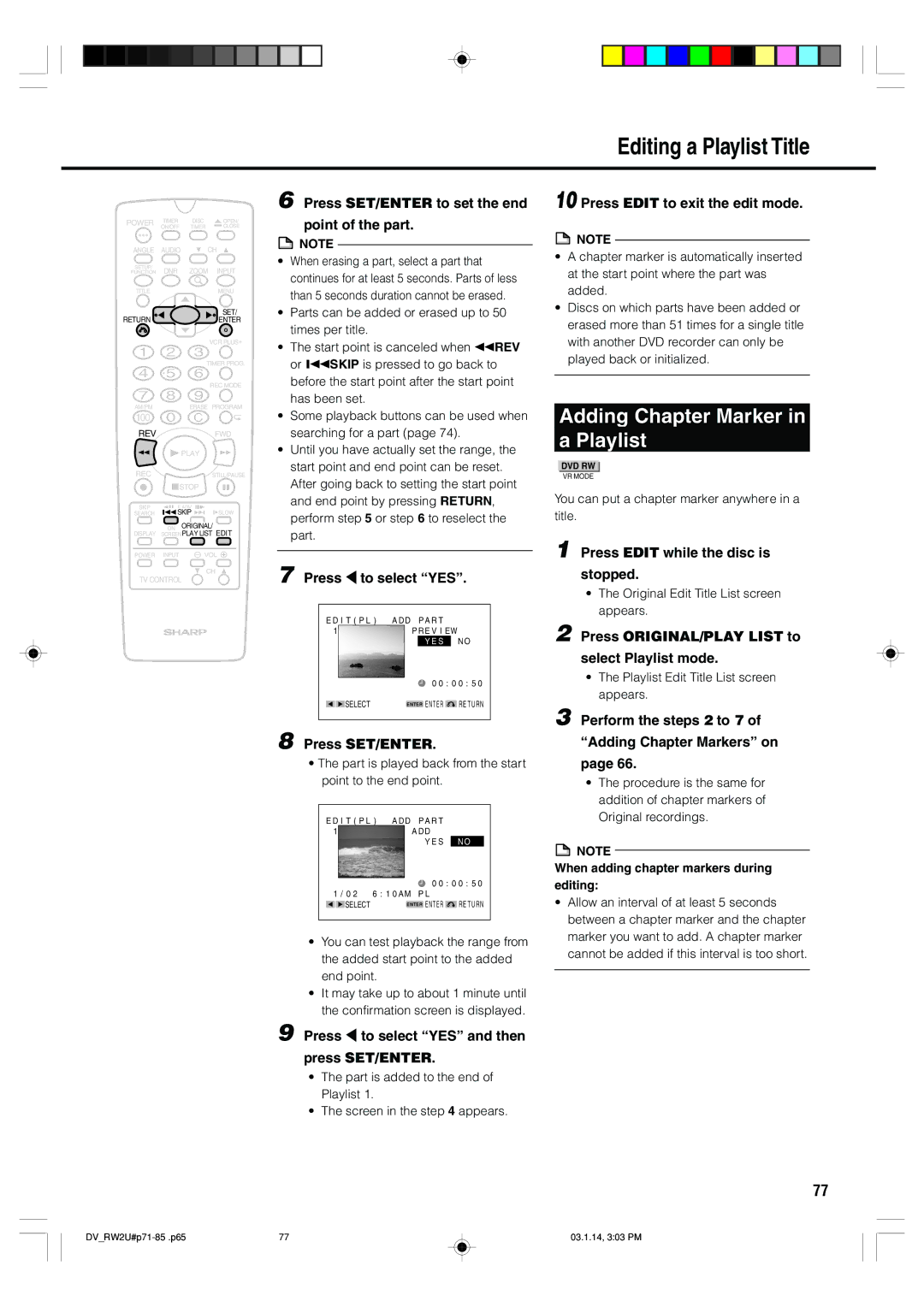Editing a Playlist Title
POWER | TIMER | DISC | OPEN/ |
| ON/OFF | TIMER | CLOSE |
ANGLE | AUDIO | CH | |
SETUP/ | DNR | ZOOM | INPUT |
FUNCTION | |||
TITLE |
|
| MENU |
RETURN |
|
| SET/ |
|
| ENTER | |
|
|
| VCR PLUS+ |
|
| TIMER PROG. | |
|
|
| REC MODE |
AM/PM |
| ERASE PROGRAM | |
100 |
|
|
|
REV |
|
| FWD |
|
| PLAY |
|
REC |
|
| STILL/PAUSE |
| STOP |
| |
SKIP | F.ADV |
| |
SEARCH | SKIP | SLOW | |
| ON | ORIGINAL/ | |
DISPLAY | SCREENPLAY LIST EDIT | ||
POWER | INPUT | VOL | |
CH
TV CONTROL
6 Press SET/ENTER to set the end
point of the part.
![]() NOTE
NOTE
•When erasing a part, select a part that continues for at least 5 seconds. Parts of less than 5 seconds duration cannot be erased.
•Parts can be added or erased up to 50 times per title.
•The start point is canceled when ![]() REV
REV
or ![]()
![]() SKIP is pressed to go back to before the start point after the start point has been set.
SKIP is pressed to go back to before the start point after the start point has been set.
•Some playback buttons can be used when searching for a part (page 74).
•Until you have actually set the range, the start point and end point can be reset. After going back to setting the start point and end point by pressing RETURN, perform step 5 or step 6 to reselect the part.
7 Press \ to select “YES”.
EDIT(PL) ADD PART
1PREVIEW YES NO
![]() ‰‰:‰‰:5‰
‰‰:‰‰:5‰
SELECT | ENTER ENTER | RETURN |
8 Press SET/ENTER.
•The part is played back from the start point to the end point.
EDIT(PL) ADD PART
1ADD
| YES | NO |
| ‰‰:‰‰:5‰ | |
1/‰2 | 6:1‰AM PL |
|
SELECT | ENTER ENTER | RETURN |
•You can test playback the range from the added start point to the added end point.
•It may take up to about 1 minute until the confirmation screen is displayed.
10 Press EDIT to exit the edit mode.
![]() NOTE
NOTE
•A chapter marker is automatically inserted at the start point where the part was added.
•Discs on which parts have been added or erased more than 51 times for a single title with another DVD recorder can only be played back or initialized.
Adding Chapter Marker in
a Playlist
DVD RW
VR MODE
You can put a chapter marker anywhere in a title.
1 Press EDIT while the disc is
stopped.
•The Original Edit Title List screen appears.
2 Press ORIGINAL/PLAY LIST to
select Playlist mode.
•The Playlist Edit Title List screen appears.
3 Perform the steps 2 to 7 of
“Adding Chapter Markers” on
page 66.
•The procedure is the same for addition of chapter markers of Original recordings.
![]() NOTE
NOTE
When adding chapter markers during editing:
•Allow an interval of at least 5 seconds between a chapter marker and the chapter marker you want to add. A chapter marker cannot be added if this interval is too short.
9 Press \ to select “YES” and then
press SET/ENTER.
•The part is added to the end of Playlist 1.
•The screen in the step 4 appears.
77
77 | 03.1.14, 3:03 PM |