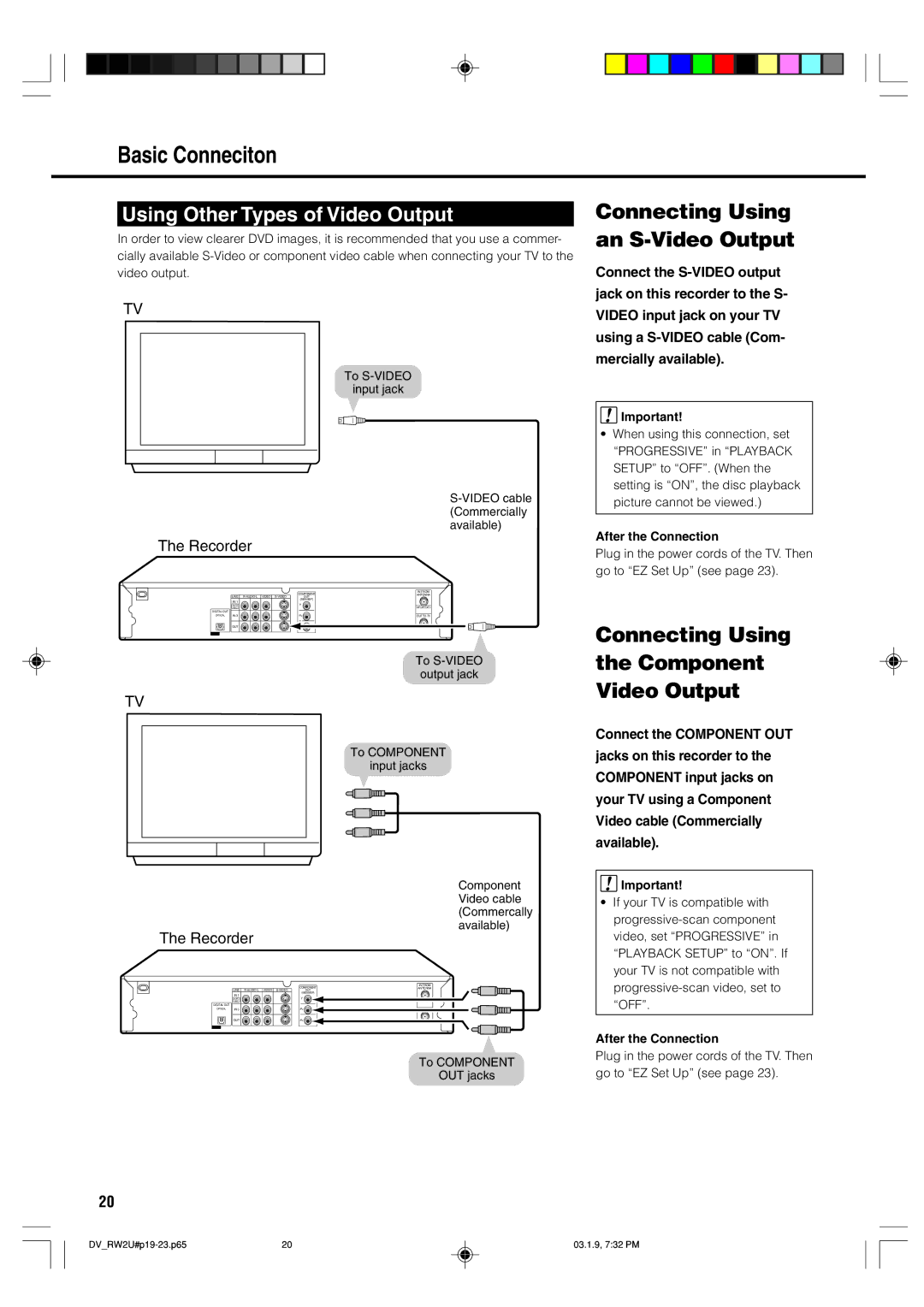Basic Conneciton
Using Other Types of Video Output
In order to view clearer DVD images, it is recommended that you use a commer- cially available
TV
To
input jack
The Recorder
|
| COMPONENT | IN FROM |
| LINE | ANTENNA | |
| OUT |
| |
| IN 1 | (480I/480P) |
|
| Y |
| |
| AUTO | VHF/UHF/CATV | |
| REC |
| |
DIGITAL OUT |
|
|
|
OPTICAL | IN 3 | PB | OUT TO TV |
| OUT | PR |
|
To
output jack
TV
To COMPONENT
input jacks
Component Video cable (Commercally available)
The Recorder
|
| COMPONENT | IN FROM |
| LINE | ANTENNA | |
| OUT |
| |
| IN 1 | (480I/480P) |
|
| Y |
| |
| AUTO | VHF/UHF/CATV | |
| REC |
| |
DIGITAL OUT |
|
|
|
OPTICAL | IN 3 | PB | OUT TO TV |
| OUT | PR |
|
To COMPONENT
OUT jacks
Connecting Using an S-Video Output
Connect the
![]() Important!
Important!
•When using this connection, set “PROGRESSIVE” in “PLAYBACK SETUP” to “OFF”. (When the setting is “ON”, the disc playback picture cannot be viewed.)
After the Connection
Plug in the power cords of the TV. Then go to “EZ Set Up” (see page 23).
Connecting Using
the Component
Video Output
Connect the COMPONENT OUT jacks on this recorder to the COMPONENT input jacks on your TV using a Component Video cable (Commercially available).
![]() Important!
Important!
•If your TV is compatible with
After the Connection
Plug in the power cords of the TV. Then go to “EZ Set Up” (see page 23).
20
20 | 03.1.9, 7:32 PM |