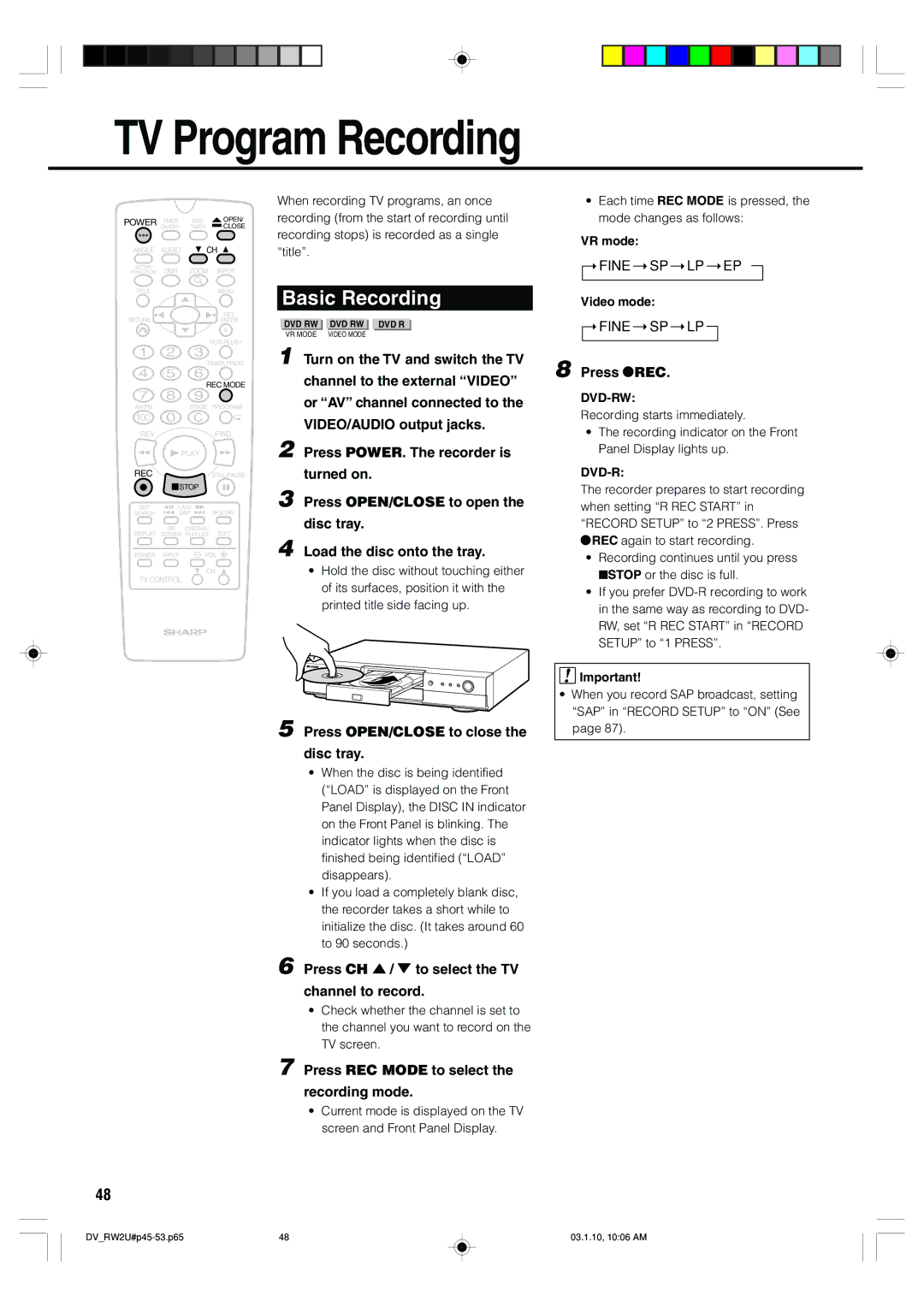TV Program Recording
POWER | TIMER | DISC | OPEN/ |
| ON/OFF | TIMER | CLOSE |
ANGLE | AUDIO | CH | |
SETUP/ | DNR | ZOOM | INPUT |
FUNCTION | |||
TITLE |
|
| MENU |
RETURN |
|
| SET/ |
|
| ENTER | |
|
|
| VCR PLUS+ |
|
| TIMER PROG. | |
|
| REC MODE | |
AM/PM |
| ERASE PROGRAM | |
100 |
|
|
|
REV |
|
| FWD |
| PLAY |
| |
REC |
|
| STILL/PAUSE |
| STOP |
| |
SKIP | F.ADV | SLOW | |
SEARCH | SKIP | ||
DISPLAY | ON | ORIGINAL/ | EDIT |
SCREEN | PLAY LIST | ||
POWER | INPUT | VOL | |
CH
TV CONTROL
48
When recording TV programs, an once recording (from the start of recording until recording stops) is recorded as a single “title”.
Basic Recording
DVD RW |
| DVD RW |
| DVD R |
VR MODE |
| VIDEO MODE |
| |
1 Turn on the TV and switch the TV channel to the external “VIDEO” or “AV” channel connected to the VIDEO/AUDIO output jacks.
2 Press POWER. The recorder is turned on.
3 Press OPEN/CLOSE to open the disc tray.
4 Load the disc onto the tray.
•Hold the disc without touching either of its surfaces, position it with the printed title side facing up.
5 Press OPEN/CLOSE to close the
disc tray.
•When the disc is being identified (“LOAD” is displayed on the Front Panel Display), the DISC IN indicator on the Front Panel is blinking. The indicator lights when the disc is finished being identified (“LOAD” disappears).
•If you load a completely blank disc, the recorder takes a short while to initialize the disc. (It takes around 60 to 90 seconds.)
6 Press CH ' / " to select the TV
channel to record.
•Check whether the channel is set to the channel you want to record on the TV screen.
7 Press REC MODE to select the
recording mode.
•Current mode is displayed on the TV screen and Front Panel Display.
•Each time REC MODE is pressed, the mode changes as follows:
VR mode:
FINE SP ![]() LP
LP ![]() EP
EP
Video mode:
FINE SP ![]() LP
LP ![]()
8 Press ÆREC.
Recording starts immediately.
•The recording indicator on the Front Panel Display lights up.
DVD-R:
The recorder prepares to start recording when setting “R REC START” in “RECORD SETUP” to “2 PRESS”. Press ÆREC again to start recording.
•Recording continues until you press ■STOP or the disc is full.
•If you prefer
![]() Important!
Important!
•When you record SAP broadcast, setting “SAP” in “RECORD SETUP” to “ON” (See page 87).
48 | 03.1.10, 10:06 AM |