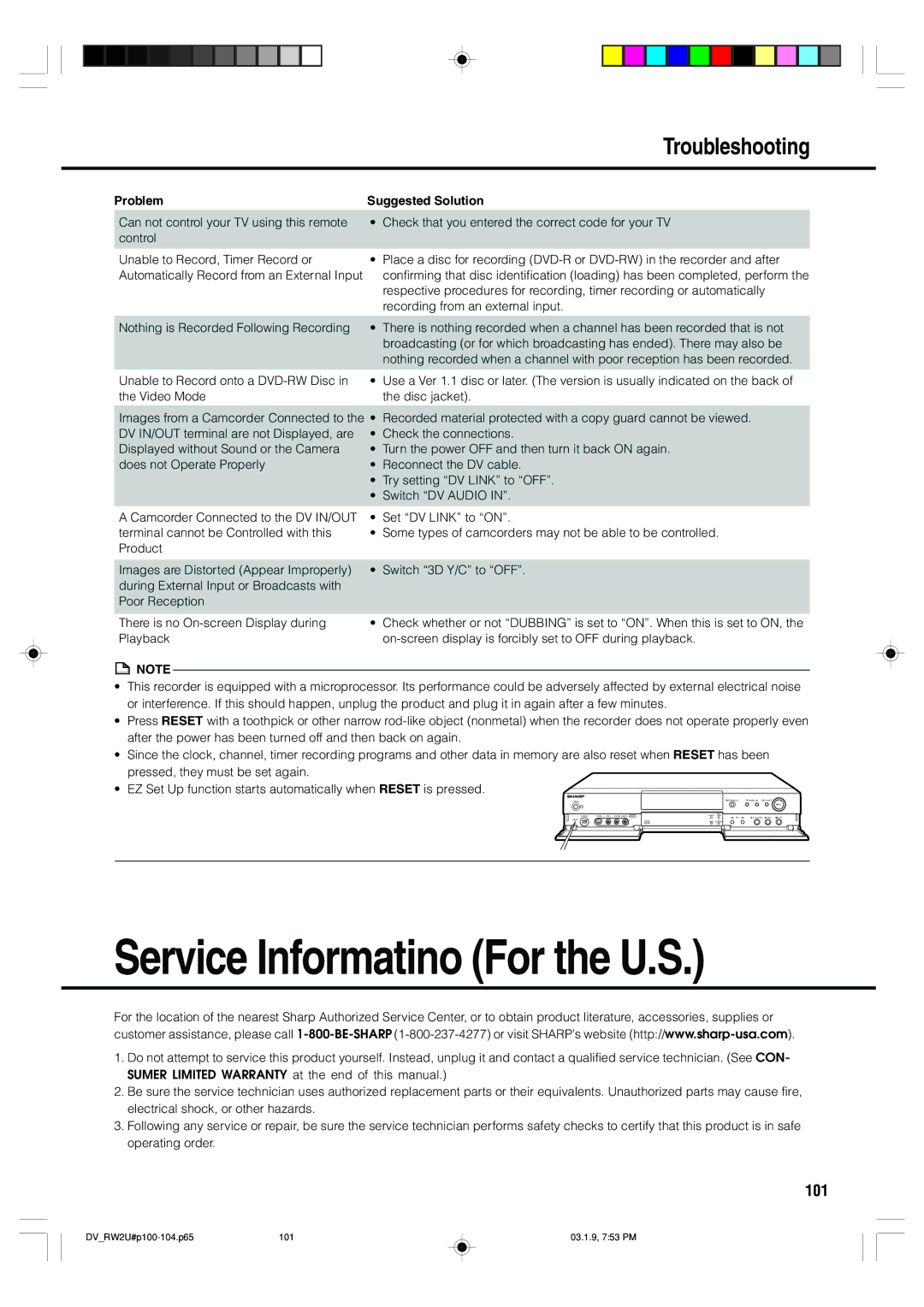|
|
| Troubleshooting | |
|
|
|
| |
Problem | Suggested Solution | |||
|
|
|
| |
| Can not control your TV using this remote | • | Check that you entered the correct code for your TV |
|
| control |
|
|
|
| Unable to Record, Timer Record or | • | Place a disc for recording | |
| Automatically Record from an External Input |
| confirming that disc identification (loading) has been completed, perform the | |
|
|
| respective procedures for recording, timer recording or automatically | |
|
|
| recording from an external input. | |
|
|
|
| |
| Nothing is Recorded Following Recording | • | There is nothing recorded when a channel has been recorded that is not |
|
|
|
| broadcasting (or for which broadcasting has ended). There may also be |
|
|
|
| nothing recorded when a channel with poor reception has been recorded. |
|
| Unable to Record onto a | • | Use a Ver 1.1 disc or later. (The version is usually indicated on the back of | |
| the Video Mode |
| the disc jacket). | |
|
|
| ||
| Images from a Camcorder Connected to the • | Recorded material protected with a copy guard cannot be viewed. |
| |
| DV IN/OUT terminal are not Displayed, are | • | Check the connections. |
|
| Displayed without Sound or the Camera | • | Turn the power OFF and then turn it back ON again. |
|
| does not Operate Properly | • | Reconnect the DV cable. |
|
|
| • | Try setting “DV LINK” to “OFF”. |
|
|
| • | Switch “DV AUDIO IN”. |
|
| A Camcorder Connected to the DV IN/OUT | • | Set “DV LINK” to “ON”. | |
| terminal cannot be Controlled with this | • | Some types of camcorders may not be able to be controlled. | |
| Product |
|
|
|
|
|
|
| |
| Images are Distorted (Appear Improperly) | • | Switch “3D Y/C” to “OFF”. |
|
| during External Input or Broadcasts with |
|
|
|
| Poor Reception |
|
|
|
|
|
|
|
|
There is no
![]() NOTE
NOTE
•Check whether or not “DUBBING” is set to “ON”. When this is set to ON, the
•This recorder is equipped with a microprocessor. Its performance could be adversely affected by external electrical noise or interference. If this should happen, unplug the product and plug it in again after a few minutes.
•Press RESET with a toothpick or other narrow
•Since the clock, channel, timer recording programs and other data in memory are also reset when RESET has been pressed, they must be set again.
•EZ Set Up function starts automatically when RESET is pressed.
POWER
DV IN/OUT | VIDEO | LINE IN 2 |
RESET
OPEN/CLOSE | CHANNEL | TIMER ON/OFF |
| |
|
|
|
| REC |
SKIP | STILL/PAUSE | PLAY | STOP | |
Service Informatino (For the U.S.)
For the location of the nearest Sharp Authorized Service Center, or to obtain product literature, accessories, supplies or customer assistance, please call
1.Do not attempt to service this product yourself. Instead, unplug it and contact a qualified service technician. (See CON- SUMER LIMITED WARRANTY at the end of this manual.)
2.Be sure the service technician uses authorized replacement parts or their equivalents. Unauthorized parts may cause fire, electrical shock, or other hazards.
3.Following any service or repair, be sure the service technician performs safety checks to certify that this product is in safe operating order.
101
101 | 03.1.9, 7:53 PM |