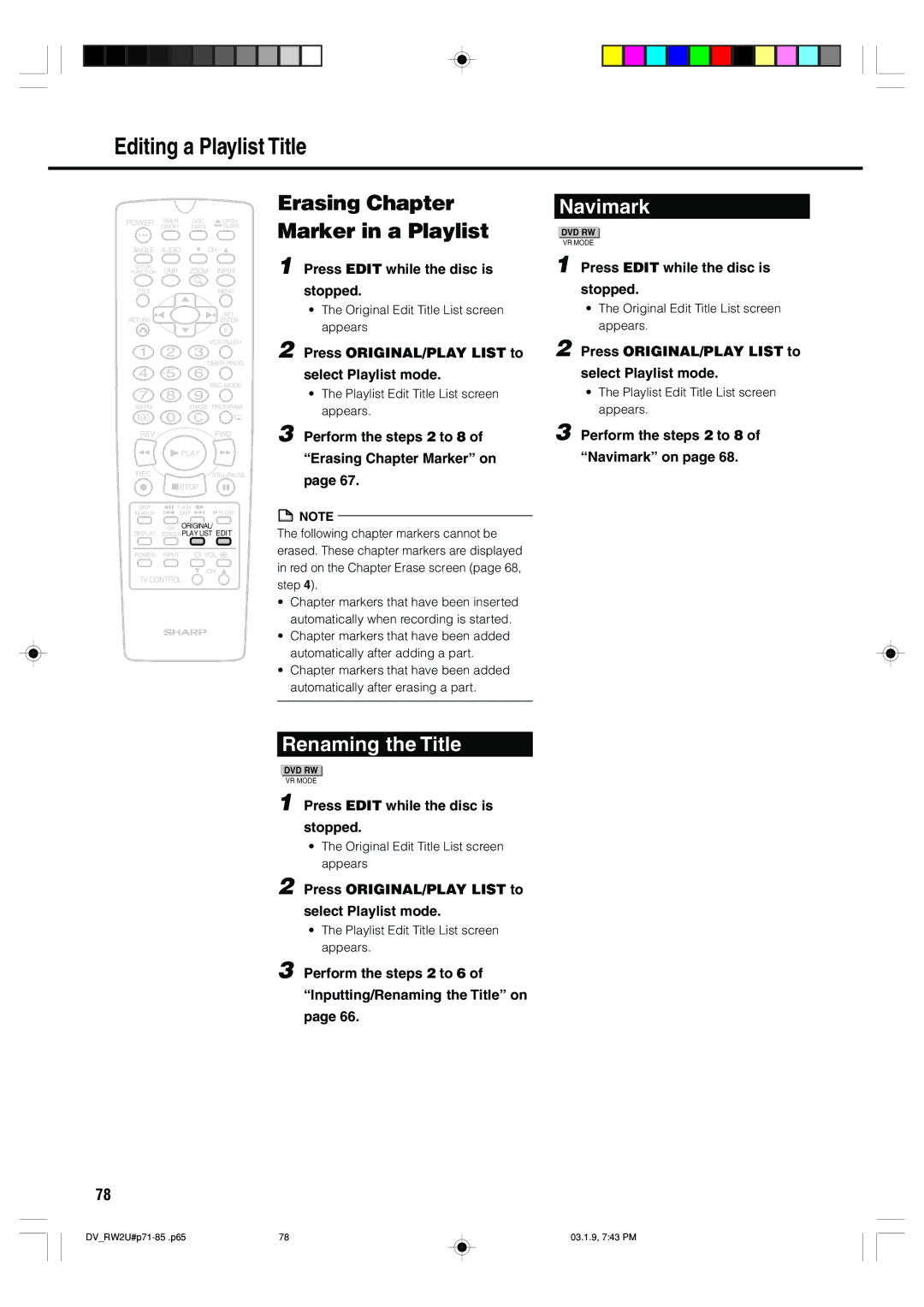Editing a Playlist Title
POWER | TIMER | DISC | OPEN/ |
| ON/OFF | TIMER | CLOSE |
ANGLE | AUDIO | CH | |
SETUP/ | DNR | ZOOM | INPUT |
FUNCTION | |||
TITLE |
|
| MENU |
RETURN |
|
| SET/ |
|
| ENTER | |
|
|
| VCR PLUS+ |
|
| TIMER PROG. | |
|
|
| REC MODE |
AM/PM |
| ERASE PROGRAM | |
100 |
|
|
|
REV |
|
| FWD |
|
| PLAY |
|
REC |
|
| STILL/PAUSE |
| STOP |
| |
SKIP | F.ADV | SLOW | |
SEARCH | SKIP | ||
| ON | ORIGINAL/ | |
DISPLAY | SCREENPLAY LIST EDIT | ||
POWER | INPUT | VOL | |
|
| CH | |
TV CONTROL
Erasing Chapter Marker in a Playlist
1 Press EDIT while the disc is
stopped.
•The Original Edit Title List screen appears
2 Press ORIGINAL/PLAY LIST to
select Playlist mode.
•The Playlist Edit Title List screen appears.
3 Perform the steps 2 to 8 of
“Erasing Chapter Marker” on
page 67.
![]() NOTE
NOTE
The following chapter markers cannot be erased. These chapter markers are displayed in red on the Chapter Erase screen (page 68, step 4).
•Chapter markers that have been inserted automatically when recording is started.
•Chapter markers that have been added automatically after adding a part.
•Chapter markers that have been added automatically after erasing a part.
Navimark
DVD RW
VR MODE
1 Press EDIT while the disc is
stopped.
•The Original Edit Title List screen appears.
2 Press ORIGINAL/PLAY LIST to
select Playlist mode.
•The Playlist Edit Title List screen appears.
3 Perform the steps 2 to 8 of
“Navimark” on page 68.
Renaming the Title
DVD RW
VR MODE
1 Press EDIT while the disc is
stopped.
• The Original Edit Title List screen appears
2 Press ORIGINAL/PLAY LIST to
select Playlist mode.
• The Playlist Edit Title List screen appears.
3 Perform the steps 2 to 6 of
“Inputting/Renaming the Title” on
page 66.
78
78 | 03.1.9, 7:43 PM |