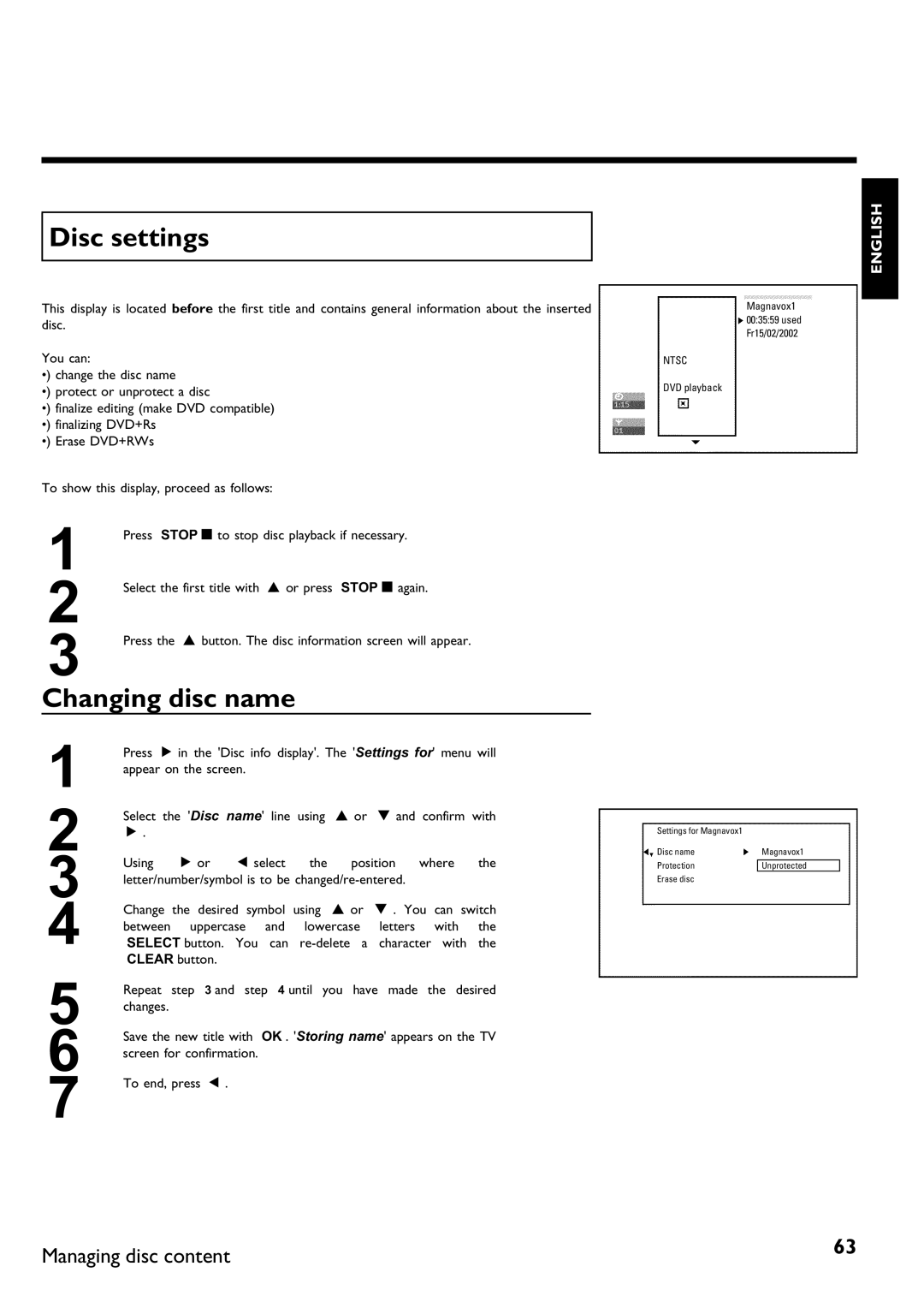Page
Dear Magnavox product owner
Warranty Owner Model Verification Confirmation Registration
Safety Information
Important Safety Instructions
Remote control
Front of the Recorder
Additional TV functions
Input jacks
Behind the door at the lower left front corner
Back of the Recorder
Output jacks
Symbols on your DVD recorder display
DTS
Name will appear on the display panel as well
Messages on your DVD recorder display
Record
Page
Table of contents
KUser preferences
AIntroduction
Question? Tip Problem
Phil
Dear Magnavox customer
Welcome to the large family of Magnavox DVD owners
Playback only
Compatible discs
Recording and Playback
Accessories
Technical data
Accessories MDV
Region codes
There is a risk of an electrical shock
Important notes regarding operation
Can I use a cleaning disc intended for DVD players?
Cleaning discs
Therefore, refrain from using a cleaning CD
Special functions of your new DVD recorder
Model no MDV630R/MDV650R PROD. no
Preparing the remote control for operation
BConnecting the DVD recorder
Connecting your DVD recorder to the TV
Tip
Connecting with S Y/C
Connecting with Component Video Y Cr Cb, YUV
Connecting with a Video Cvbs cable
Connecting only with the antenna cable
Please note the color order
Connecting with a Component Video Y Pb Pr cable
Connecting with a S Y/C cable
Into the wall jack
Connecting with Video Cvbs
Connecting only with the antenna cable
AI dont see a menu for language selection
Problem
How do I switch the Recorder between channel 3 and 4?
Connecting an additional video recorder
CConnecting additional devices
AWhen copying video cassettes appears DVD recorder display
Please be aware
Connecting audio devices to analog audio jacks
Connecting a camcorder to the front jacks
Very good Picture Quality
Good Picture Quality
AA loud distorted sound is coming from my speakers
Connecting audio devices to the digital audio jack
Digital multi sound
Initial installation
DInstalling your DVD recorder
AThe DVD recorder finds very few/no channels during Search
What is the language of the subtitles?
Which screen formats can I choose?
Automatic TV channel search
AVery few TV channels were found
Adding and deleting TV channels manually
Menu language of the Recorders menu
Setting the language
Stereo
Switching audio recording stereo, SAP
To end, press
VCR Plus+ Guide channel numbers
Will appear on the TV screen
Setting the time/date automatically
Manually setting the time & date
Menu bar
EInformation on the TV screen
Menu bar icons
Field for temporary messages
Video No disc Disc error
Status box
Disc type icons
Tuner info box
Timer info box
Disc status icons
FPlayback
Opening/Closing the tray using the remote control
General information regarding playback
Inserting a disc
May appear on the display
Playing a DVD
AI see an X in the menu bar on the screen
AI see region code information on the screen
AI see the message on the display
Playing a DVD+RW or DVD+R
How can I display disc information?
Playing audio CDs
When creating MP3 CDs, keep the following in mind
Playing MP3 CDs
Audio CD display
Other playback functions
Playback of a Super Video CD
MP3 CD display
GOther playback functions
Using the T/C title/chapter button
Changing to a different chapter track/title
Disc search
Still picture
Still picture features via the menu bar
Slow motion
SYSTEM-MENU button
AThe time that I entered is blinking on the screen
Search with time entry
Repeating/Shuffle
Scan function
Repeat a specific segment a
AThe F icon cannot be selected
Zoom function
Camera angle
Subtitles
Changing audio language
General information
HRecording
What kind of discs can be used for recording?
Adding new recordings after the end of all recordings Safe
Use Channel q or Channel r to
Recording without automatic switch
Making recordings on DVD+R discs compatible
Inserting chapter markers
AIf display reads
Recording with automatic switch OTR one
Pausing recording
Ending recording
How can I delete the recording time I just entered?
What happens with DVD+R discs?
Preventing accidental erasing of discs
Lining up recordings within a title assemble cut
Which recording modes can I choose?
Selecting the recording mode quality
Can I also change the recording mode via a menu?
Can markings also be made on DVD+Rs?
IManaging disc content
Playing the entire title
Editing recording titles name
Can titles also be deleted on DVD+Rs?
Deleting recordings/titles
Changing disc name
Disc settings
Finalize editing
AThe Settings for menu does not appear
Finalizing DVD+R discs
AThe line Make edits compatible does not appear
Changing the index picture
Erasing DVD+RWs
Edit menu
Can I also divide titles on DVD+Rs?
Splitting titles
Programming a recording with VCR Plus+ system
JProgramming a recording Timer
AThe following message appears on the screen PlusCode
Changing recording mode in the Rec Mode input field
AThe following message appears on the screen Please enter
TV-I/O EXT1 or EXT 2 AUX I/O EXT2
Programming a recording without VCR Plus+ system
Selecting daily/weekly recordings
Delete programmed recording
How to check, change, or delete a programmed recording Timer
Problem solving for programmed recordings
KUser preferences
Sound settings
Picture settings
Use receivers/amplifiers with a digital Multi sound decoder
Use devices with an analog audio input
Use devices with a Dolby Surround / Pro Logic decoder
Language settings
Status field
Additional settings
Activating/Deactivating the child lock
LChild lock
Child lock DVD and VCD
Locking authorized discs
Authorizing discs
What do the parental levels mean?
Parental control DVD video only
Activating/Deactivating the parental control
Changing the country
Forgot my code
Changing the PIN
MBefore you call technical support
Problemsolution
Cannot playback Super Video CDs
Using the VCR Plus+
Programmed recording does not work
Wrong TV channel was Entered after you
DVD+RW cannot be
Other disc errors
Played on certain DVD
Players
Magnavox, P.O. Box 520890, Miami, FL 33152, 402
Limited Warranty
DVD Recorder
Factory Service Locations
Atlanta Cleveland Chicago