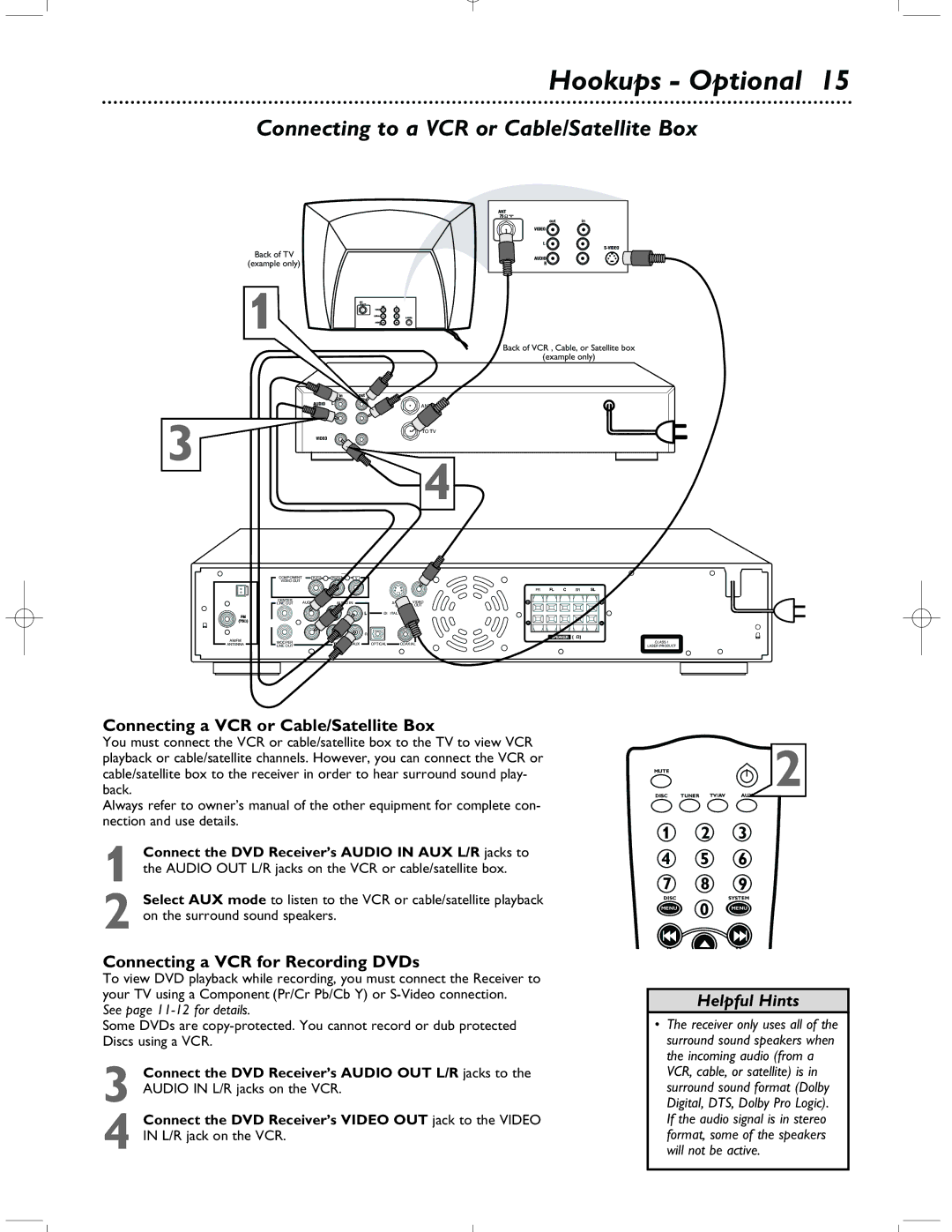Hookups - Optional 15
Connecting to a VCR or Cable/Satellite Box
Back of TV
(example only)
1
Back of VCR , Cable, or Satellite box
(example only)
ANT IN
3 | TO TV |
4
AM/FM |
ANTENNA |
COMPONENT | PrCr | PbCb | Y |
|
|
|
VIDEO OUT |
|
|
|
|
|
|
CENTER | AUDIO OU | AUDIO IN |
| VIDEO | ||
LINE OUT |
| |||||
|
|
|
|
| OUT | OUT |
|
|
|
| DIGITAL OUT |
| |
|
|
|
| R |
|
|
WOOPER |
|
| AUX | OPTICAL | COAXIAL | |
LINE OUT |
|
| ||||
FR | SR |
+ | + |
- | - |
SPEAKER | 4 |
CLASS 1
LASER PRODUCT
Connecting a VCR or Cable/Satellite Box
You must connect the VCR or cable/satellite box to the TV to view VCR playback or cable/satellite channels. However, you can connect the VCR or cable/satellite box to the receiver in order to hear surround sound play- back.
Always refer to owner’s manual of the other equipment for complete con- nection and use details.
1 Connect the DVD Receiver’s AUDIO IN AUX L/R jacks to the AUDIO OUT L/R jacks on the VCR or cable/satellite box.
2 Select AUX mode to listen to the VCR or cable/satellite playback on the surround sound speakers.
Connecting a VCR for Recording DVDs
To view DVD playback while recording, you must connect the Receiver to your TV using a Component (Pr/Cr Pb/Cb Y) or
See page
Some DVDs are
3 Connect the DVD Receiver’s AUDIO OUT L/R jacks to the AUDIO IN L/R jacks on the VCR.
4 Connect the DVD Receiver’s VIDEO OUT jack to the VIDEO IN L/R jack on the VCR.
MUTE |
|
| 2 |
DISC | TUNER TV/AV | AUX |
1 2 3
4 5 6
7 8 9
DISCSYSTEM
MENU 0 MENU
Helpful Hints
•The receiver only uses all of the surround sound speakers when the incoming audio (from a VCR, cable, or satellite) is in surround sound format (Dolby Digital, DTS, Dolby Pro Logic). If the audio signal is in stereo format, some of the speakers will not be active.