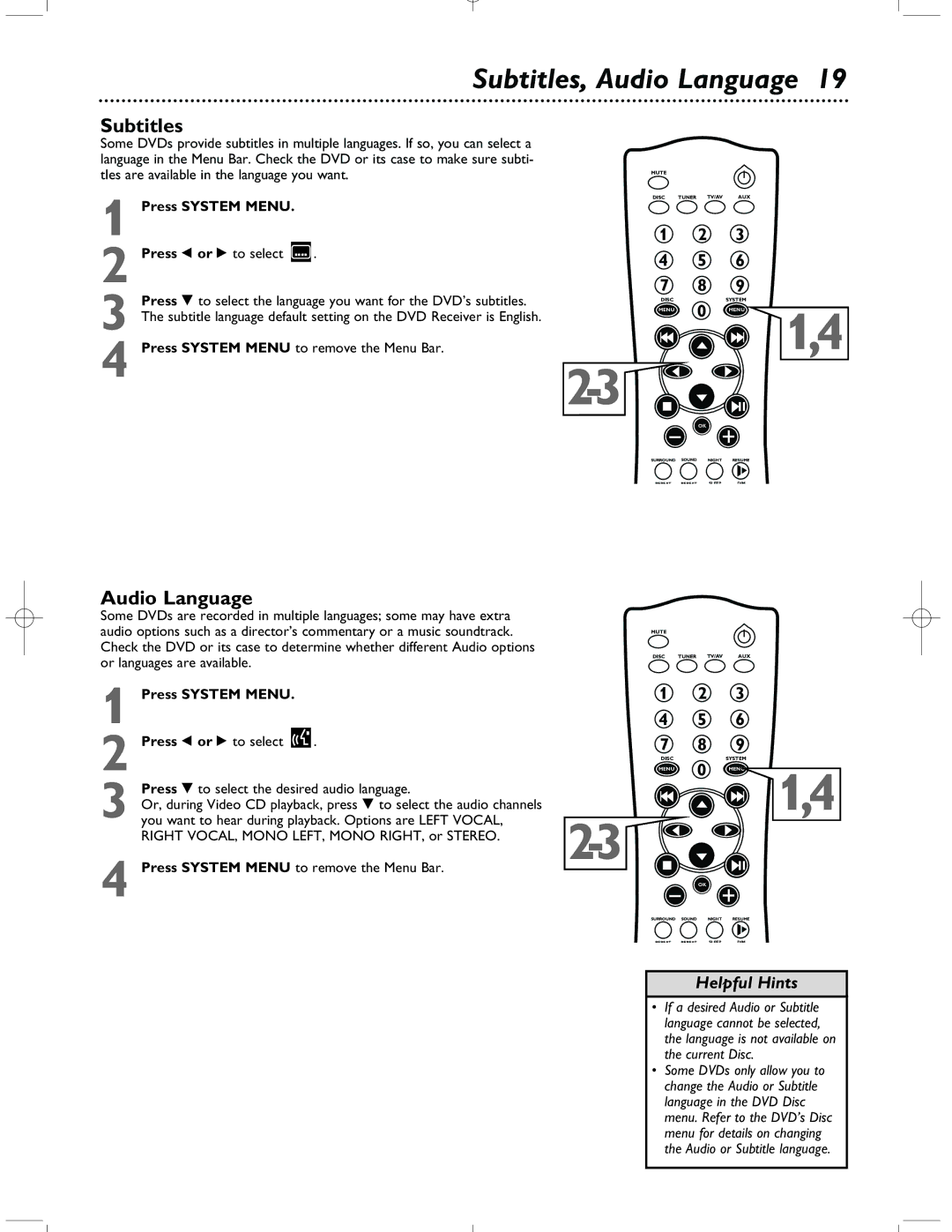Subtitles, Audio Language 19
Subtitles
Some DVDs provide subtitles in multiple languages. If so, you can select a language in the Menu Bar. Check the DVD or its case to make sure subti- tles are available in the language you want.
1
2 Press ; or : to select ![]() .
.
3 Press 9 to select the language you want for the DVD’s subtitles. The subtitle language default setting on the DVD Receiver is English.
4 Press SYSTEM MENU to remove the Menu Bar.
Audio Language
Some DVDs are recorded in multiple languages; some may have extra audio options such as a director’s commentary or a music soundtrack. Check the DVD or its case to determine whether different Audio options or languages are available.
1 Press SYSTEM MENU.
2 Press ; or : to select ![]() .
.
3 Press 9 to select the desired audio language.
Or, during Video CD playback, press 9 to select the audio channels you want to hear during playback. Options are LEFT VOCAL, RIGHT VOCAL, MONO LEFT, MONO RIGHT, or STEREO.
4 Press SYSTEM MENU to remove the Menu Bar.
MUTE
DISC TUNER TV/AV AUX
1 2 3
4 5 6
7 8 9
DISCSYSTEM
MENU 0 MENU
OK
SURROUND SOUND NIGHT RESUME
REPEAT | REPEAT | SLEEP | DIM |
MUTE
DISC TUNER TV/AV AUX
1 2 3
4 5 6
7 8 9
DISCSYSTEM
MENU 0 MENU
OK
1,4
1,4
SURROUND SOUND NIGHT RESUME
REPEAT | REPEAT | SLEEP | DIM |
Helpful Hints
•If a desired Audio or Subtitle language cannot be selected, the language is not available on the current Disc.
•Some DVDs only allow you to change the Audio or Subtitle language in the DVD Disc menu. Refer to the DVD’s Disc menu for details on changing the Audio or Subtitle language.