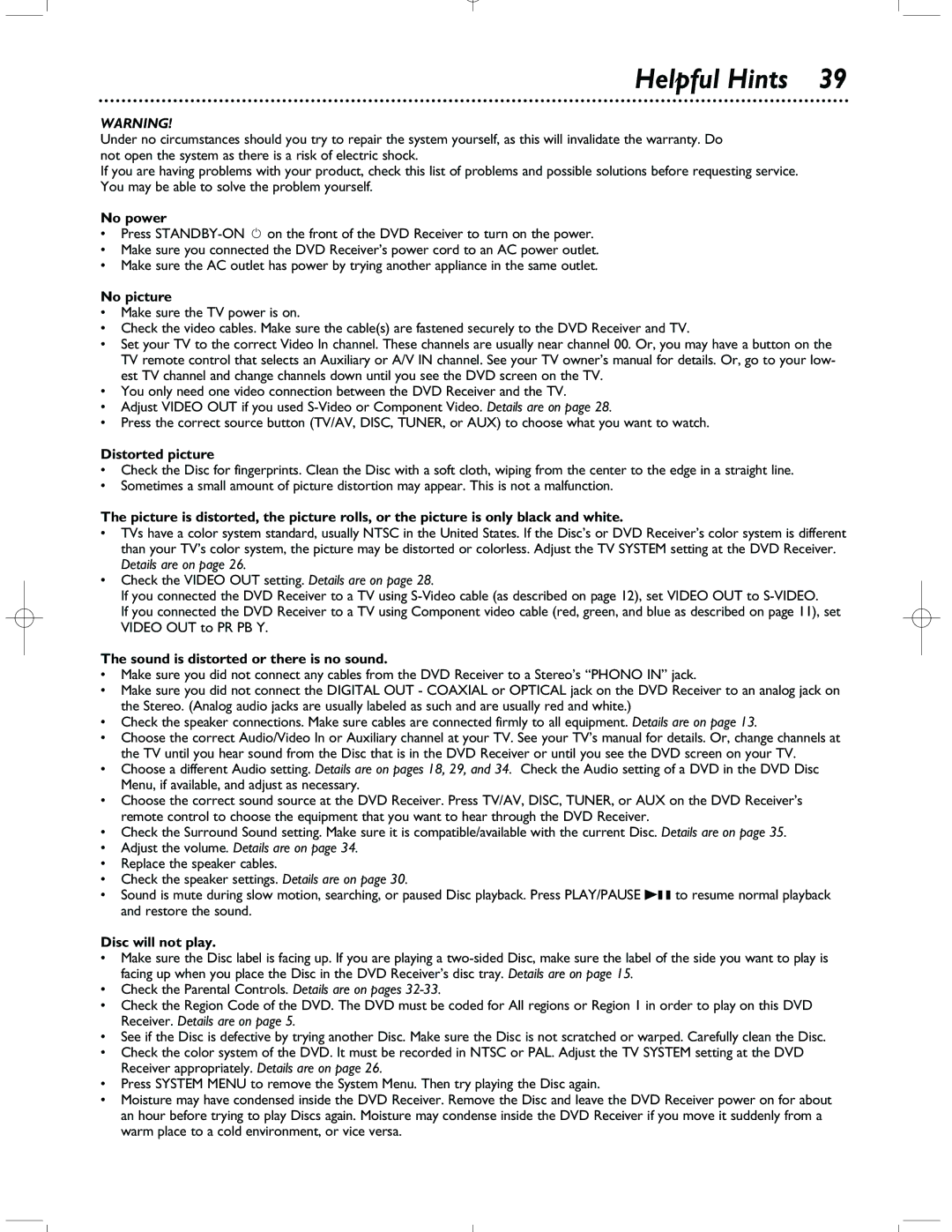Helpful Hints 39
WARNING!
Under no circumstances should you try to repair the system yourself, as this will invalidate the warranty. Do not open the system as there is a risk of electric shock.
If you are having problems with your product, check this list of problems and possible solutions before requesting service. You may be able to solve the problem yourself.
No power
•Press
•Make sure you connected the DVD Receiver’s power cord to an AC power outlet.
•Make sure the AC outlet has power by trying another appliance in the same outlet.
No picture
•Make sure the TV power is on.
•Check the video cables. Make sure the cable(s) are fastened securely to the DVD Receiver and TV.
•Set your TV to the correct Video In channel. These channels are usually near channel 00. Or, you may have a button on the TV remote control that selects an Auxiliary or A/V IN channel. See your TV owner’s manual for details. Or, go to your low- est TV channel and change channels down until you see the DVD screen on the TV.
•You only need one video connection between the DVD Receiver and the TV.
•Adjust VIDEO OUT if you used
•Press the correct source button (TV/AV, DISC, TUNER, or AUX) to choose what you want to watch.
Distorted picture
•Check the Disc for fingerprints. Clean the Disc with a soft cloth, wiping from the center to the edge in a straight line.
•Sometimes a small amount of picture distortion may appear. This is not a malfunction.
The picture is distorted, the picture rolls, or the picture is only black and white.
•TVs have a color system standard, usually NTSC in the United States. If the Disc’s or DVD Receiver’s color system is different than your TV’s color system, the picture may be distorted or colorless. Adjust the TV SYSTEM setting at the DVD Receiver. Details are on page 26.
•Check the VIDEO OUT setting. Details are on page 28.
If you connected the DVD Receiver to a TV using
If you connected the DVD Receiver to a TV using Component video cable (red, green, and blue as described on page 11), set VIDEO OUT to PR PB Y.
The sound is distorted or there is no sound.
•Make sure you did not connect any cables from the DVD Receiver to a Stereo’s “PHONO IN” jack.
•Make sure you did not connect the DIGITAL OUT - COAXIAL or OPTICAL jack on the DVD Receiver to an analog jack on the Stereo. (Analog audio jacks are usually labeled as such and are usually red and white.)
•Check the speaker connections. Make sure cables are connected firmly to all equipment. Details are on page 13.
•Choose the correct Audio/Video In or Auxiliary channel at your TV. See your TV’s manual for details. Or, change channels at the TV until you hear sound from the Disc that is in the DVD Receiver or until you see the DVD screen on your TV.
•Choose a different Audio setting. Details are on pages 18, 29, and 34. Check the Audio setting of a DVD in the DVD Disc Menu, if available, and adjust as necessary.
•Choose the correct sound source at the DVD Receiver. Press TV/AV, DISC, TUNER, or AUX on the DVD Receiver’s remote control to choose the equipment that you want to hear through the DVD Receiver.
•Check the Surround Sound setting. Make sure it is compatible/available with the current Disc. Details are on page 35.
•Adjust the volume. Details are on page 34.
•Replace the speaker cables.
•Check the speaker settings. Details are on page 30.
•Sound is mute during slow motion, searching, or paused Disc playback. Press PLAY/PAUSE Bk to resume normal playback and restore the sound.
Disc will not play.
•Make sure the Disc label is facing up. If you are playing a
•Check the Parental Controls. Details are on pages
•Check the Region Code of the DVD. The DVD must be coded for All regions or Region 1 in order to play on this DVD Receiver. Details are on page 5.
•See if the Disc is defective by trying another Disc. Make sure the Disc is not scratched or warped. Carefully clean the Disc.
•Check the color system of the DVD. It must be recorded in NTSC or PAL. Adjust the TV SYSTEM setting at the DVD Receiver appropriately. Details are on page 26.
•Press SYSTEM MENU to remove the System Menu. Then try playing the Disc again.
•Moisture may have condensed inside the DVD Receiver. Remove the Disc and leave the DVD Receiver power on for about an hour before trying to play Discs again. Moisture may condense inside the DVD Receiver if you move it suddenly from a warm place to a cold environment, or vice versa.