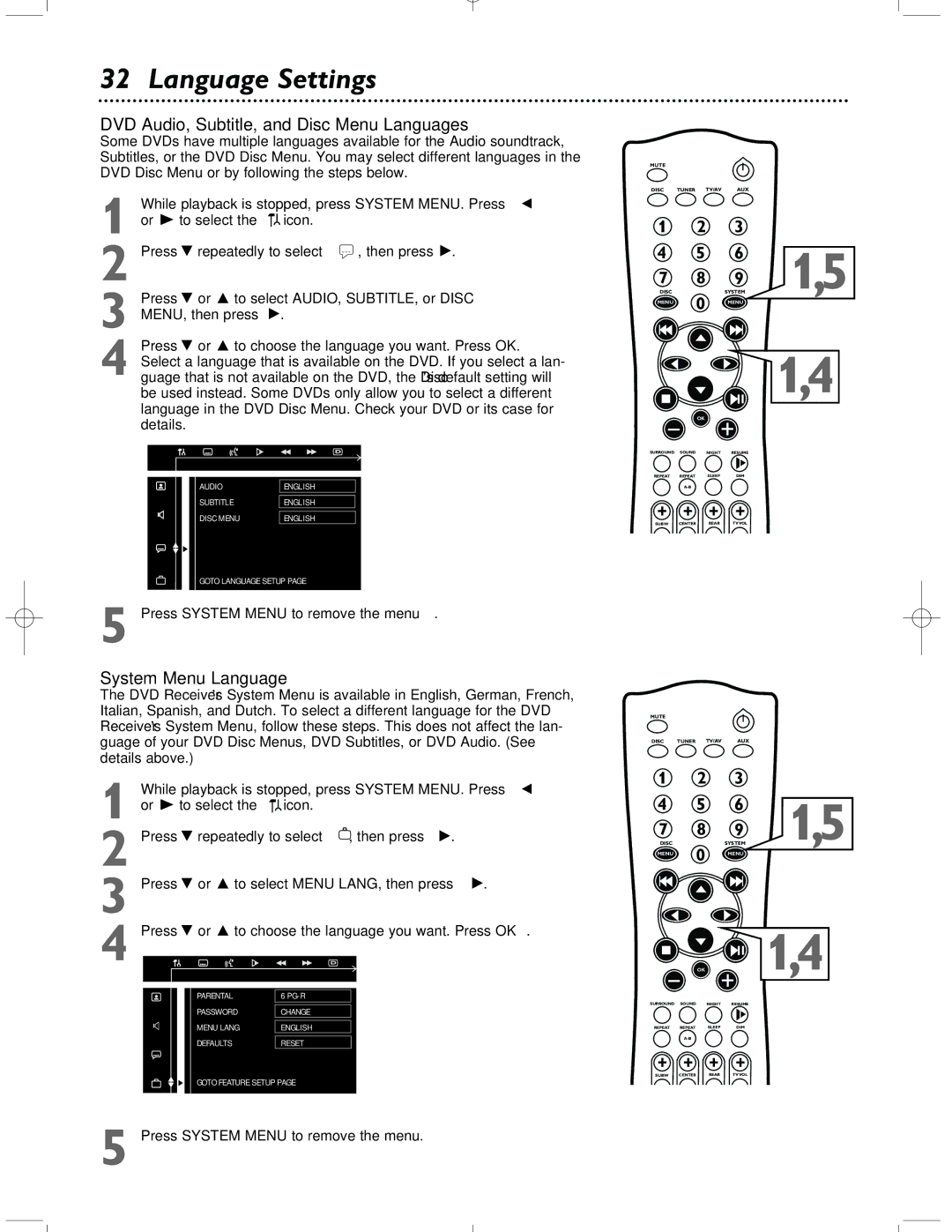32 Language Settings
DVD Audio, Subtitle, and Disc Menu Languages
Some DVDs have multiple languages available for the Audio soundtrack, Subtitles, or the DVD Disc Menu. You may select different languages in the DVD Disc Menu or by following the steps below.
1 While playback is stopped, press SYSTEM MENU. Press ; or - to select the ![]() icon.
icon.
2 Press 9 repeatedly to select r , then press :.
3 Press 9 or 8 to select AUDIO, SUBTITLE, or DISC MENU, then press :.
4 Press 9 or 8 to choose the language you want. Press OK. Select a language that is available on the DVD. If you select a lan- guage that is not available on the DVD, the Disc’s default setting will
be used instead. Some DVDs only allow you to select a different language in the DVD Disc Menu. Check your DVD or its case for details.
AUDIO | ENGLISH | |
|
| |
SUBTITLE |
| ENGLISH |
|
| |
DISC MENU | ENGLISH | |
GOTO LANGUAGE SETUP PAGE
5 Press SYSTEM MENU to remove the menu.
System Menu Language
The DVD Receiver’s System Menu is available in English, German, French, Italian, Spanish, and Dutch. To select a different language for the DVD Receiver’s System Menu, follow these steps. This does not affect the lan- guage of your DVD Disc Menus, DVD Subtitles, or DVD Audio. (See details above.)
1 While playback is stopped, press SYSTEM MENU. Press ; or - to select the ![]() icon.
icon.
2 Press 9 repeatedly to select ![]() , then press :.
, then press :.
3 Press 9 or 8 to select MENU LANG, then press :.
4 Press 9 or 8 to choose the language you want. Press OK.
PARENTAL | 6 |
|
|
PASSWORD | CHANGE |
|
|
MENU LANG | ENGLISH |
|
|
DEFAULTS | RESET |
GOTO FEATURE SETUP PAGE
MUTE
DISC TUNER TV/AV AUX
1 |
| 2 | 3 |
|
4 |
| 5 | 6 | 1,5 |
7 |
| 8 | 9 | |
DISC |
| 0 | SYSTEM | |
MENU |
| MENU | ||
|
| |||
|
|
|
| 1,4 |
|
| OK |
|
|
SURROUND SOUND | NIGHT | RESUME |
| |
REPEAT | REPEAT | SLEEP | DIM |
|
|
|
|
| |
SUBW | CENTER | REAR | TV VOL |
|
MUTE
DISC TUNER TV/AV AUX
1 | 2 | 3 |
| |
4 | 5 | 6 | 1,5 | |
7 | 8 | 9 | ||
DISC | 0 | SYSTEM | ||
MENU | MENU | |||
|
OK  1,4
1,4
SURROUND SOUND NIGHT RESUME
REPEAT | REPEAT | SLEEP | DIM |
SUBW CENTER REAR TV VOL