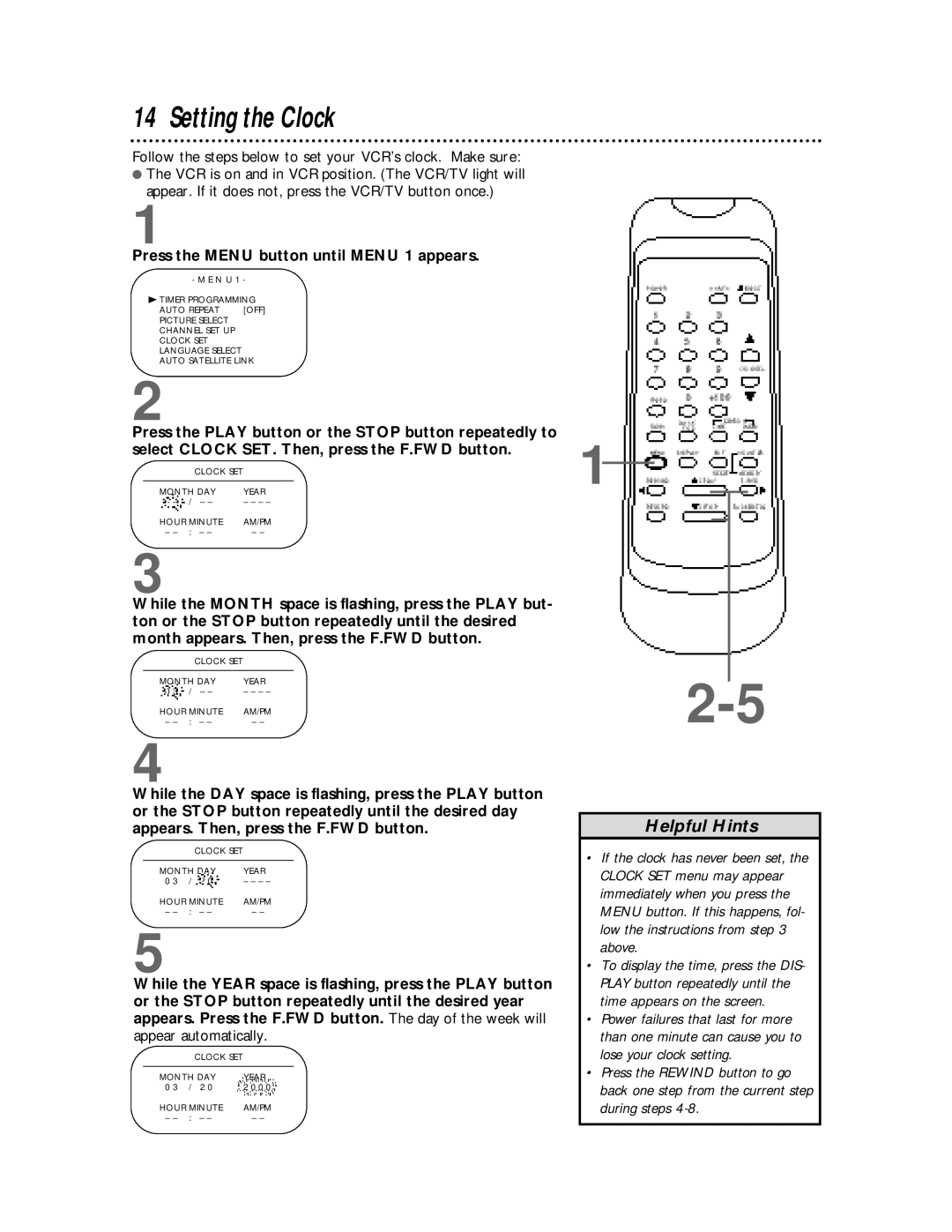14 Setting the Clock
Follow the steps below to set your VCR’s clock. Make sure:
●The VCR is on and in VCR position. (The VCR/TV light will appear. If it does not, press the VCR/TV button once.)
1
Press the MENU button until MENU 1 appears.
- M E N U 1 -
BTIMER PROGRAMMING
AUTO REPEAT | [OFF] |
PICTURE SELECT |
|
CHANNEL SET UP |
|
CLOCK SET |
|
LANGUAGE SELECT
AUTO SATELLITE LINK
2
Press the PLAY button or the STOP button repeatedly to select CLOCK SET. Then, press the F.FWD button.
CLOCK SET
MONTH DAY | YEAR | |
– – | / – – | – – – – |
HOUR MINUTE | AM/PM | |
– – | : – – | – – |
3
While the MONTH space is flashing, press the PLAY but- ton or the STOP button repeatedly until the desired month appears. Then, press the F.FWD button.
CLOCK SET
MONTH DAY | YEAR | |
0 3 | / – – | – – – – |
HOUR MINUTE | AM/PM | |
– – | : – – | – – |
4
While the DAY space is flashing, press the PLAY button or the STOP button repeatedly until the desired day appears. Then, press the F.FWD button.
CLOCK SET
MONTH DAY | YEAR | |
0 3 | / 2 0 | – – – – |
HOUR MINUTE | AM/PM | |
– – | : – – | – – |
5
While the YEAR space is flashing, press the PLAY button or the STOP button repeatedly until the desired year appears. Press the F.FWD button. The day of the week will appear automatically.
CLOCK SET
MONTH DAY | YEAR | |
0 3 | / 2 0 | 2 0 0 0 |
HOUR MINUTE | AM/PM | |
– – | : – – | – – |
1![]()
Helpful Hints
•If the clock has never been set, the CLOCK SET menu may appear immediately when you press the MENU button. If this happens, fol- low the instructions from step 3 above.
•To display the time, press the DIS- PLAY button repeatedly until the time appears on the screen.
•Power failures that last for more than one minute can cause you to lose your clock setting.
•Press the REWIND button to go back one step from the current step during steps