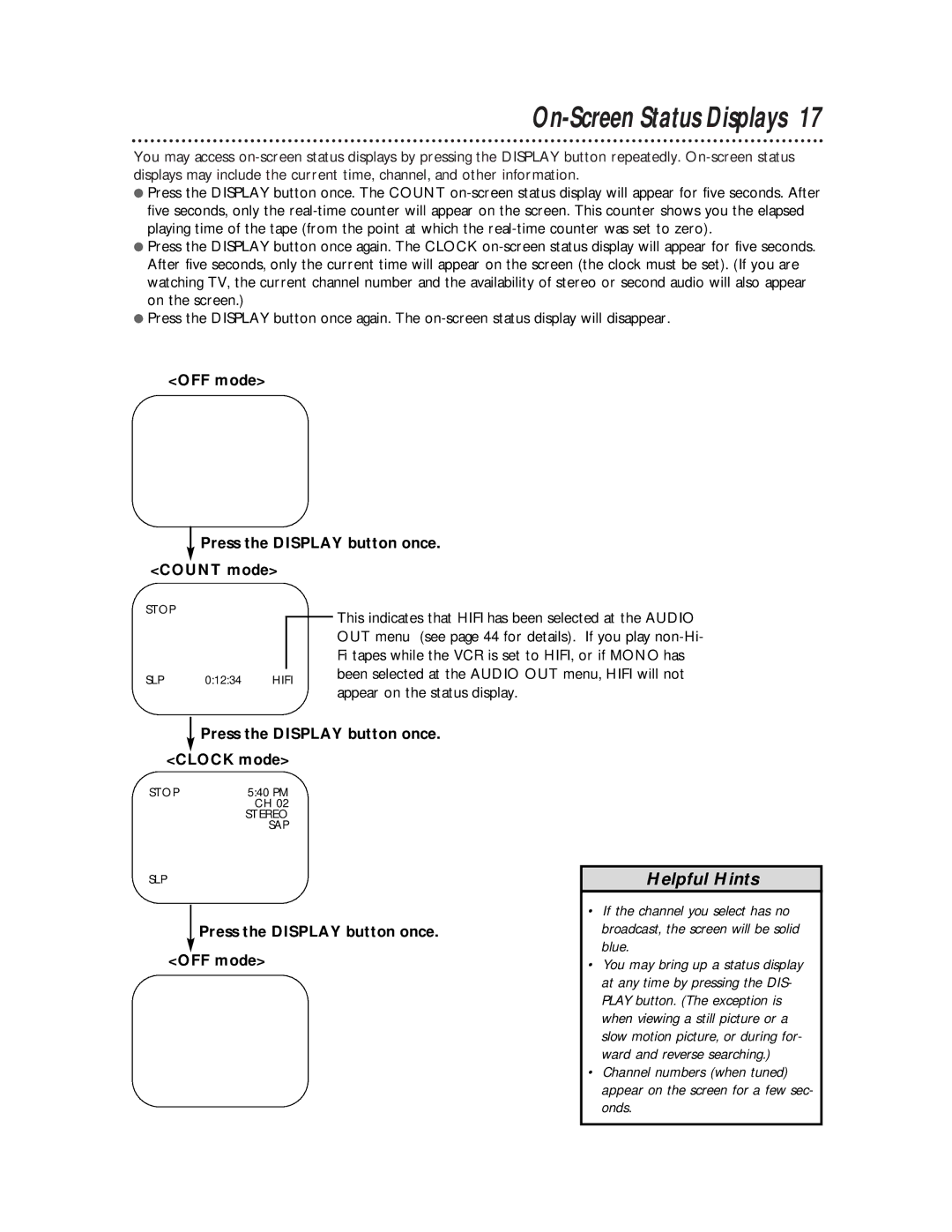On-Screen Status Displays 17
You may access
●Press the DISPLAY button once. The COUNT
●Press the DISPLAY button once again. The CLOCK
●Press the DISPLAY button once again. The
<OFF mode>
 Press the DISPLAY button once. <COUNT mode>
Press the DISPLAY button once. <COUNT mode>
STOP
This indicates that HIFI has been selected at the AUDIO
OUT menu (see page 44 for details). If you play
Fi tapes while the VCR is set to HIFI, or if MONO has
SLP 0:12:34 HIFI been selected at the AUDIO OUT menu, HIFI will not appear on the status display.
 Press the DISPLAY button once.
Press the DISPLAY button once.
<CLOCK mode>
STOP | 5:40 PM |
| CH 02 |
| STEREO |
| SAP |
SLP
Press the DISPLAY button once.
<OFF mode>
Helpful Hints
•If the channel you select has no broadcast, the screen will be solid blue.
•You may bring up a status display at any time by pressing the DIS- PLAY button. (The exception is when viewing a still picture or a slow motion picture, or during for- ward and reverse searching.)
•Channel numbers (when tuned) appear on the screen for a few sec- onds.