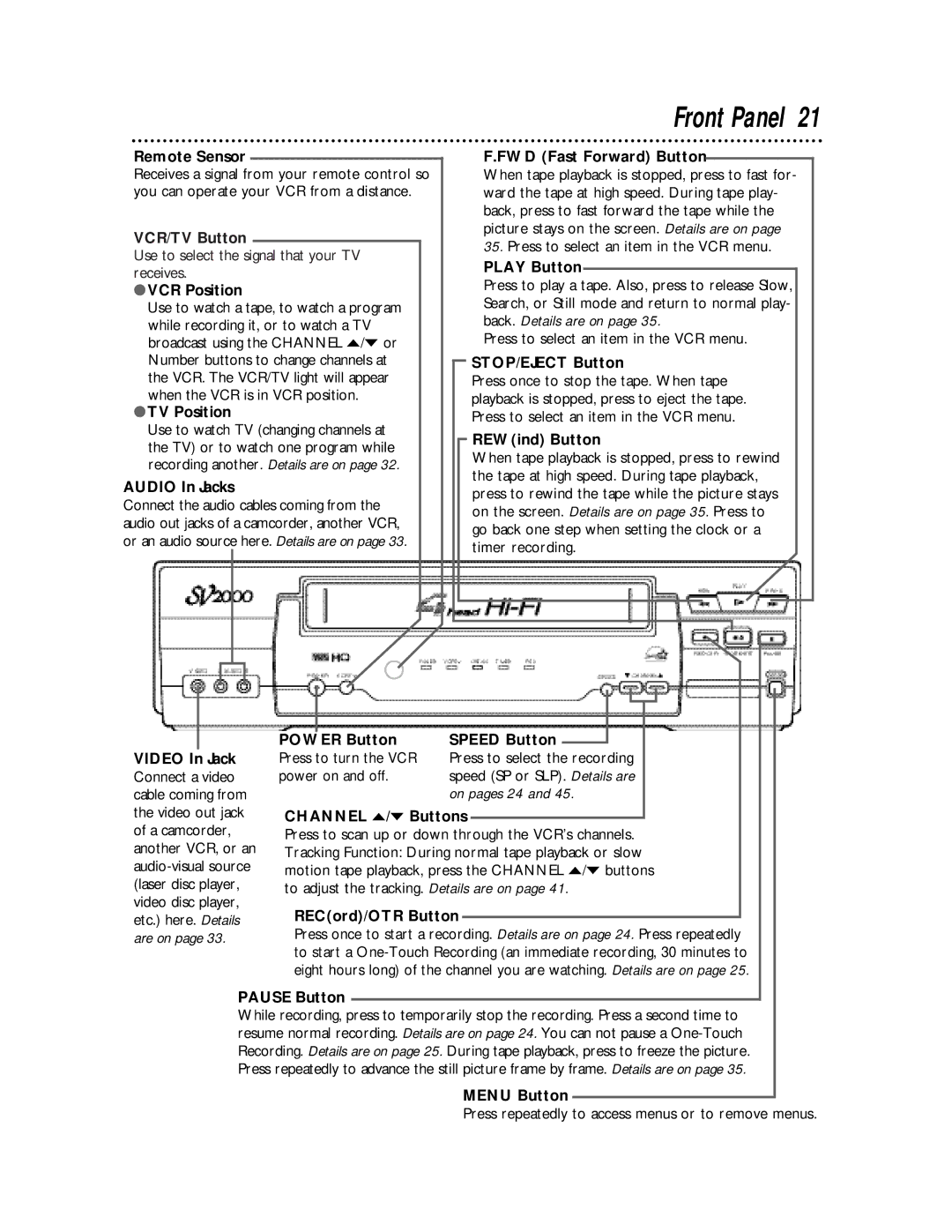Remote Sensor
Receives a signal from your remote control so you can operate your VCR from a distance.
VCR/TV Button
Use to select the signal that your TV receives.
●VCR Position
Use to watch a tape, to watch a program while recording it, or to watch a TV broadcast using the CHANNEL o/p or Number buttons to change channels at the VCR. The VCR/TV light will appear when the VCR is in VCR position.
●TV Position
Use to watch TV (changing channels at the TV) or to watch one program while recording another. Details are on page 32.
AUDIO In Jacks
Connect the audio cables coming from the audio out jacks of a camcorder, another VCR, or an audio source here. Details are on page 33.
Front Panel 21
F.FWD (Fast Forward) Button
When tape playback is stopped, press to fast for- ward the tape at high speed. During tape play- back, press to fast forward the tape while the picture stays on the screen. Details are on page
35.Press to select an item in the VCR menu.
PLAY Button
Press to play a tape. Also, press to release Slow, Search, or Still mode and return to normal play- back. Details are on page 35.
Press to select an item in the VCR menu.
STOP/EJECT Button
Press once to stop the tape. When tape playback is stopped, press to eject the tape. Press to select an item in the VCR menu.
REW(ind) Button
When tape playback is stopped, press to rewind the tape at high speed. During tape playback, press to rewind the tape while the picture stays on the screen. Details are on page 35. Press to go back one step when setting the clock or a timer recording.
VIDEO In Jack Connect a video cable coming from the video out jack of a camcorder, another VCR, or an
|
|
|
|
|
|
|
|
|
|
POWER Button | SPEED Button |
|
| |
|
| |||
Press to turn the VCR | Press to select the recording | |||
power on and off. | speed (SP or SLP). Details are | |||
|
| on pages 24 and 45. | ||
CHANNEL o/p Buttons
Press to scan up or down through the VCR’s channels. Tracking Function: During normal tape playback or slow motion tape playback, press the CHANNEL o/p buttons to adjust the tracking. Details are on page 41.
REC(ord)/OTR Button
Press once to start a recording. Details are on page 24. Press repeatedly to start a
PAUSE Button
While recording, press to temporarily stop the recording. Press a second time to resume normal recording. Details are on page 24. You can not pause a
MENU Button
Press repeatedly to access menus or to remove menus.