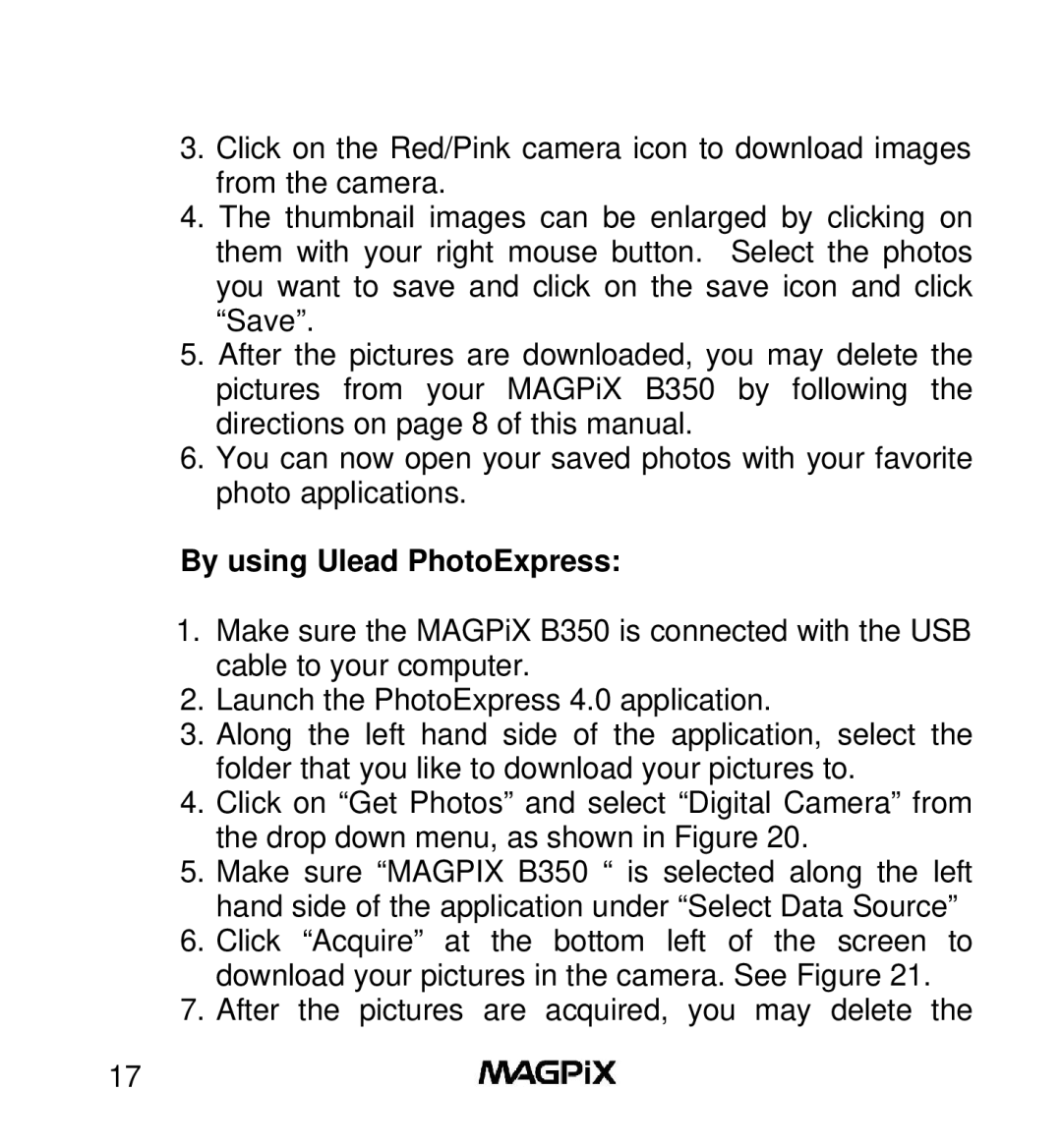3.Click on the Red/Pink camera icon to download images from the camera.
4.The thumbnail images can be enlarged by clicking on them with your right mouse button. Select the photos you want to save and click on the save icon and click “Save”.
5.After the pictures are downloaded, you may delete the pictures from your MAGPiX B350 by following the directions on page 8 of this manual.
6.You can now open your saved photos with your favorite photo applications.
By using Ulead PhotoExpress:
1.Make sure the MAGPiX B350 is connected with the USB cable to your computer.
2.Launch the PhotoExpress 4.0 application.
3.Along the left hand side of the application, select the folder that you like to download your pictures to.
4.Click on “Get Photos” and select “Digital Camera” from the drop down menu, as shown in Figure 20.
5.Make sure “MAGPIX B350 “ is selected along the left hand side of the application under “Select Data Source”
6.Click “Acquire” at the bottomleft of the screen to download your pictures in the camera. See Figure 21.
7.After the pictures are acquired, you may delete the
17