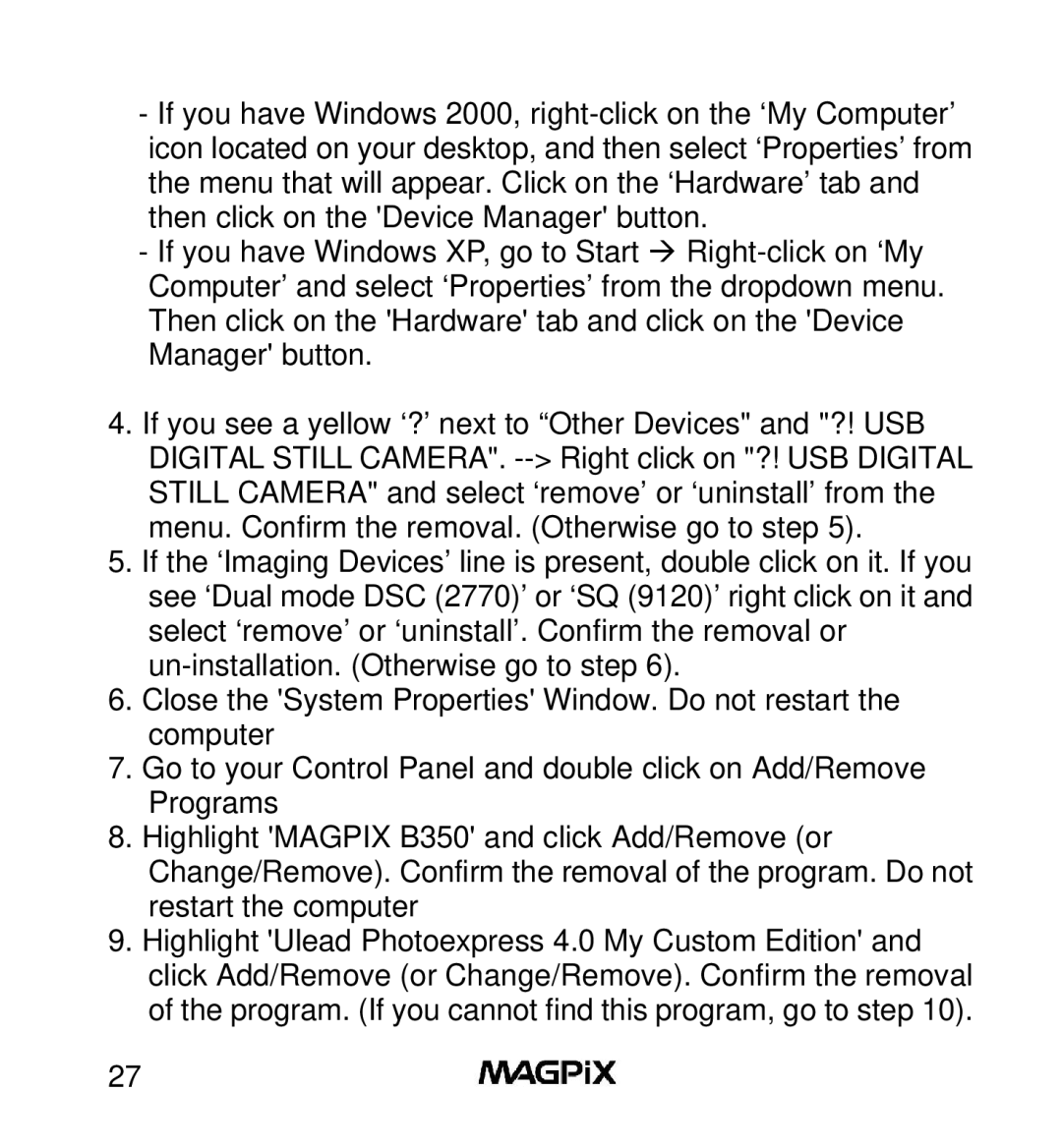-If you have Windows 2000,
-If you have Windows XP, go to Start à
4.If you see a yellow ‘?’ next to “Other Devices" and "?! USB DIGITAL STILL CAMERA".
5.If the ‘Imaging Devices’ line is present, double click on it. If you see ‘Dual mode DSC (2770)’ or ‘SQ (9120)’ right click on it and select ‘remove’ or ‘uninstall’. Confirm the removal or
6.Close the 'System Properties' Window. Do not restart the computer
7.Go to your Control Panel and double click on Add/Remove Programs
8.Highlight 'MAGPIX B350' and click Add/Remove (or Change/Remove). Confirm the removal of the program. Do not restart the computer
9.Highlight 'Ulead Photoexpress 4.0 My Custom Edition' and click Add/Remove (or Change/Remove). Confirm the removal of the program. (If you cannot find this program, go to step 10).
27