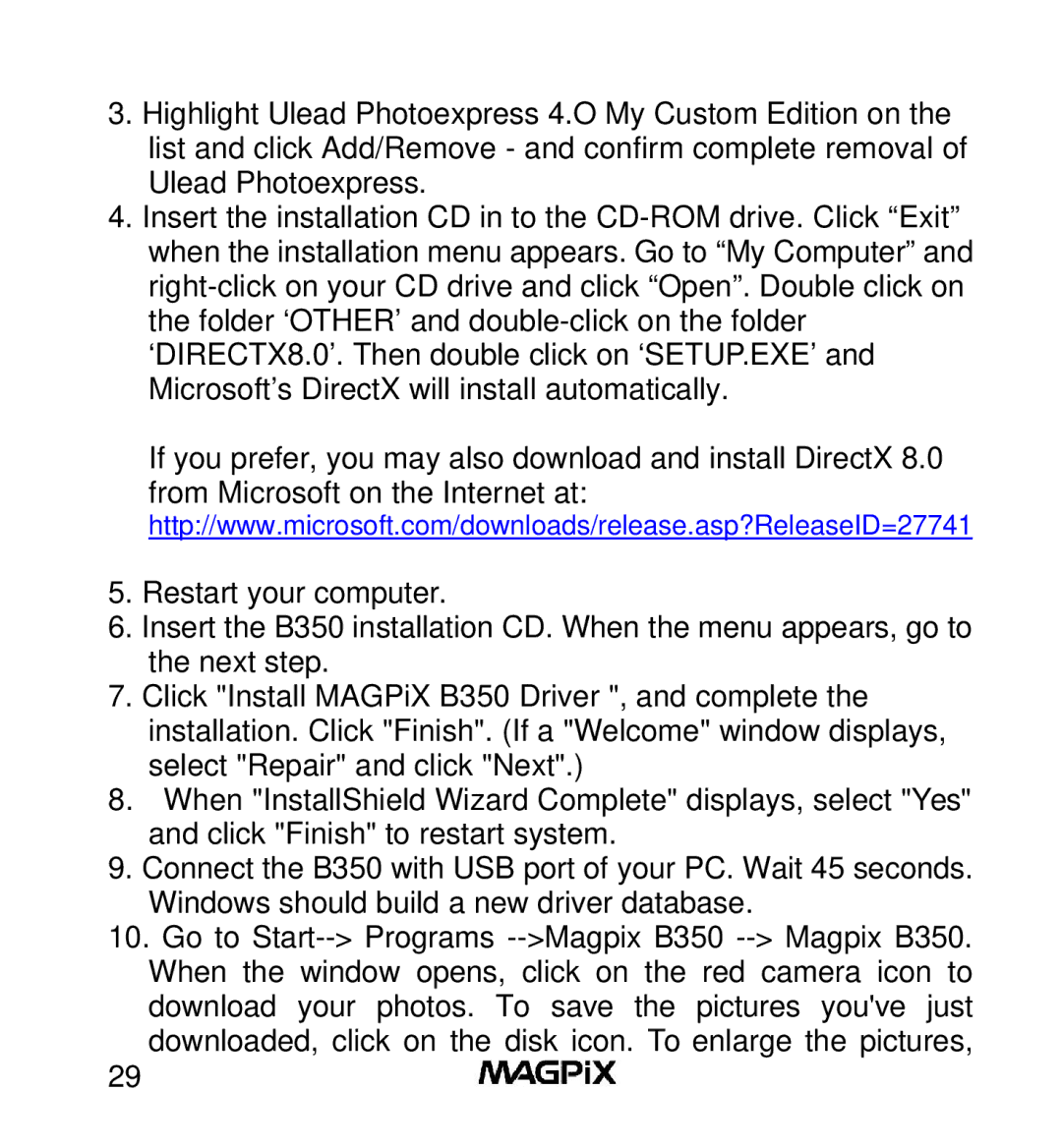3.Highlight Ulead Photoexpress 4.O My Custom Edition on the list and click Add/Remove - and confirm complete removal of Ulead Photoexpress.
4.Insert the installation CD in to the
If you prefer, you may also download and install DirectX 8.0 from Microsoft on the Internet at:
http://www.microsoft.com/downloads/release.asp?ReleaseID=27741
5.Restart your computer.
6.Insert the B350 installation CD. When the menu appears, go to the next step.
7.Click "Install MAGPiX B350 Driver ", and complete the installation. Click "Finish". (If a "Welcome" window displays, select "Repair" and click "Next".)
8.When "InstallShield Wizard Complete" displays, select "Yes" and click "Finish" to restart system.
9.Connect the B350 with USB port of your PC. Wait 45 seconds. Windows should build a new driver database.
10.Go to
29