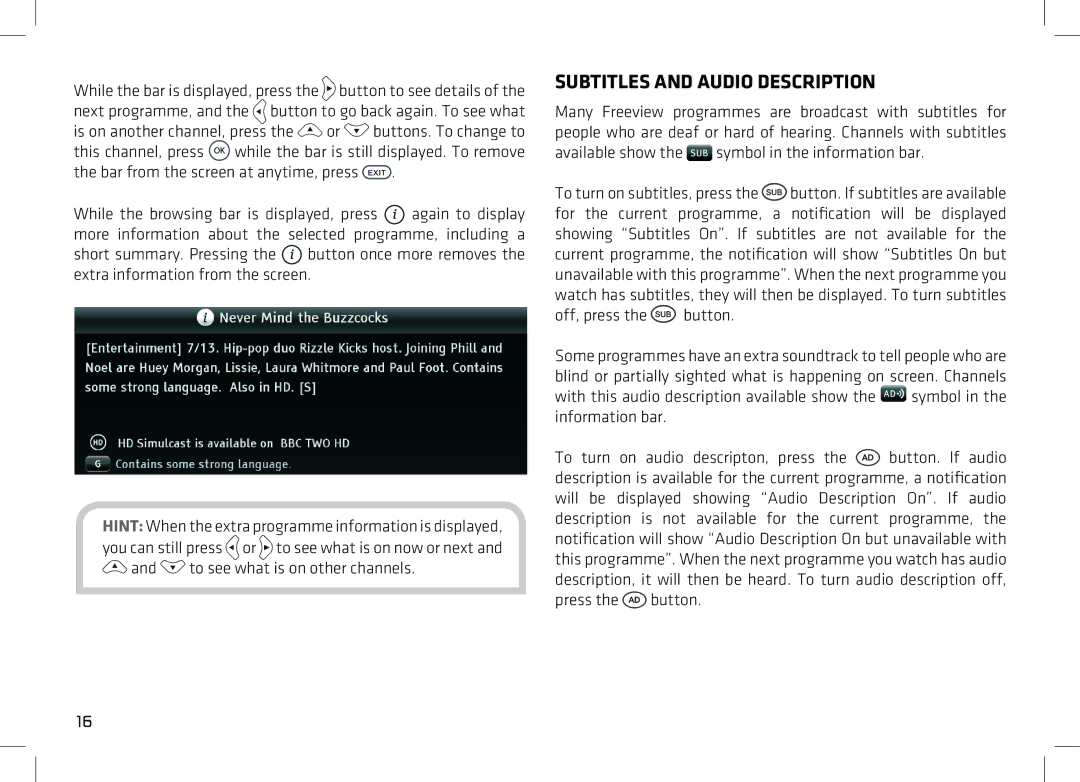While the bar is displayed, press the ![]() button to see details of the next programme, and the
button to see details of the next programme, and the ![]() button to go back again. To see what
button to go back again. To see what
is on another channel, press the ![]() or
or ![]() buttons. To change to this channel, press
buttons. To change to this channel, press ![]() while the bar is still displayed. To remove
while the bar is still displayed. To remove
the bar from the screen at anytime, press ![]() .
.
While the browsing bar is displayed, press ![]() again to display more information about the selected programme, including a short summary. Pressing the
again to display more information about the selected programme, including a short summary. Pressing the ![]() button once more removes the extra information from the screen.
button once more removes the extra information from the screen.
HINT: When the extra programme information is displayed, you can still press ![]() or
or ![]() to see what is on now or next and
to see what is on now or next and ![]() and
and ![]() to see what is on other channels.
to see what is on other channels.
SUBTITLES AND AUDIO DESCRIPTION
Many Freeview programmes are broadcast with subtitles for people who are deaf or hard of hearing. Channels with subtitles
available show the  symbol in the information bar.
symbol in the information bar.
To turn on subtitles, press the ![]() button. If subtitles are available for the current programme, a notification will be displayed showing “Subtitles On”. If subtitles are not available for the current programme, the notification will show “Subtitles On but unavailable with this programme”. When the next programme you watch has subtitles, they will then be displayed. To turn subtitles
button. If subtitles are available for the current programme, a notification will be displayed showing “Subtitles On”. If subtitles are not available for the current programme, the notification will show “Subtitles On but unavailable with this programme”. When the next programme you watch has subtitles, they will then be displayed. To turn subtitles
off, press the  button.
button.
Some programmes have an extra soundtrack to tell people who are blind or partially sighted what is happening on screen. Channels
with this audio description available show the ![]() symbol in the information bar.
symbol in the information bar.
To turn on audio descripton, press the ![]() button. If audio description is available for the current programme, a notification will be displayed showing “Audio Description On”. If audio description is not available for the current programme, the notification will show “Audio Description On but unavailable with this programme”. When the next programme you watch has audio description, it will then be heard. To turn audio description off, press the
button. If audio description is available for the current programme, a notification will be displayed showing “Audio Description On”. If audio description is not available for the current programme, the notification will show “Audio Description On but unavailable with this programme”. When the next programme you watch has audio description, it will then be heard. To turn audio description off, press the ![]() button.
button.
16