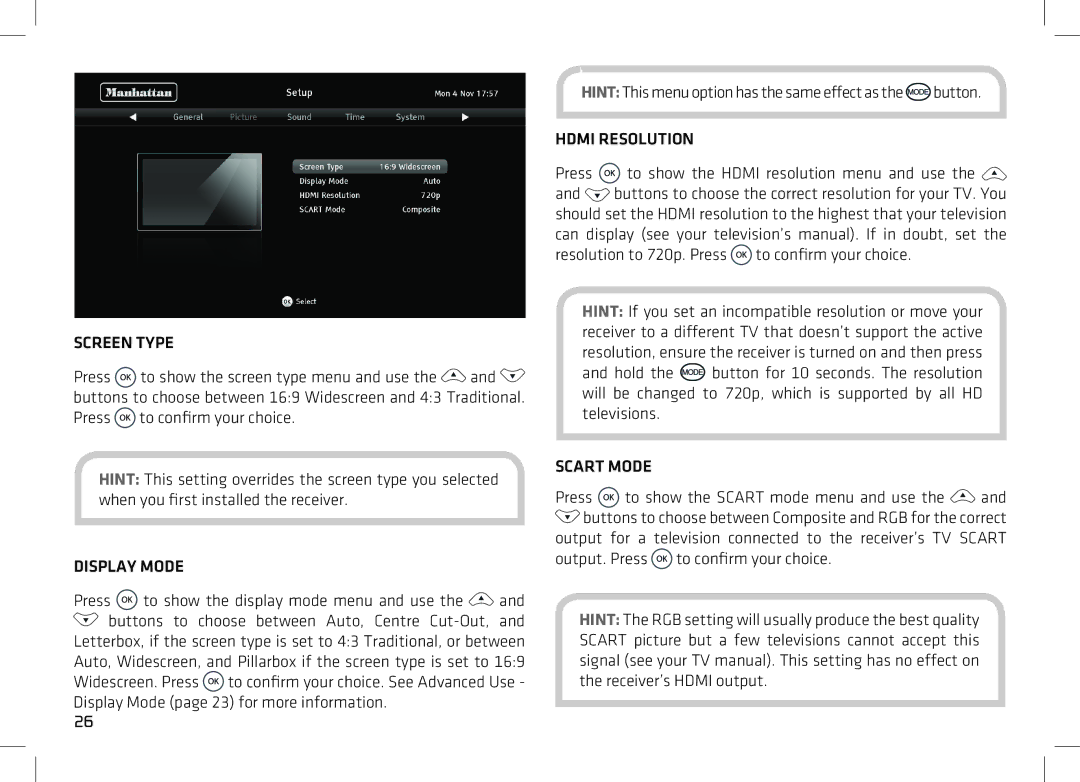SCREEN TYPE
Press ![]() to show the screen type menu and use the
to show the screen type menu and use the ![]() and
and ![]() buttons to choose between 16:9 Widescreen and 4:3 Traditional. Press
buttons to choose between 16:9 Widescreen and 4:3 Traditional. Press ![]() to confirm your choice.
to confirm your choice.
HINT: This setting overrides the screen type you selected when you first installed the receiver.
DISPLAY MODE
Press ![]() to show the display mode menu and use the
to show the display mode menu and use the ![]() and
and ![]() buttons to choose between Auto, Centre
buttons to choose between Auto, Centre ![]() to confirm your choice. See Advanced Use - Display Mode (page 23) for more information.
to confirm your choice. See Advanced Use - Display Mode (page 23) for more information.
26
HINT: This menu option has the same effect as the ![]() button.
button.
HDMI RESOLUTION
Press  to show the HDMI resolution menu and use the
to show the HDMI resolution menu and use the 
and ![]() buttons to choose the correct resolution for your TV. You should set the HDMI resolution to the highest that your television can display (see your television’s manual). If in doubt, set the resolution to 720p. Press
buttons to choose the correct resolution for your TV. You should set the HDMI resolution to the highest that your television can display (see your television’s manual). If in doubt, set the resolution to 720p. Press ![]() to confirm your choice.
to confirm your choice.
HINT: If you set an incompatible resolution or move your receiver to a different TV that doesn’t support the active resolution, ensure the receiver is turned on and then press
and hold the ![]() button for 10 seconds. The resolution will be changed to 720p, which is supported by all HD televisions.
button for 10 seconds. The resolution will be changed to 720p, which is supported by all HD televisions.
SCART MODE
Press ![]() to show the SCART mode menu and use the
to show the SCART mode menu and use the ![]() and
and ![]() buttons to choose between Composite and RGB for the correct output for a television connected to the receiver’s TV SCART output. Press
buttons to choose between Composite and RGB for the correct output for a television connected to the receiver’s TV SCART output. Press ![]() to confirm your choice.
to confirm your choice.
HINT: The RGB setting will usually produce the best quality SCART picture but a few televisions cannot accept this signal (see your TV manual). This setting has no effect on the receiver’s HDMI output.